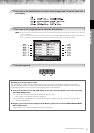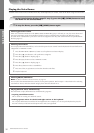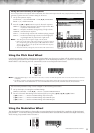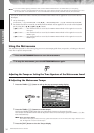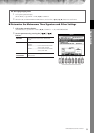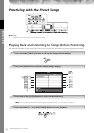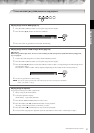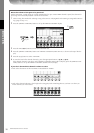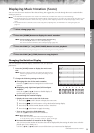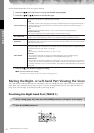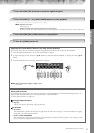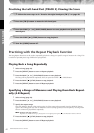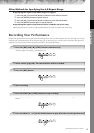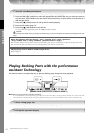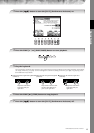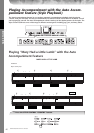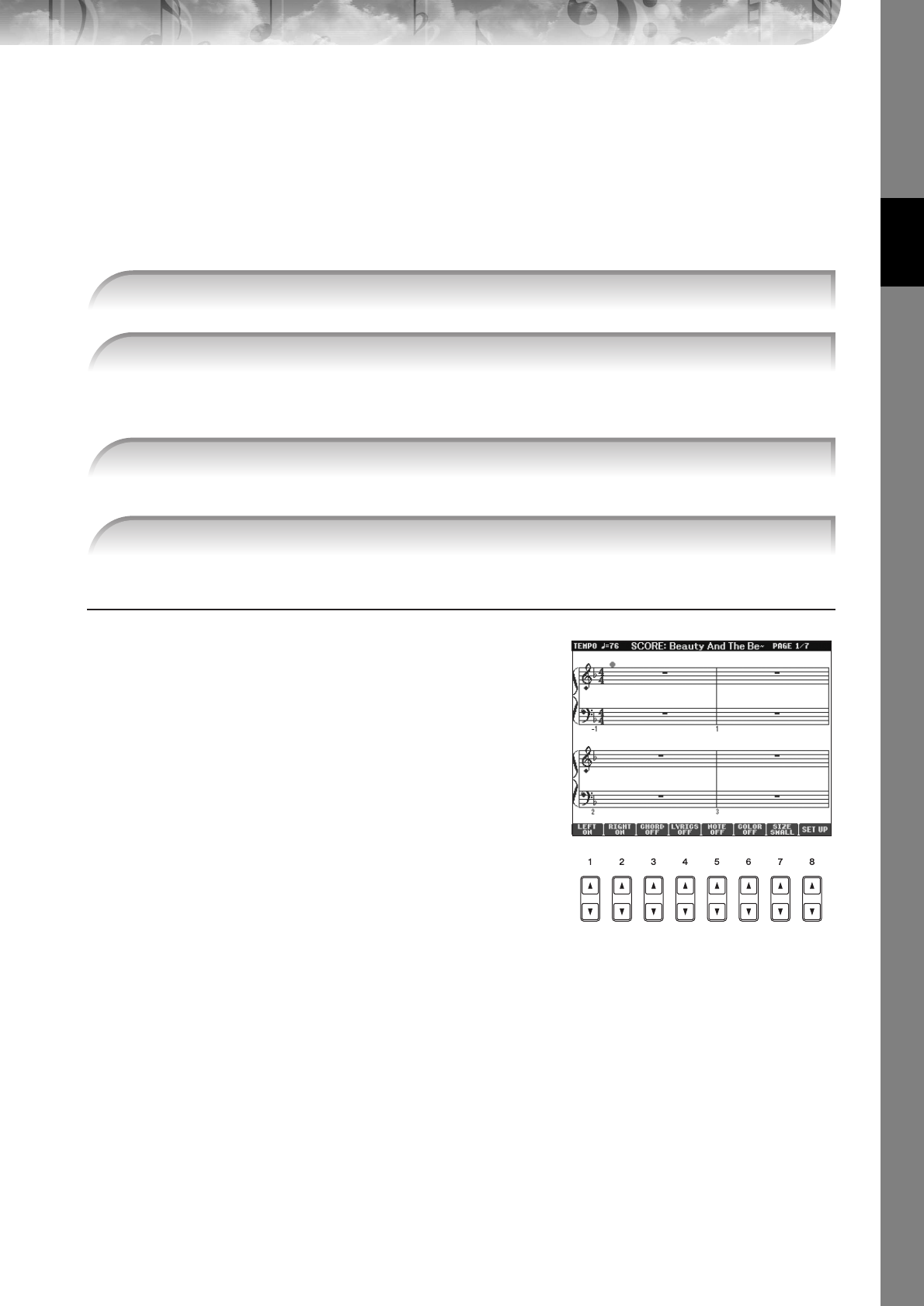
Quick Guide
PSR-S900/S700 Owner’s Manual
39
Displaying Music Notation (Score)
You can view the music notation of the selected Song. We suggest that you read through the music notation before
starting to practice.
•The instrument can display the music notation of commercially-available music data or your recorded Songs.
•The displayed notation is generated by the instrument based on the Song data. As a result, it may not be exactly the same as com-
mercially available sheet music of the same song—especially when displaying notation of complicated passages or many short
notes.
•The notation functions cannot be used to create Song data by inputting notes. For information on creating Song data, see
page 147.
n Look through the entire score before playing back the Song
Press the TAB [
√
][
®
] buttons to select subsequent pages.
You can also use the footswitch to select subsequent pages (page 196).
The “ball” bounces along through the score, indicating the current position.
Changing the Notation Display
You can change the notation display as desired to suit your personal
preferences.
1 Press the [SCORE] button to display the music nota-
tion.
n The music notation at right is for instructional purposes only,
and the song depicted is not one of the preset Songs on your
instrument.
2 Change the following settings as desired.
● Changing the size of the music notation
Press the [7
π†
] button to change the size of the music
notation.
● Displaying only right-hand part/left-hand part
notation
Press the [1
π†
]/[2
π†
] button to disable display of
the left-hand part/right-hand part.
● Customizing the notation display
• Display the note name at the left of the note
1 Press the [5
ππ
ππ
††
††
] (NOTE) button to display the note name.
2 Press the [8
ππ
ππ
††
††
] (SET UP) button to call up the detailed setting display.
3 Press the [6
†
] (NOTE NAME) button to select “Fixed Do.”
4 Press the [8
ππ
ππ
] (OK) button to apply the setting.
•Turn on the note colors (PSR-S900 only)
Press the [6
π†
] button to turn the COLOR on.
n About the note colors
These colors are fixed for each note and cannot be changed.
C: red, D: yellow, E: green, F: orange, G: blue, A: purple, and B: gray
● Increase the number of measures in the display
You can increase the number of measures that will be displayed by decreasing the other items to be dis-
played (part, lyrics, chords, etc.).
Use the [1
π†
]–[4
π†
] buttons to turn off the items you want not to be displayed.
n
1 Select a Song (page 36).
2 Press the [SCORE] button to display the music notation.
3 Press the SONG [F/K] (PLAY/PAUSE) button to start playback.
4 Press the SONG [J] (STOP) button to stop playback.