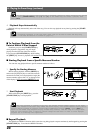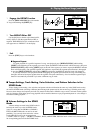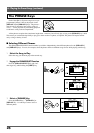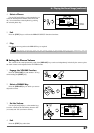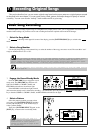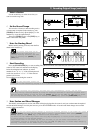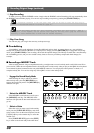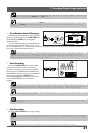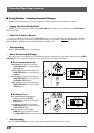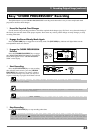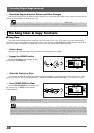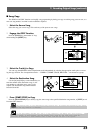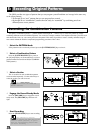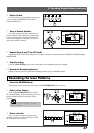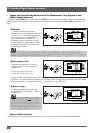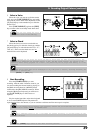32
7: Recording Original Songs (continued)
■ Fixing Mistakes — Deleting Unwanted Changes
Mistakes and unwanted changes can easily be deleted from the accompaniment or melody tracks as follows:
1 Engage the Record Ready Mode
With the song to be corrected selected, press the [RECORD] key to engage the record ready mode. The [RECORD] key
indicator will light.
2 Select the Track(s) to Correct
To correct the MELODY track, press the [MELODY] track key so that the MELODY track indicator lights and all other
track indicators will go out. To correct the accompaniment tracks, press any track key other than the MELODY track key so
that the CHORD 1, CHORD 2, BASS, and RHYTHM track indicators light.
3 Start Recording
Press the [START/STOP] key to start recording.
4 Delete the Unwanted Changes
The various types of recorded data can be individually deleted by pressing the keys listed below while holding the [SHIFT/
DELETE] key. All corresponding changes that occur while these keys are held will be deleted.
■ The Accompaniment Tracks
Chord changes are deleted by holding the
[SHIFT/DELETE] key and pressing any
chord type key.
Section changes are deleted by holding the
[SHIFT/DELETE] key and pressing any
section key.
Pattern changes are deleted by holding the
[SHIFT/DELETE] key and pressing the
[PATTERN SELECT] key.
Tempo changes are deleted by holding the
[SHIFT/DELETE] key and pressing the
[TEMPO] key.
■ The Melody Track
Note, pitch bend, and sustain data are
deleted by holding the [SHIFT/
DELETE] key and pressing any micro-
keyboard key.
Voice changes are deleted by holding the
[SHIFT/DELETE] key and pressing the
[VOICE SELECT] key.
Phrases entered by using the QR10
[PHRASE] keys are deleted by holding
the [SHIFT/DELETE] key and pressing the appropriate [PHRASE] key.
5 Stop Recording
Press the [START/STOP] key to stop recording when the required corrections have been made.