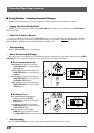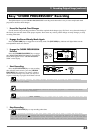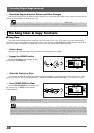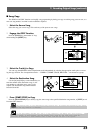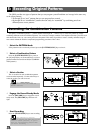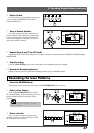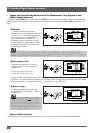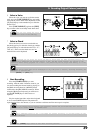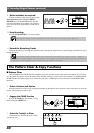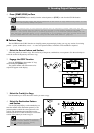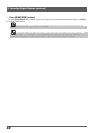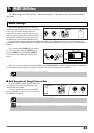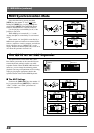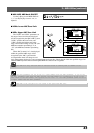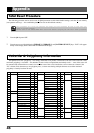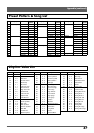40
9 Delete mistakes as required.
To delete mistakes, simply play any note on the
micro-keyboard while holding the [SHIFT/
DELETE] key (for the RHYTHM track, play the
note to the instrument to be deleted). All notes that
occur while the micro-keyboard key is held will be
deleted.
10 Stop Recording
Press the [START/STOP] key to stop recording.
HINT
The pattern tracks can be overdubbed in the same way as the song tracks (page 30).
11 Record the Remaining Tracks
Complete the pattern by selecting the remaining tracks, assigning the required voices, and recording as described in steps 3
through 10, above.
DETAIL
If the QR10 memory becomes full while recording, the memory full error display — “ERR 3” —
will appear. If this happens, use the pattern clear (page 40) and song clear (page 34) functions as
necessary to erase unwanted data to make room for further recording.
The Pattern Clear & Copy Functions
■ Pattern Clear
The PATTERN mode CLEAR function completely erases the specified section of the selected user pattern. If you want to
save the pattern data before clearing the pattern from the QR10 memory to make room for new material, use the MIDI BULK
DUMP function, described on page 43, to transfer the song data to a MIDI data recorder such as the Yamaha MDF2 MIDI
Data Filer.
1 Select a Pattern and Section
Select the pattern you want to clear (only pattern numbers 50 through 59 can be cleared). Use the section keys to select the
section of the pattern you want to clear.
2 Engage the CLEAR Function
Press the [CLEAR] key (the number “3” key)
while holding the [SHIFT] key.
3 Select the Track(s) to Clear
Use the track keys to select the track or tracks
you want to clear.
8: Recording Original Patterns (continued)