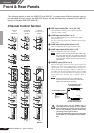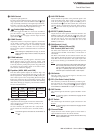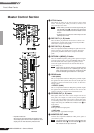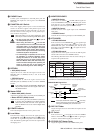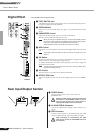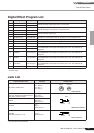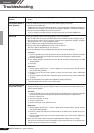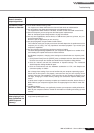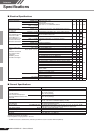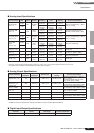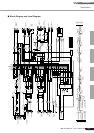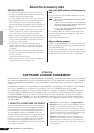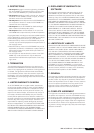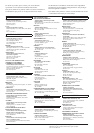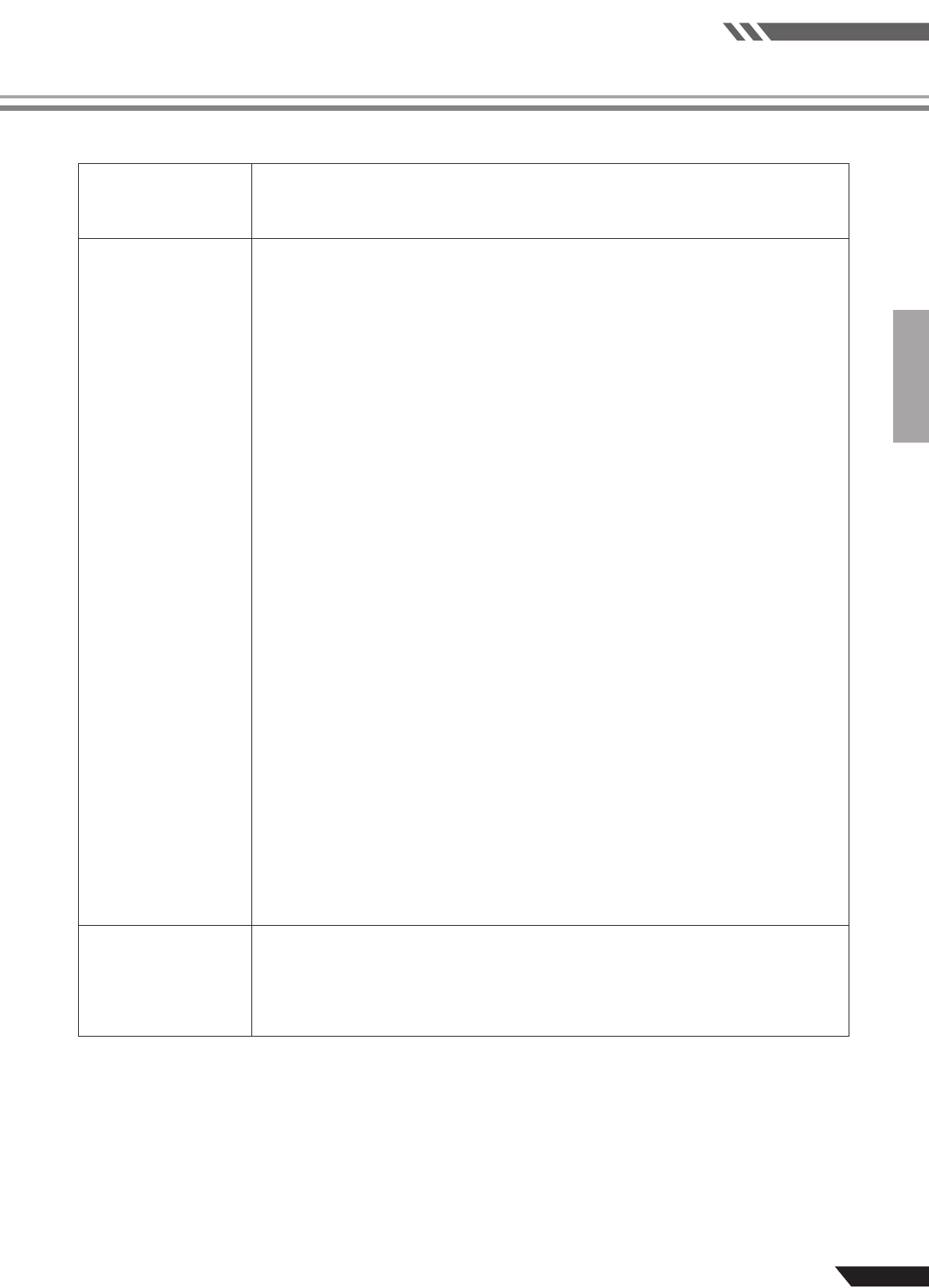
Reference
Troubleshooting
MW12CX/MW12C Owner’s Manual
23
The level meter
doesn’t show the
output signal level.
❑ Are the PFL switches for the channels you are not using turned on?
The sound is inter-
mittent or distorted.
❑ Is the PEAK indicator flashing read?
You might have to lower GAIN control or channel fader levels to avoid distortion.
❑ Are you applying the effects and compressor at an appropriate level?
You might have to lower EFFECT RTN fader, ETTECT control and COMP control levels.
❑ Does the computer you are using meet the listed system requirements?
Refer to “Computer System Requirements” on page 6 for details.
❑ Are any other applications, device drivers, or USB devices (scanners, printers, etc.) run-
ning at the same time?
Be sure to quit all applications you are not using.
❑ Are you playing back a large number of audio tracks?
The number of tracks you can play at the same time will depend on the performance of the
computer you are using. You may experience intermittent playback if you exceed your
computer’s capabilities.
❑ Are you recording or playing long continuous sections of audio?
The audio data processing capabilities of your computer will depend on a number of fac-
tors including CPU speed and access to external devices.
On Windows computers, changing some settings as outlined below can improve perfor-
mance.
1. Click [Control Panel] from the [START] menu, and double-click the “Sounds and Audio
Devices” icon to open the “Sounds and Audio Devices Properties” dialog window.
2. Click the “Volume” tab and click “Advanced” in “Speaker settings.” The “Advanced
Audio Properties” dialog window will open.
3. Click the “Performance” tab. Set “Hardware acceleration” to “Full”, and “Sample rate
conversion quality” to “Good.”
Don’t change these settings if you are not familiar with your computer’s operating system.
Check that the file system is set properly, and make sure that you have a plenty of free
memory (more than 128 megabytes). If the wave files you are recording or playing are not
too large, changing the virtual memory settings can sometimes improve audio perfor-
mance.
In some cases it might be necessary to update your hard disk controller, device drivers, or
BIOS. Refer to your computer’s support center or support page on the web for more infor-
mation.
❑ Try adding memory.
Adding more RAM memory can significantly increase your computer’s audio performance.
Refer to your computer’s owner’s manual for information on installing and setting up extra
memory.
There is a delay
when playing a soft-
ware synthesizer via
a MIDI keyboard
(latency).
❑ Check the URL listed below for the latest information.
<http://www.yamahasynth.com/>