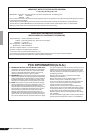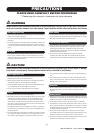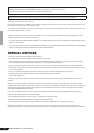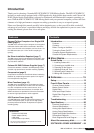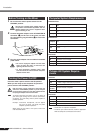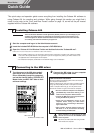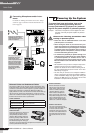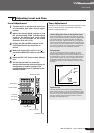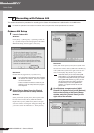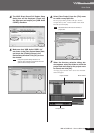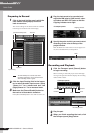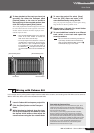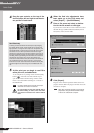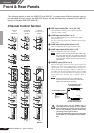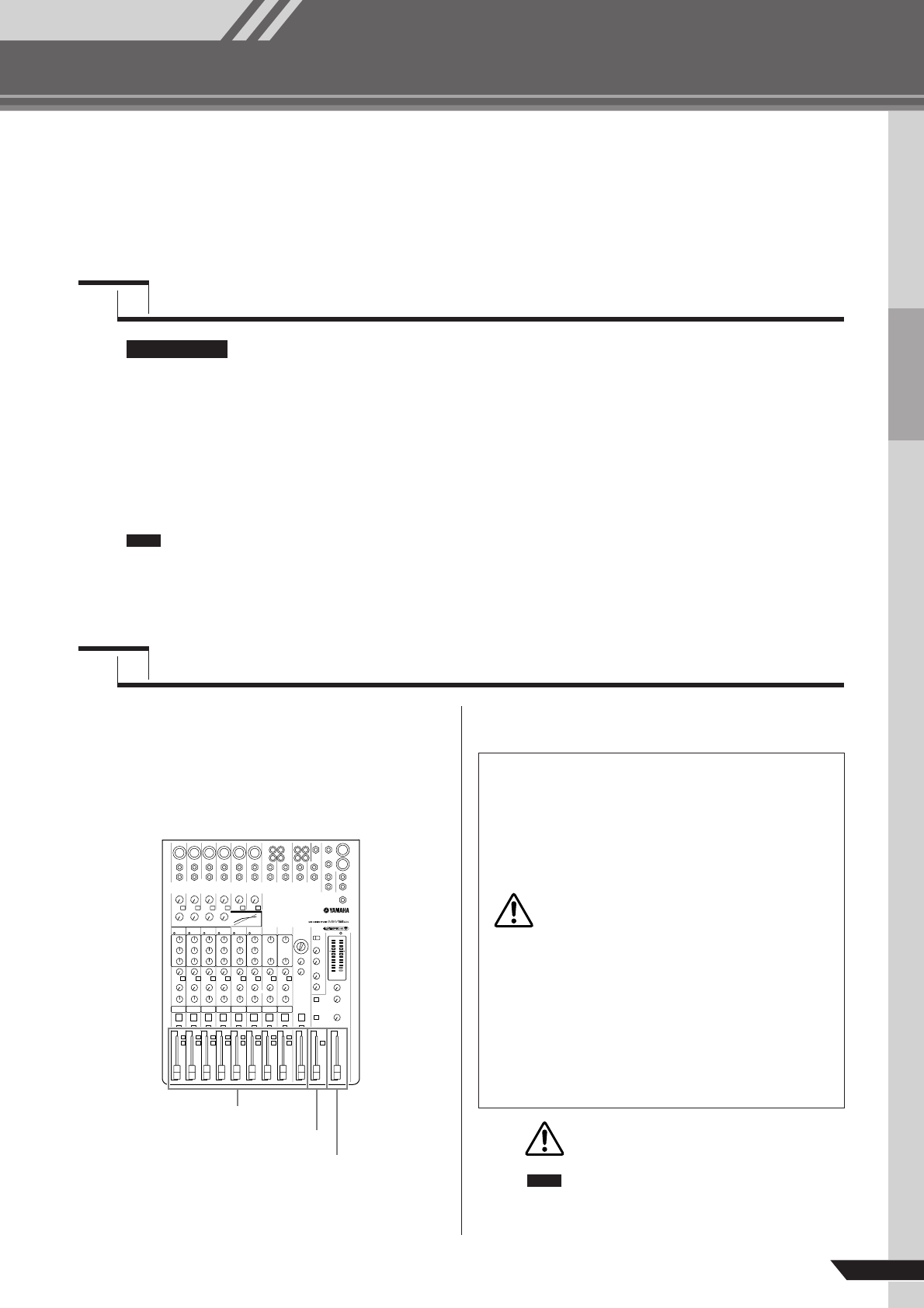
Mixer Basics
MW12CX/MW12C Owner’s Manual
7
Quick Guide
This quick setup and operation guide covers everything from installing the Cubase AI4 software to
using Cubase AI4 for recording and mixdown. While going through this section you might find it
useful to also refer to the “Front and Rear Panels” section on page 16, as well as the pdf manual
supplied with the Cubase AI4 software.
Since the End-User Software License Agreement (EUSLA) shown on your PC-display in your
installing the “DAW” software is replaced by the agreement at the end of this manual, you
should disregard the EUSLA. Read the Software License Agreement at the end of this man-
ual carefully, and install the software if you agree to it.
1
Start the computer and log on to the Administrator account.
2
Insert the included DVD-ROM into the computer’s DVD-ROM drive.
3
Open the “Cubase AI 4 for Windows” folder and double-click on the “CubaseAI4.msi”.
Follow the on-screen instructions to install the Cubase AI4 software.
• When installing Cubase AI4, you will need a working internet connection to register your Cubase AI4. Make
sure to fill in all required fields for user registration. If you do not register the product, you will be unable to use
the application after a limited period of time expires.
•For a Macintosh computer, double-click the “CubaseAI4.mkpg” icon for installation.
1
Turn the power to the MW mixer and all
gear that is to be connected to the MW
mixer off/standby (except the computer),
and set the channel faders, STEREO OUT
Master fader, and REC OUT fader to their
minimum settings.
2
Connect the MW mixer to your computer
using the supplied USB cable.
When connecting or disconnecting the USB
cable be sure to turn the 2TR IN/USB control
all the way down.
Disconnect the USB cable when using the MW
mixer without the computer.
Step
1
Installing Cubase AI4
IMPORTANT !
NOTE
Step
2
Connecting to the MW mixer
Channel fader
REC OUT fader
STEREO OUT Master fader
USB Connection Precautions
Be sure to observe the following points when connecting to
the computer’s USB interface.
Failure to observe these rules can result in computer freezes/
hang-ups and possibly data loss or corruption. If the MW
mixer or computer does hang up, turn the power to both
devices off and then on again, and restart the computer.
• Be sure to wake the computer from sleep/sus-
pended/standby mode before making a con-
nection to the computer’s USB connector.
• Connect the MW mixer to the computer before
turning the MW mixer power on.
•Always quit all applications running on the
computer before turning the MW mixer’s
power on or off, or connecting or disconnect-
ing the USB cable.
•Wait at least 6 seconds between turning the
MW mixer on or off, and between connecting
or disconnecting the USB cable.
CAUTION
CAUTION
NOTE
Mixer Basics