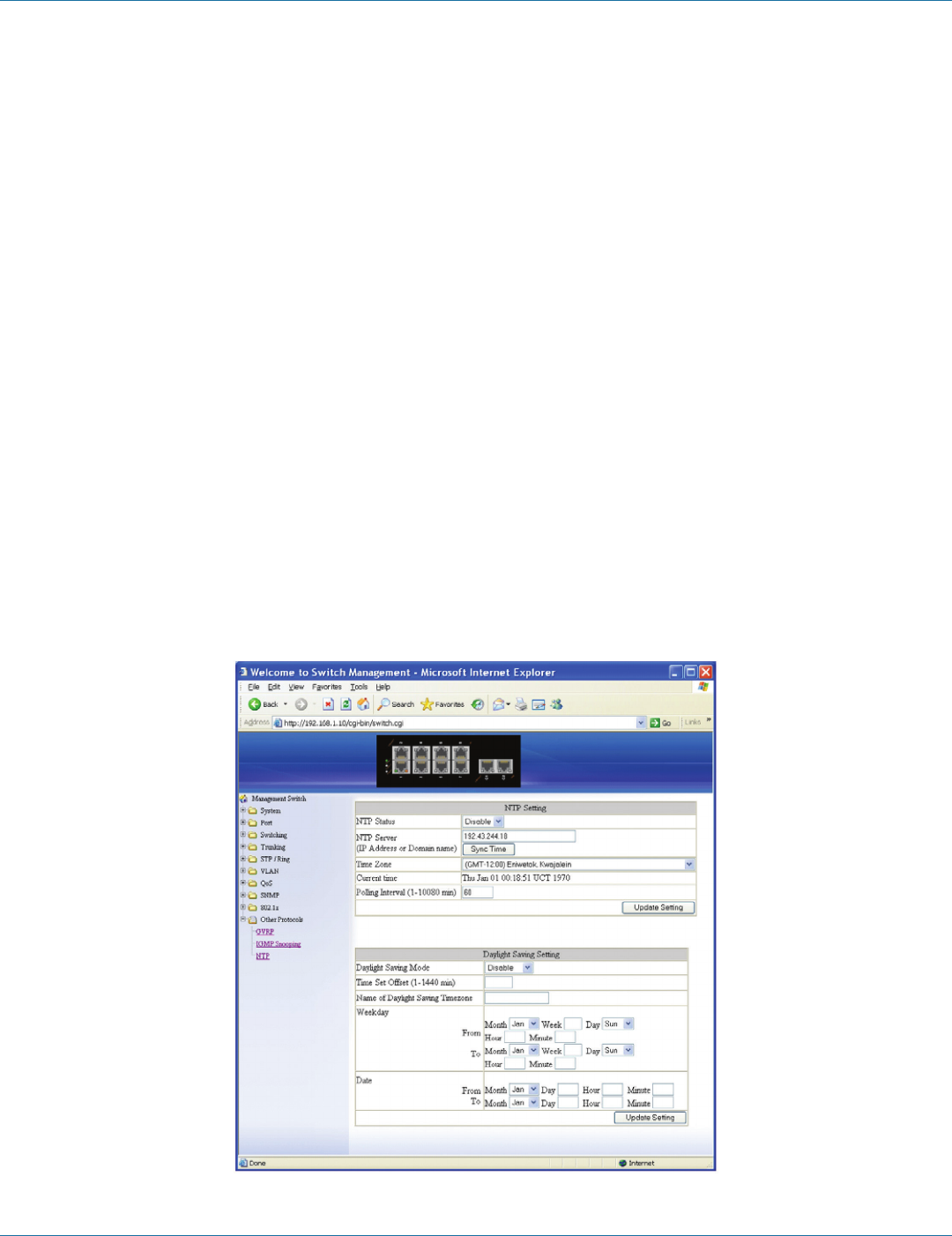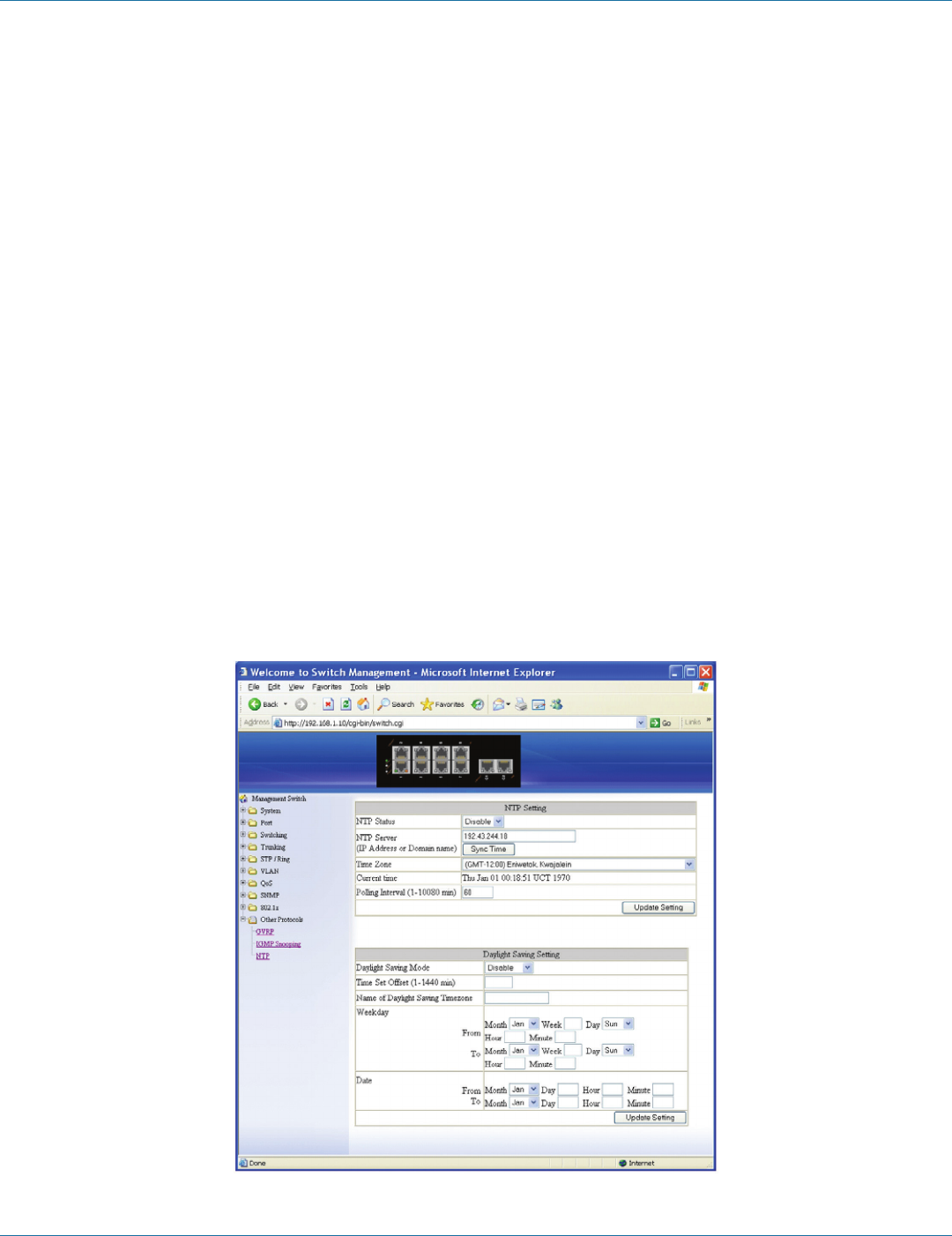
724-746-5500 | blackbox.com
Page 82
Chapter 6: Web-Based Browser Management
2. Max Response Time (1–240): Click in the “Max Response Time” textbox and specify a new number from 1–240. This
determines the maximum amount of time in seconds allowed before sending an IGMP response report. The Max Response
Time field allows an entry between 1 and 240 (seconds). Default = 10.
IGMP Passive Snooping:
1. Report Suppression: From the “Report Suppression” drop-down list, choose “Enable” or “Disable” for the switch. Use this
command to enable report suppression for IGMP version 1 and version 2. Report suppression does not apply to IGMP version
3, and is turned off by default for IGMP version 1 and IGMP version 2 reports. The switch uses IGMP report suppression to
forward only one IGMP report per multicast router query to multicast devices. When IGMP router suppression is enabled, the
switch sends the first IGMP report from all hosts for a group to all the multicast routers. The switch does not send the
remaining IGMP reports for the group to the multicast routers. This feature prevents duplicate reports from being sent to the
multicast devices.
2. Update Setting: Click on the “Update Setting” button when you finish IGMP Snooping.
Force Forwarding Port/Passive Mode Forwarding Port:
1. Port: Choose the port to set the port as force forwarding port / passive mode forwarding port. The Switch will forward
unknown multicast packets to force forwarding port / passive mode forwarding port before receiving IGMP query.
2. PassiveForwardMode/ForceForwardMode: Click and choose Passive Forward Mode or Force Forward Mode.
3. Update Setting: Click on the “Update Setting” button when you finish Force Forwarding Port or Passive Mode Forwarding Port
setting.
Multicast Current Table:
1. Click on “Multicast Current Table” to change to Current Multicast Groups windows.
2. Refresh: Click on the “Refresh” button to refresh Current Multicast Groups information.
Figure 6-73.