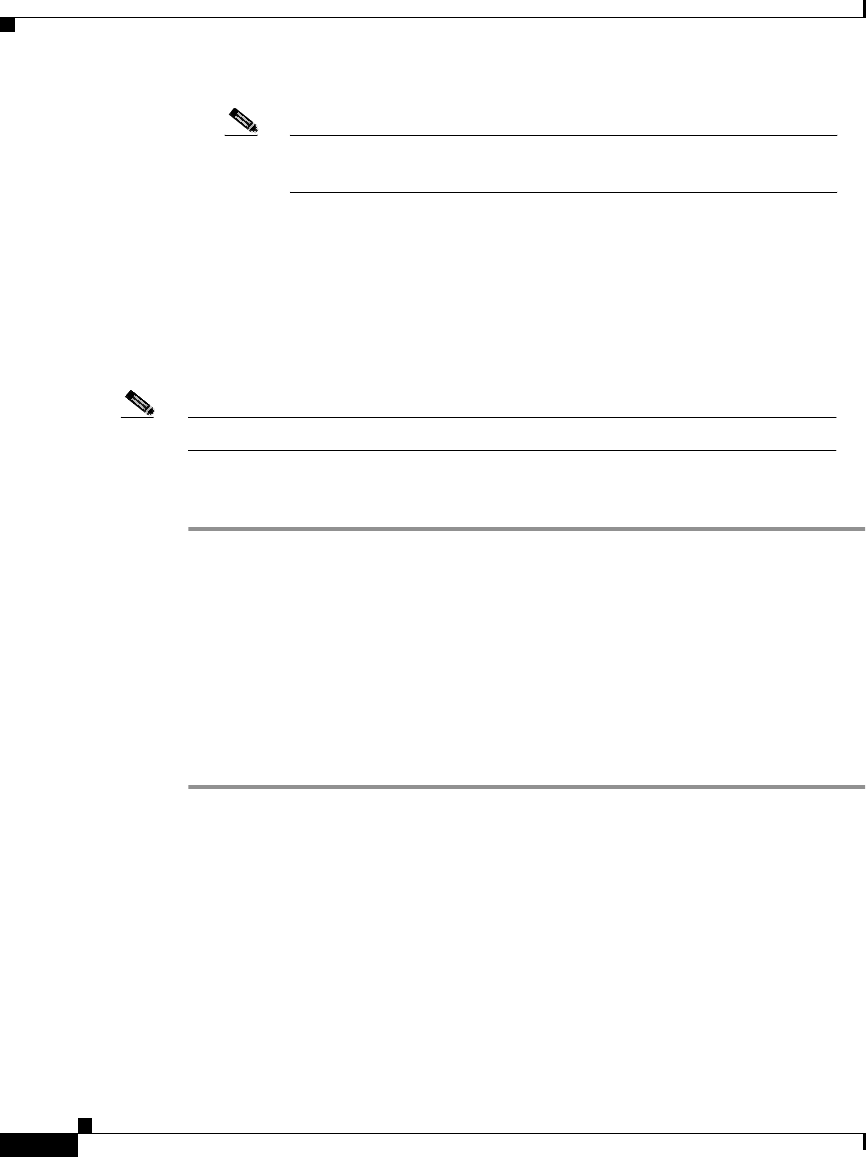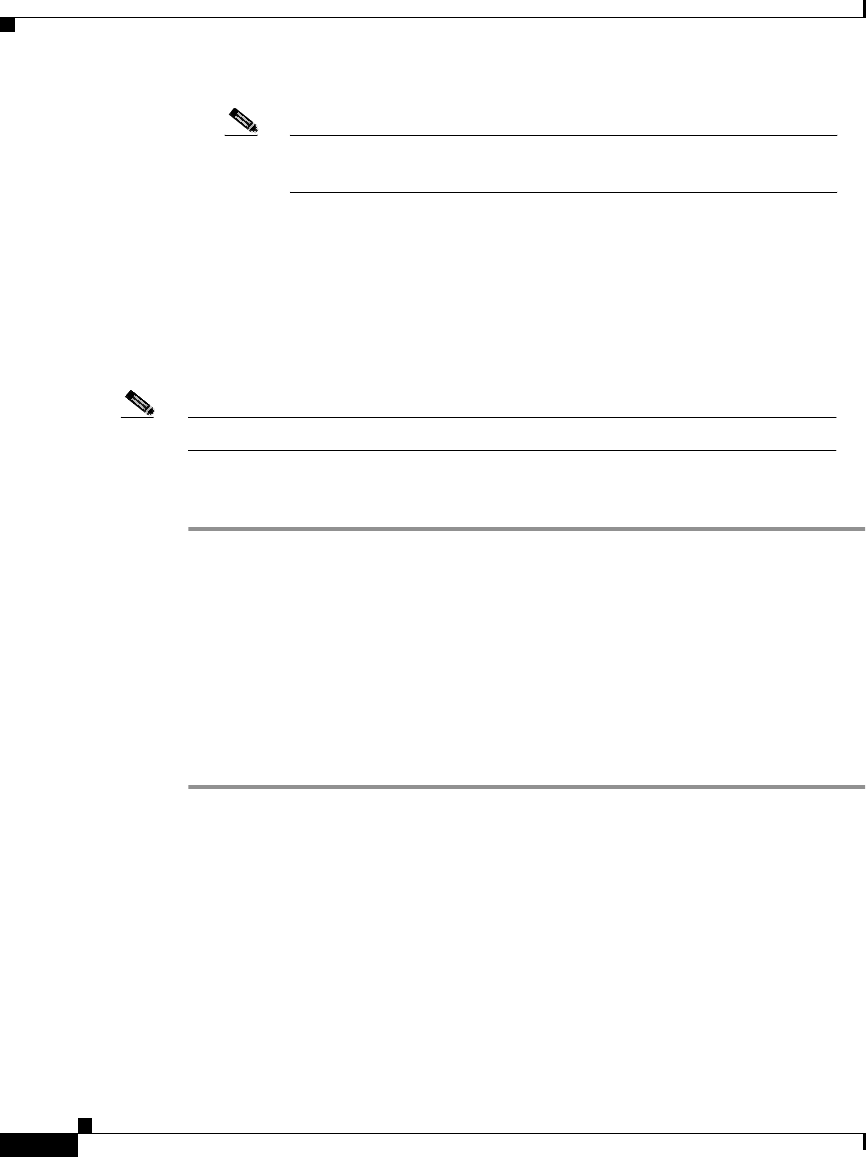
Chapter 5 Performing Administrative Tasks
Using Discovery and Managing Devices
5-22
User Guide for the CiscoWorks 1105 Wireless LAN Solution Engine
78-14092-01
Note Imported credentials are not matched with existing entries that
contain wildcards or ranges.
Import Devices from a File
You can import devices from a file that contains device information in the CSV
format. You can create a CSV file by exporting devices from CiscoWorks2000 or
by creating the file with a text editor. You can view a sample CSV file in the dialog
box for importing files.
Note Your login determines whether you can use this option.
Procedure
Step 1 Select Administration > Discover > Import Devices > From File. The Import
Devices from File dialog box appears.
To see a sample file, click See Sample CSV File.
Step 2 You can enter a pathname for the file in the Choose File dialog box or click
Browse to find the file in the client directory structure.
Step 3 Click Import. Devices are imported and a one-time discovery begins within
2minutes.
Step 4 To verify the discovery, see View Discovery History and Status, page 5-12.
Related Topics
• Import Devices from CiscoWorks2000, page 5-23
• Add Seed Devices and Schedule Discovery, page 5-10
• Setting Device Credentials, page 5-17
• View Discovery History and Status, page 5-12