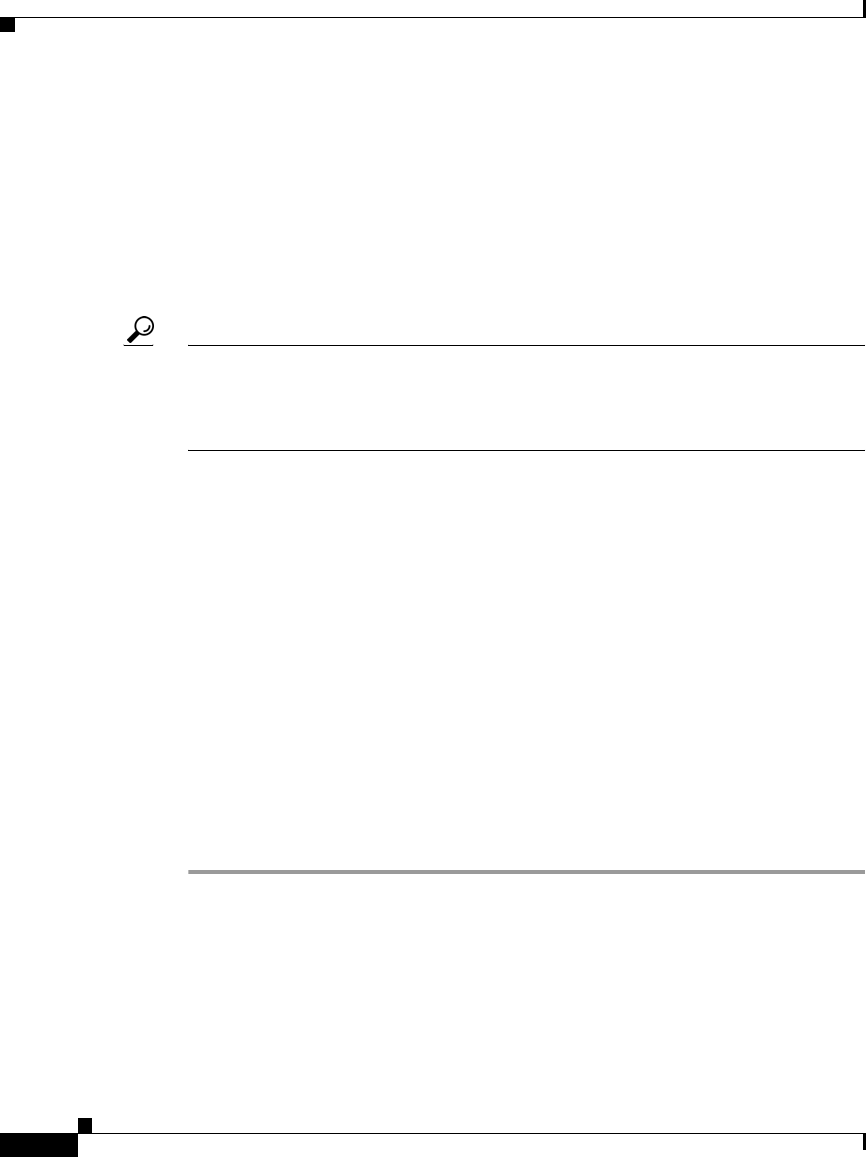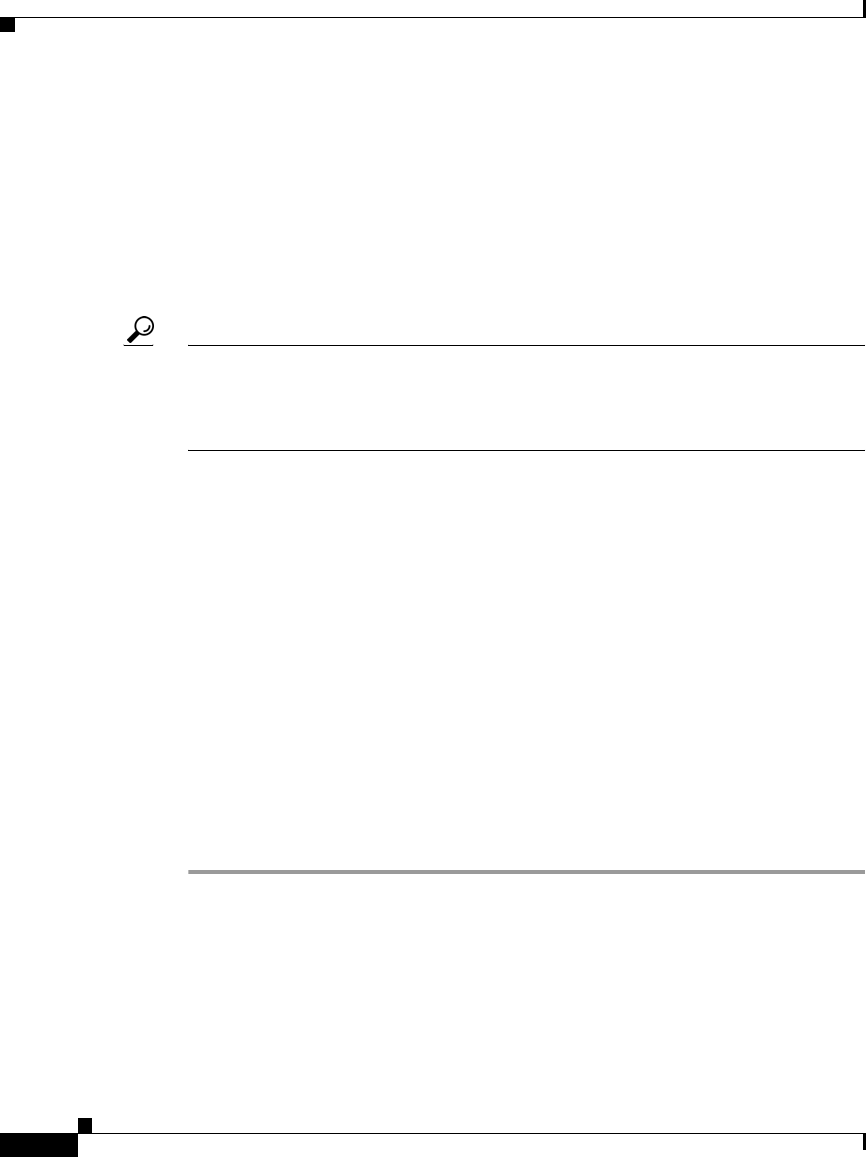
Chapter 6 Customizing the Cisco Unified IP Phone
Creating Custom Background Images
6-6
Cisco Unified IP Phone 7906G and 7911G Administration Guide for Cisco Unified CallManager
OL-10008-01
PNG File Requirements for Custom Background Images
Each background image requires two PNG files:
• Full size image—Version that appears on the on the phone.
• Thumbnail image—Version that appears on the Background Images screen
from which users can select an image. Must be 25% of the size of the full size
image.
Tip Many graphics programs provide a feature that will resize a graphic. An easy way
to create a thumbnail image is to first create and save the full size image, then use
the sizing feature in the graphics program to create a version of that image that is
25% of the original size. Save the thumbnail version using a different name.
The PNG files for background images must meet the following requirements for
proper display on the Cisco Unified IP Phone:
• Full size image—95 pixels (width) X 34 pixels (height).
• Thumbnail image—23 pixels (width) X 8 pixels (height).
• Color palette—For best results, set to monochrome (1-bit) when you create a
PNG file.
Configuring a Custom Background Image
To configure custom background images for the Cisco Unified IP Phone, follow
these steps:
Procedure
Step 1 Create two PNG files for each image (a full size version and a thumbnail version).
Ensure the PNG files comply with the format guidelines that are listed in the
“PNG File Requirements for Custom Background Images” section on page 6-6.
Step 2 Place the new PNG files that you created in the following folder on the TFTP
server for each Cisco Unified CallManager in the cluster:
C:\Program Files\Cisco\TFTPPath\Desktops\95x34x1