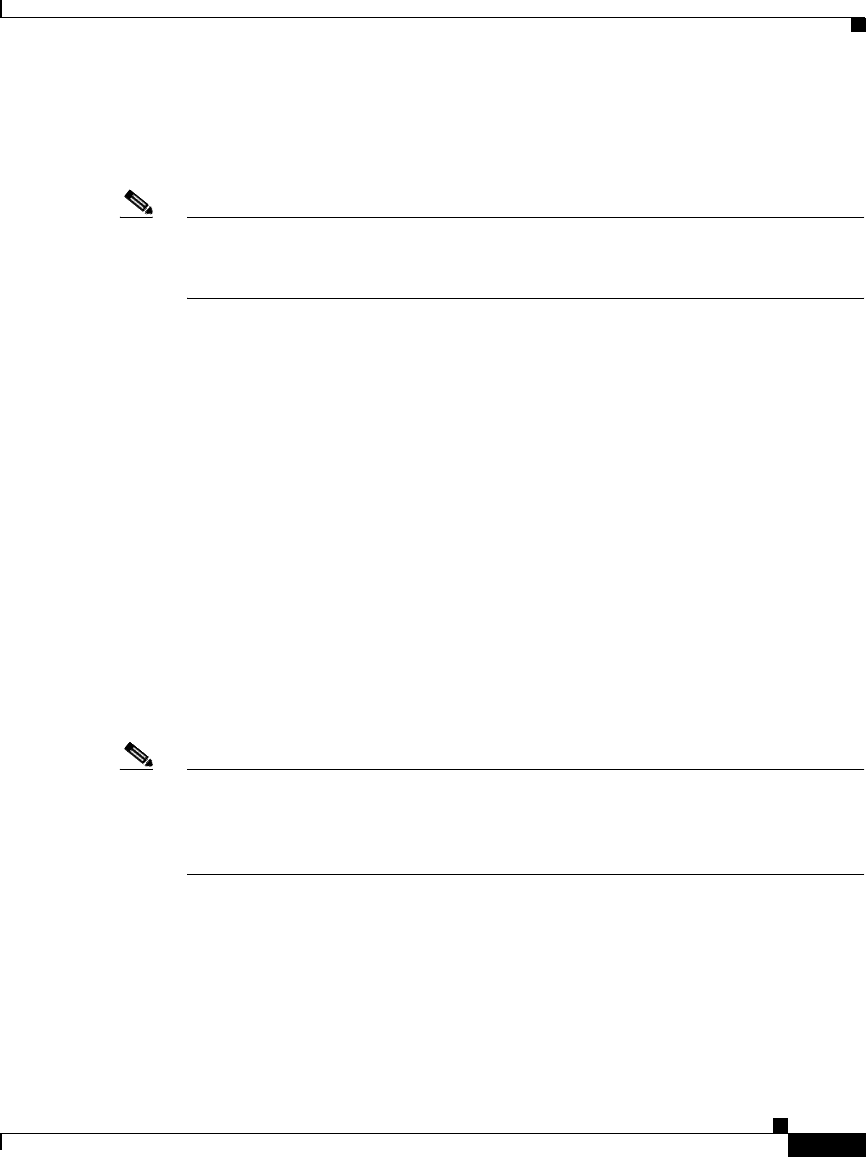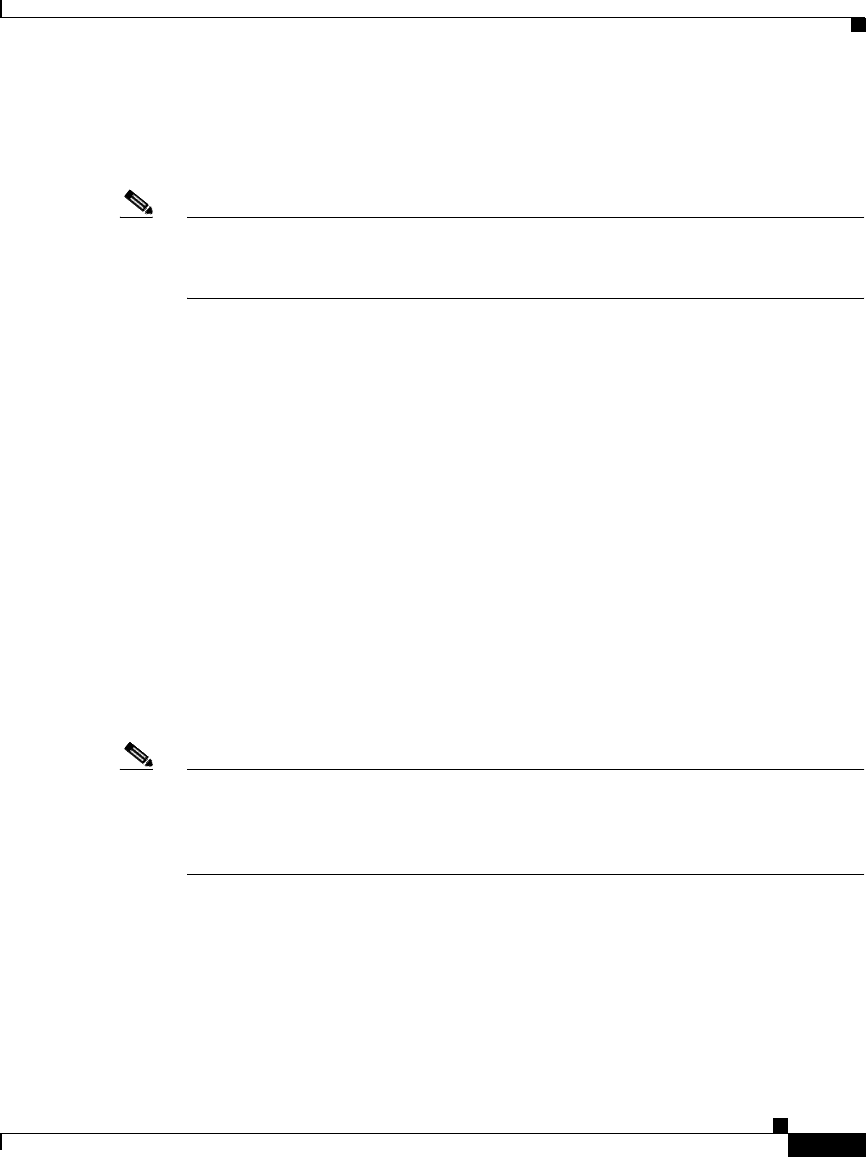
2-13
Cisco Unified IP Phone 7906G and 7911G Administration Guide for Cisco Unified CallManager
OL-10008-01
Chapter 2 Preparing to Install the Cisco Unified IP Phone on Your Network
Adding Phones to the Cisco Unified CallManager Database
CallManager Security Guide. For information about enabling auto-registration,
refer to “Enabling Auto-Registration” in the Cisco Unified CallManager
Administration Guide.
Note Cisco Unified CallManager automatically disables auto-registration if you
configure the cluster-wide security mode for authentication and encryption
through the Cisco CTL client.
Related Topics
• Adding Phones with Auto-Registration and TAPS, page 2-13
• Adding Phones with Cisco Unified CallManager Administration, page 2-14
• Adding Phones with BAT, page 2-15
Adding Phones with Auto-Registration and TAPS
The Tool for Auto-Registered Phones Support (TAPS) works with the Bulk
Administration Tool (BAT) to update a batch of phones that were already added
to the Cisco Unified CallManager database with dummy MAC addresses. You use
TAPS to update MAC addresses and download pre-defined configurations for
phones.
You can add phones with auto-registration and TAPS without first gathering
MAC addresses from phones.
Note Auto-registration with TAPS works best when you are adding fewer than 100
phones to your network. If you need to add more than 100 phones, use the Bulk
Administration Tool (BAT). See the “Adding Phones with BAT” section on
page 2-15.
To implement TAPS, you or the end-user dial a TAPS directory number and follow
voice prompts. When the process is complete, the phone will have downloaded its
directory number and other settings, and the phone will be updated in
Cisco Unified CallManager Administration with the correct MAC address.
Auto-registration must be enabled in Cisco Unified CallManager Administration
(System > Cisco Unified CallManager) for TAPS to function.