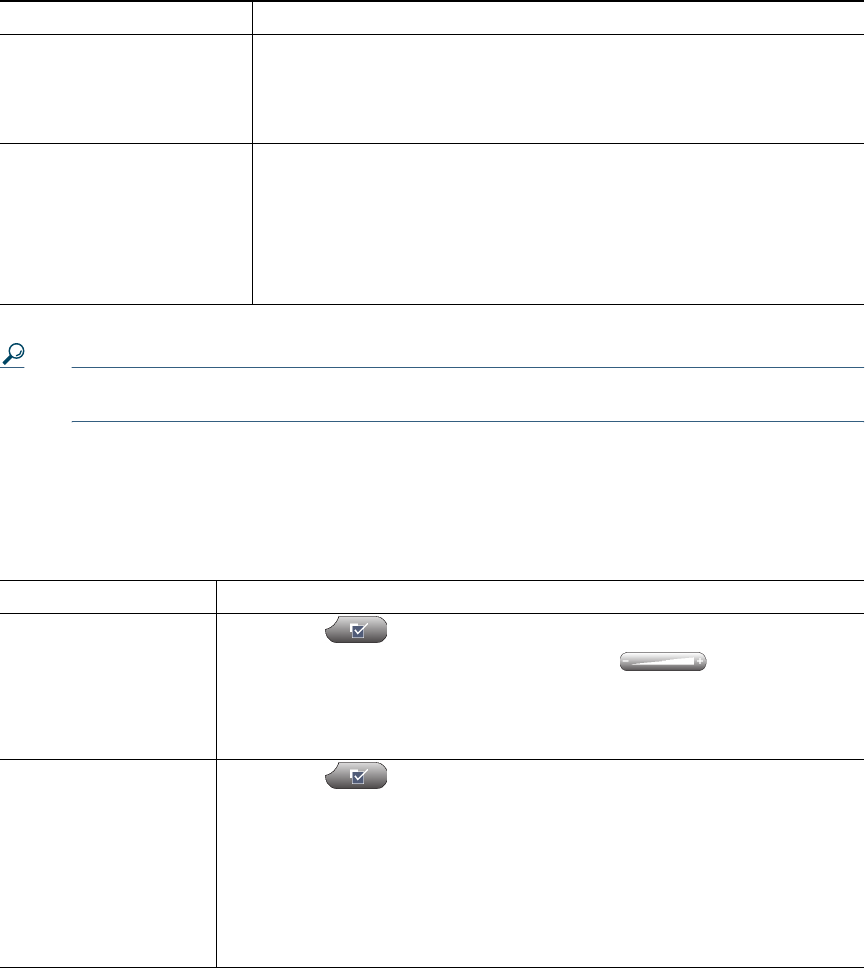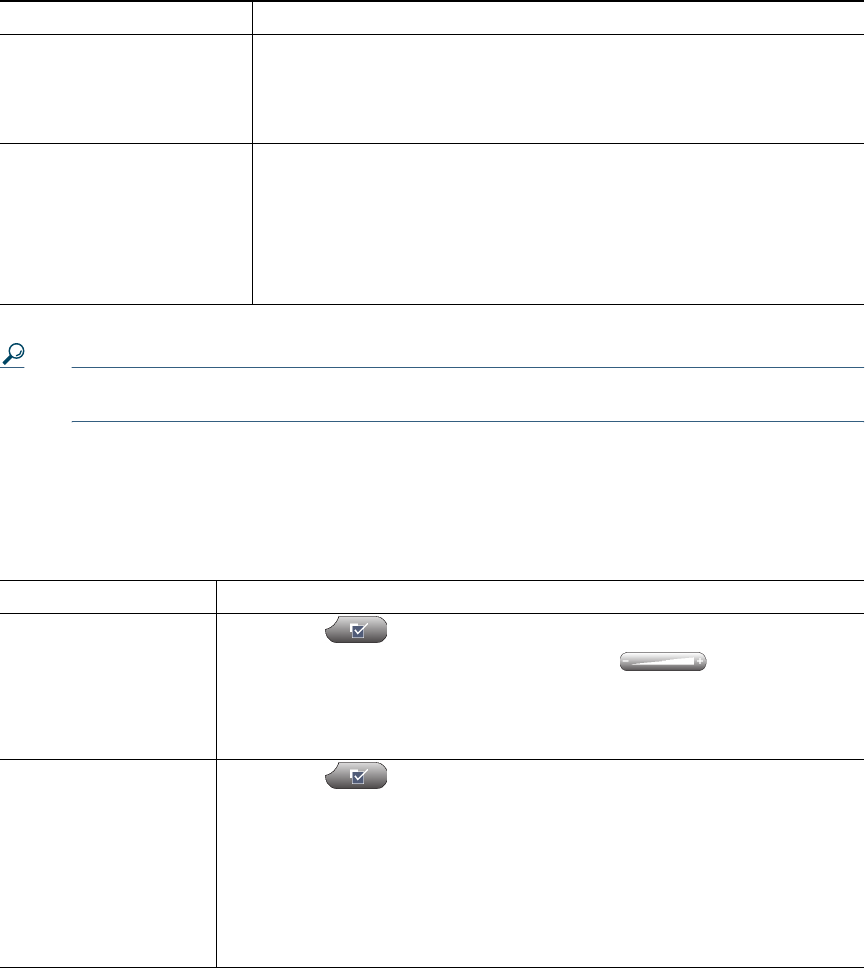
2 OL-22333-01
Tip You can customize your phone to have up to six distinctive ring tones. In addition, you can
have a default ring tone.
Customizing the Phone Screen
You can adjust the characteristics of your phone screen.
Change the way the audible
voice message indicator
sounds on your phone
1. Log in to your User Options web pages. See Accessing Your User
Options Web Pages, page 1.
2. Access your message indicator settings. See Controlling Line
Settings on the Web, page 8.
Change the way that the
voice message light on your
handset works
1. Log in to your User Options web pages. See Accessing Your User
Options Web Pages, page 1.
2. Access your message indicator settings. See Controlling Line
Settings on the Web, page 8.
Note
Typically, the default system policy is to indicate a new voice
message by displaying a steady light on the handset light strip.
If you want to... Then...
Change the phone
screen contrast
1. Choose > User Preferences > Contrast.
2. To make adjustments, press Up, Down or .
3. Press Save, or press Cancel.
Note
If you accidentally save a very light or very dark contrast and cannot
see the phone screen display, see Troubleshooting Your Phone, page 1.
Change the background
image
1. Choose > User Preferences > Background Images.
2. Scroll through available images and press Select to choose an image.
3. Press Preview to see a larger view of the background image.
4. Press Exit to return to the selection menu.
5. Press Save to accept the image or press Cancel.
Note
If you do not see a selection of images, then this option has not been
enabled on your system.
If you want to... Then...