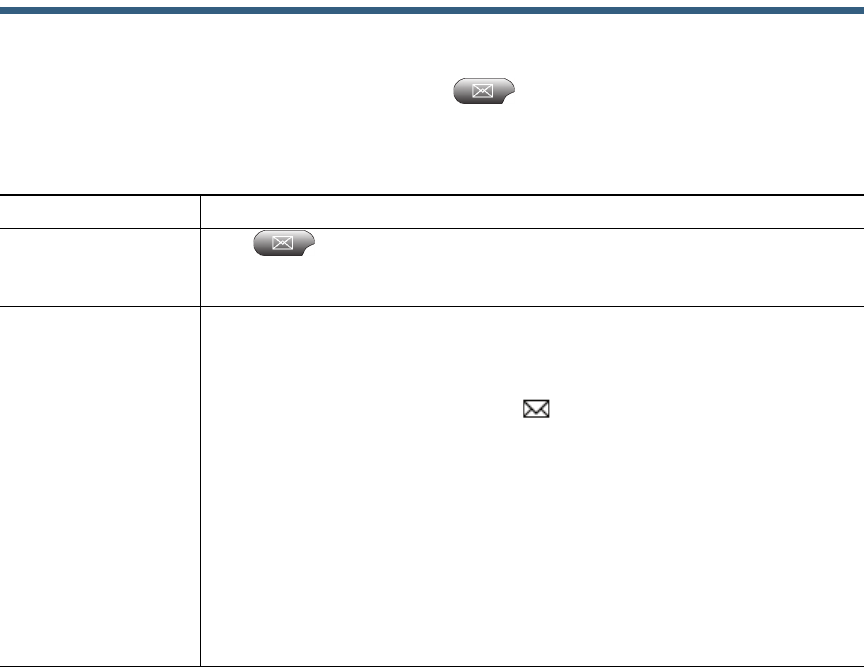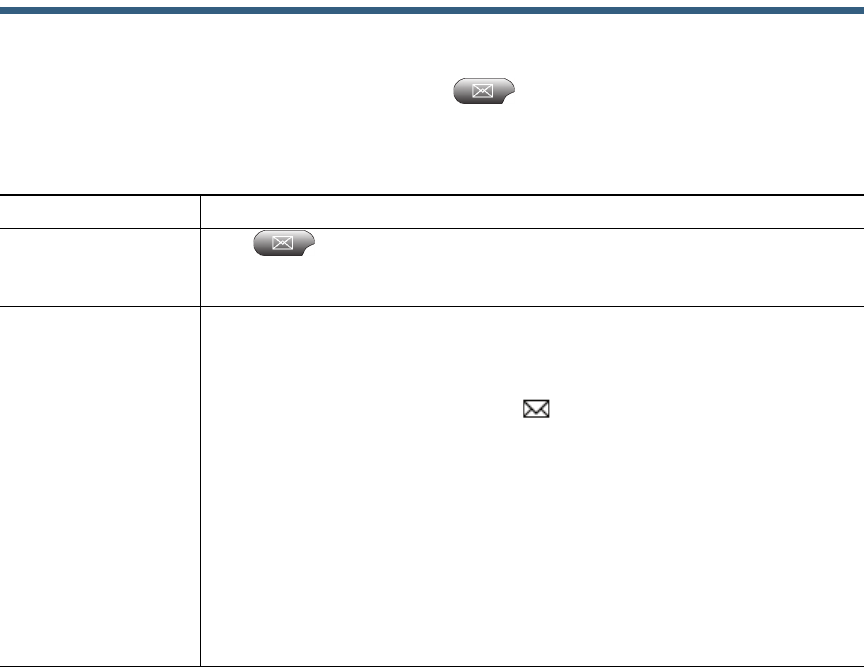
Cisco Unified IP Phone User Guide for Cisco Unified Communications Manager 8.6 (SCCP and SIP) 1
Accessing Voice Messages
To access voice messages, press the Messages button .
Your company determines the voice-message service that your phone system uses. For the most
accurate and detailed information about your service, see the documentation that came with it.
If you want to... Then...
Set up and
personalize your
voice-message service
Press and follow the voice instructions.
If a menu appears on your screen, choose an appropriate menu item.
Check for your new
voice messages
Look for:
• A steady red light on your handset. (This indicator can vary. See
Customizing Rings and Message Indicators, page 1.)
• A flashing message-waiting icon and text message on your
phone screen.
Note
The red light and message-waiting icon display only when you have a
message on your primary line, even if you receive voice messages on
other lines.
Listen for:
• A stutter tone from your handset, headset, or speakerphone when you
place a call.
Note
The stutter tone is line-specific. You hear it only when using the line with
the waiting message.