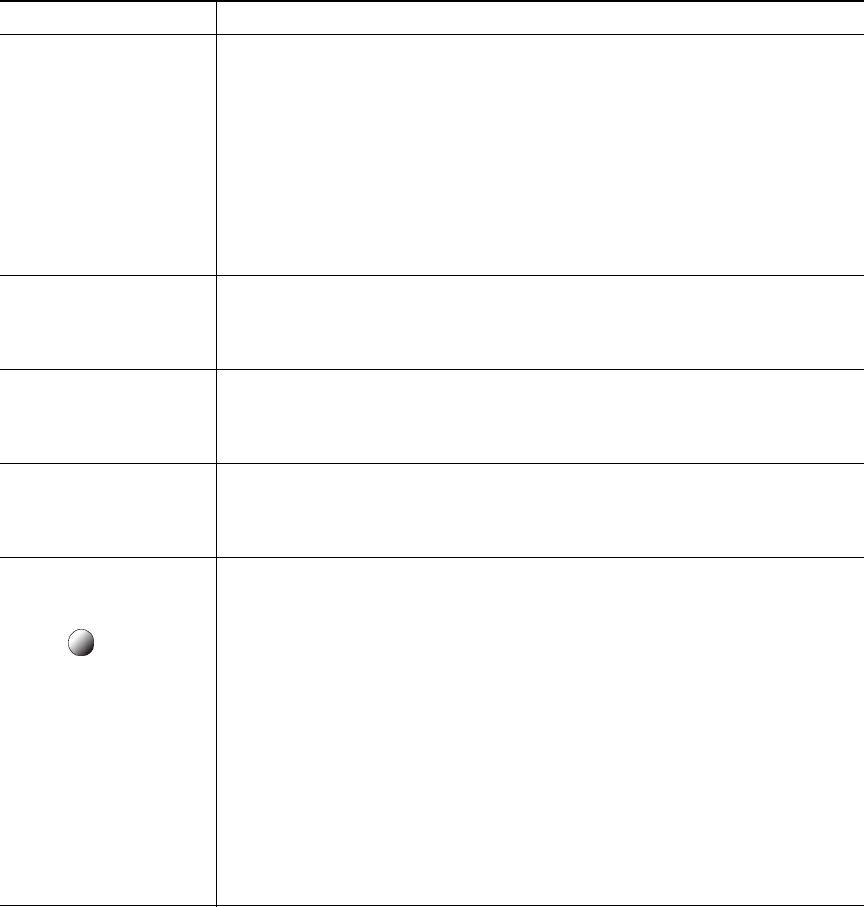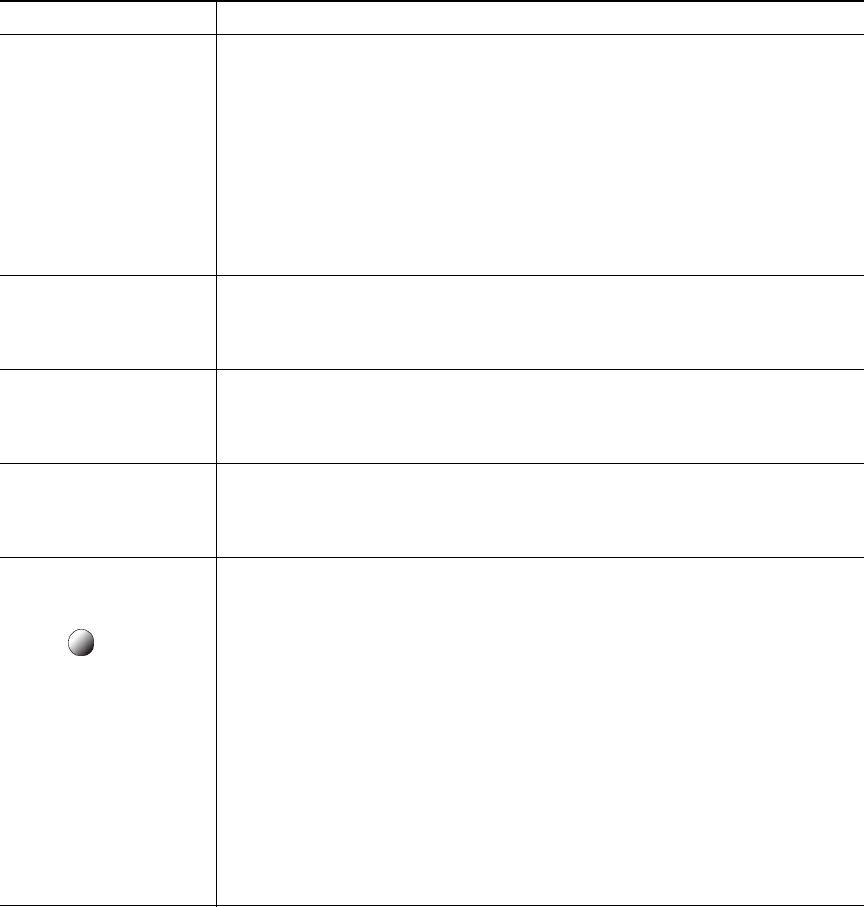
6 OL-22333-01
If you want to... Then do this after you log in...
Subscribe to a service 1. Choose User Options > Device.
2. Choose a phone from the Name drop-down menu.
3. Click Phone Services.
4. Click Add New.
5. Choose a service from the drop-down list and click Next.
6. Change the service label or enter additional service information, if
available (optional).
7. Click Save.
Search for services 1. Select a device.
2. Click Phone Services.
3. Click Find.
Change or end services 1. Search for services.
2. Select one or more entries.
3. Click Delete Selected.
Change a service name 1. Search for services.
2. Click on the service name.
3. Change the information and click Save.
Add a service to an
available
programmable phone
button
1. Choose User Options > Device.
2. Choose a phone from the Name drop-down menu.
3. Click Service URL.
If you do not see this option, ask your system administrator to
configure a service URL button for your phone.
4. Choose a service from the Button Service drop-down list.
5. If you want to rename the service, edit the label fields.
Your phone uses the ASCII Label field if the phone does not support
double-byte character sets.
6. Click Save.
7. Click Reset to reset your phone (necessary to see the new button label
on your phone).