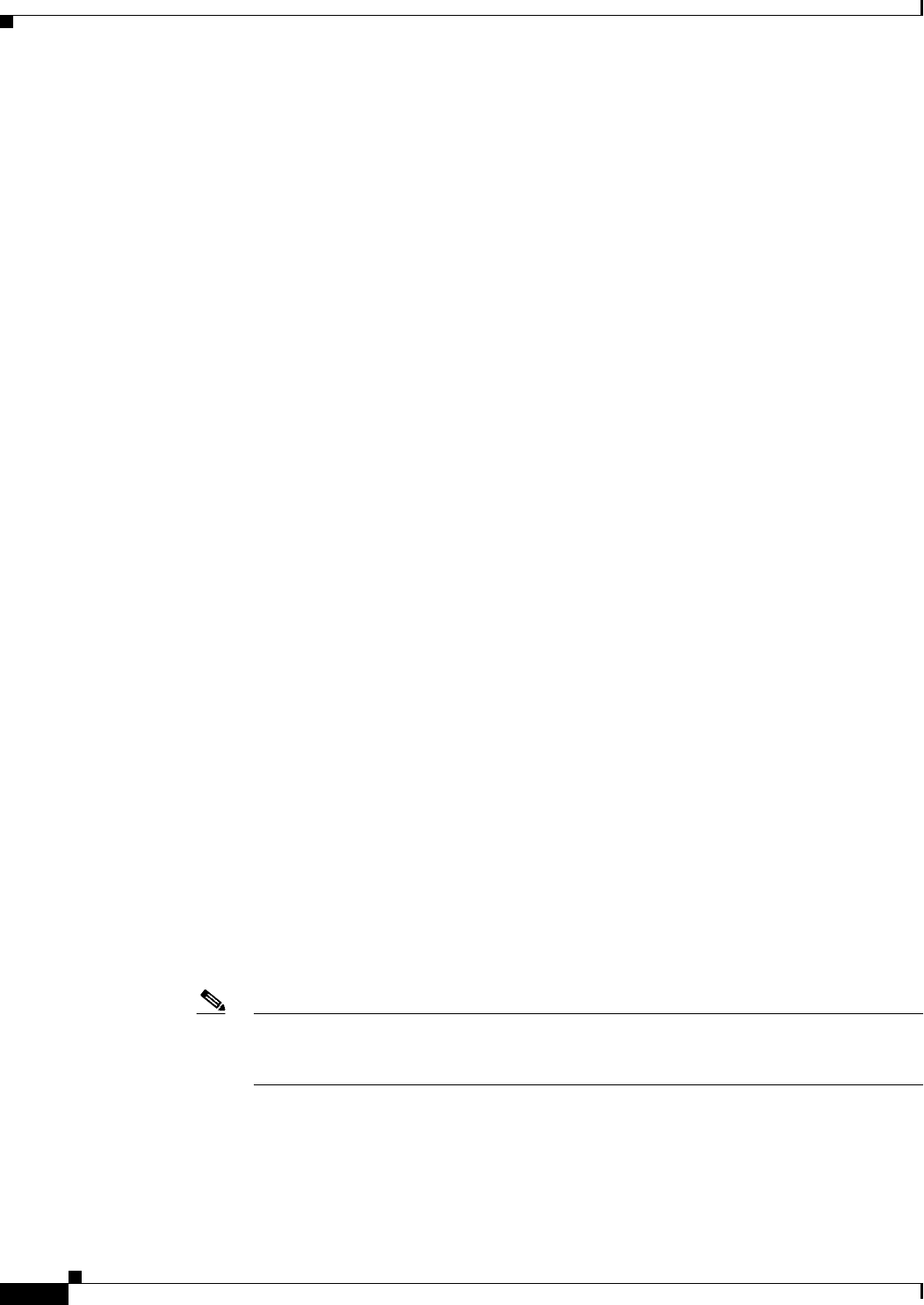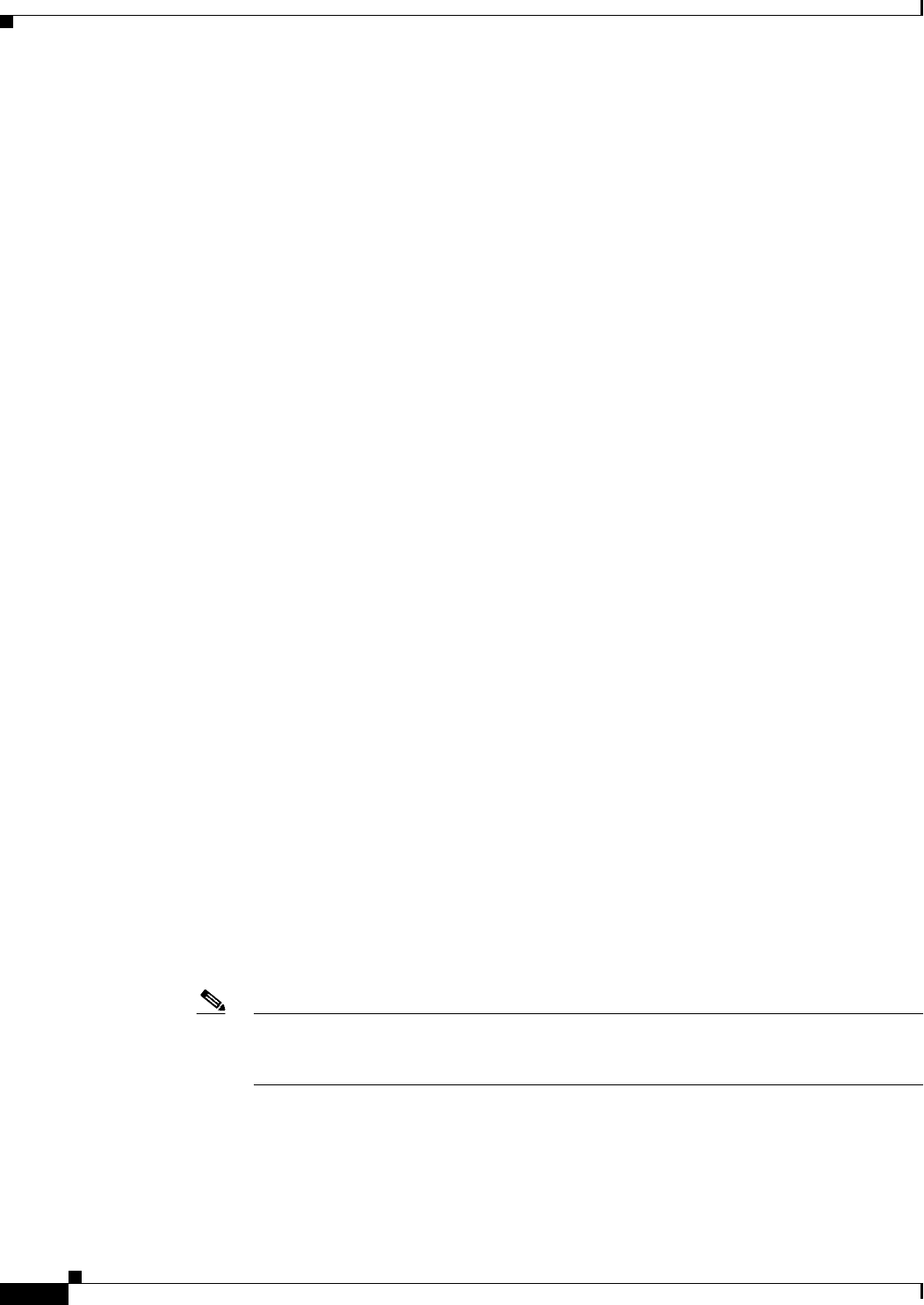
1-40
User Guide for Cisco Security Manager 4.4
OL-28826-01
Chapter 1 Getting Started with Security Manager
Understanding Basic Security Manager Interface Features
–
Port Forwarding List
–
Services
–
Single Sign On Servers
–
SLA Monitors
–
SSL VPN Bookmarks
–
SSL VPN Customizations
–
SSL VPN Gateways
–
SSL VPN Smart Tunnel Auto Signon Lists
–
SSL VPN Smart Tunnels
–
Text Objects
–
Time Ranges
–
Traffic Flows
–
User Groups
–
WINS Server Lists
• Policies:
–
AAA Rules
–
Access Rules
–
IPv6 Access Rules
–
Inspection Rules
–
Translation Rules
–
Web Filter Rules
–
Zone Based Firewall Rules
• Tickets
–
Configuration Manager
–
Image Manager
Performing a Global Search
To perform a global search, do one of the following:
• Select Edit > Global Search or press Ctrl+F to open the Global Search window. Select the scope
for the search in the drop-down list to the left of the search field, enter your search string in the
search field, and then click Search.
Note If you are currently viewing a rule table, pressing Ctrl+F will open the Find and Replace
dialog box instead of the Global Search window. Use one of the other methods to access the
Global Search feature instead of the Find and Replace feature.
• Using the search field in the upper-right corner of the Configuration Manager window, select the
scope for the search by clicking on the Search icon, enter your search string in the search field, and
then press Enter.
The Global Search window displays the results matching your search criteria. Select the desired data
type from the Category selector tree to see results for that category.