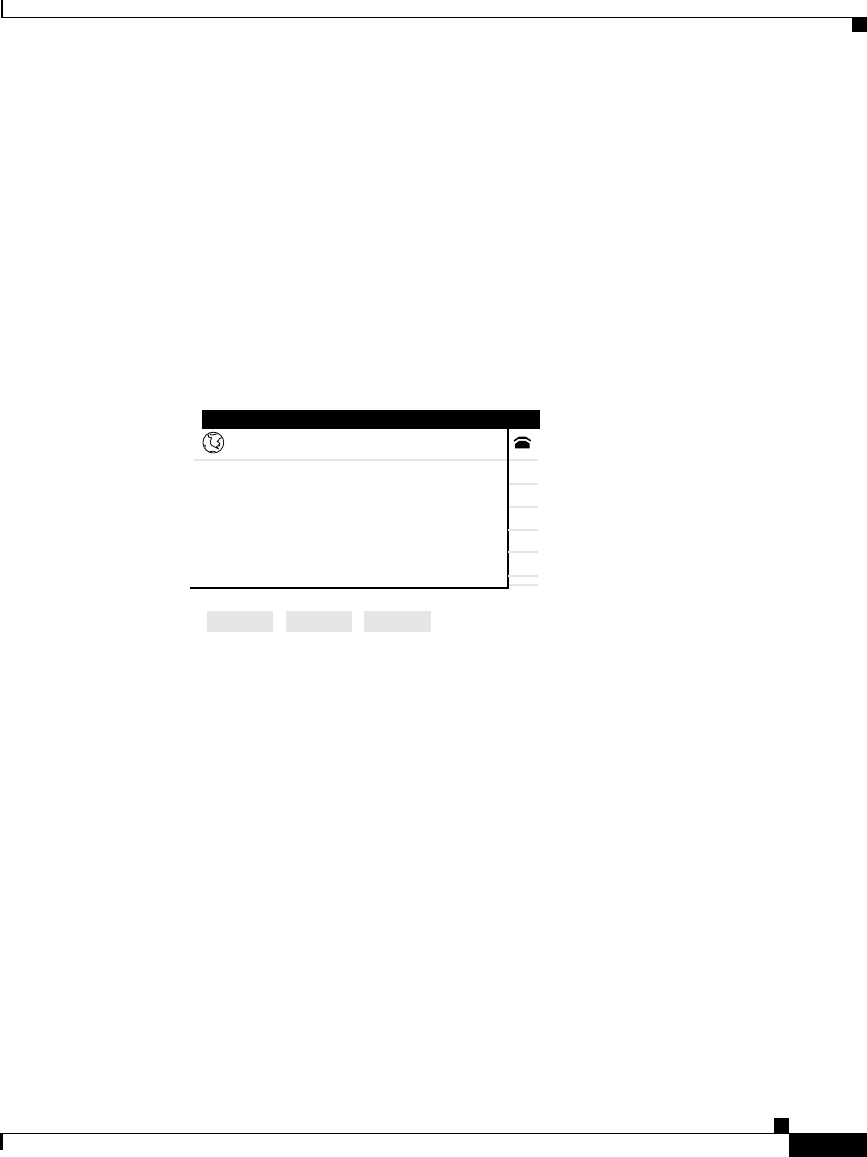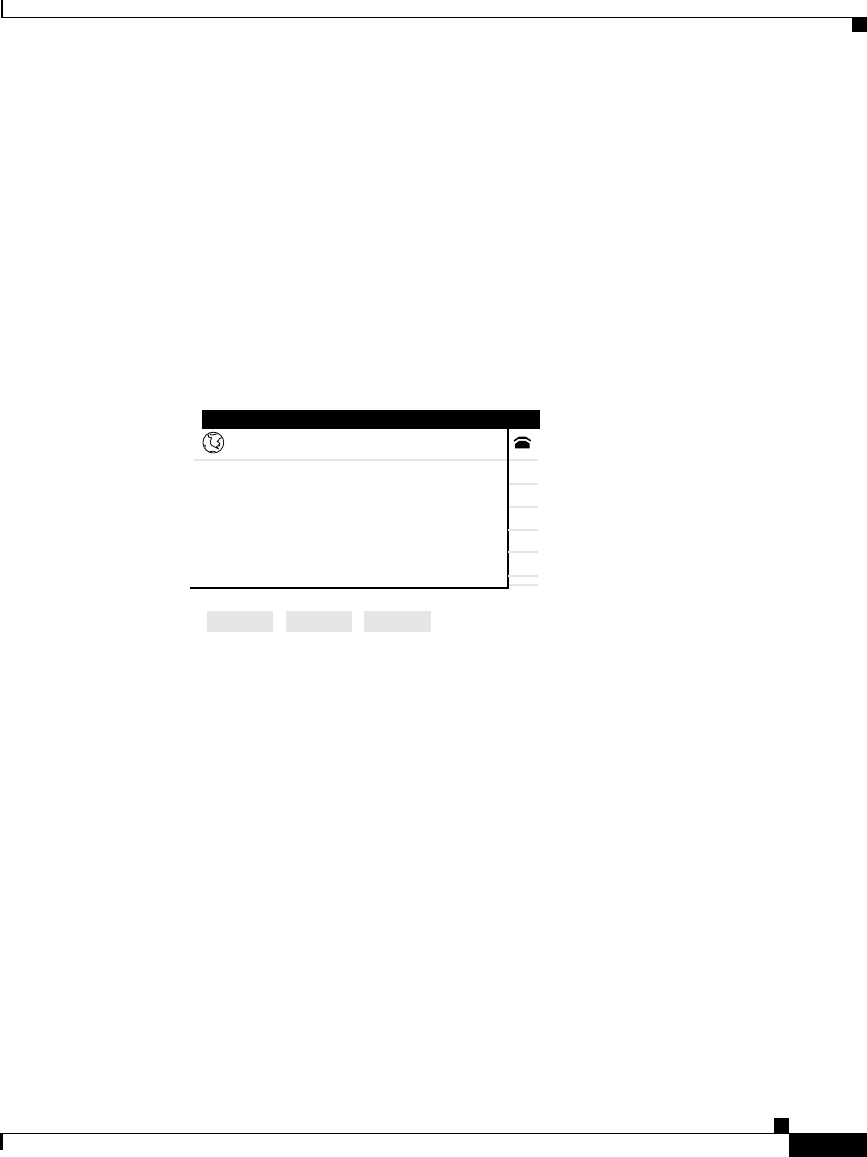
3-25
Cisco IP Phone Productivity Services User Guide
78-13565-01
Chapter 3 Using Cisco IP Phone Productivity Services
Using MailView
Step 3 Select 3 MailView in one of two ways:
• Use the Navigation button to scroll to 3 MailView and press the Select soft
key.
• Press the number key 3 on your phone’s dialing pad.
Step 4 If you have not already logged in to Cisco IP Phone Productivity Services, enter
your PIN, when prompted. See the
“Logging in to Cisco IP Phone
Productivity Services” section on page 3-5 for details.
The phone displays the MailView main menu (see Figure 3-16).
Figure 3-16 MailView Main Menu
Step 5 Select one of your accounts in one of two ways:
• Use the Navigation button to scroll to the item and press the Select soft key.
• Press the corresponding number key on your phone’s dialing pad.
Step 6 At the Login screen (see Figure 3-17), enter your username and password:
–
To enter your username, enter the letters of the alphabet using your
dialing pad. Press the phone key associated with a letter. To scroll
through the letters associated with each key, press the key rapidly. For
example, press 2 to display the letter “a.” To enter the letter “b,” press 2
again without pausing. Press the << soft key to back up.
–
For numeric entries, use the dialing pad.
09:44 06/08/01
MailView
1 Check Unity Voice Mail
2 Check Unity Email
3 Driftwood Email Server
1004
Make Your Selection
63089
.
.
.
.
.
.
.
.
.
.
.
.
.
.
.
.
.
.
.
.
.
.
.
.
.
.
.
.
.
.
.
.
.
.
.
.
.
.
.
.
.
.
.
.
.
.
.
.
.
.
.
.
.
.
.
.
.
.
.
.
Select Reset Exit