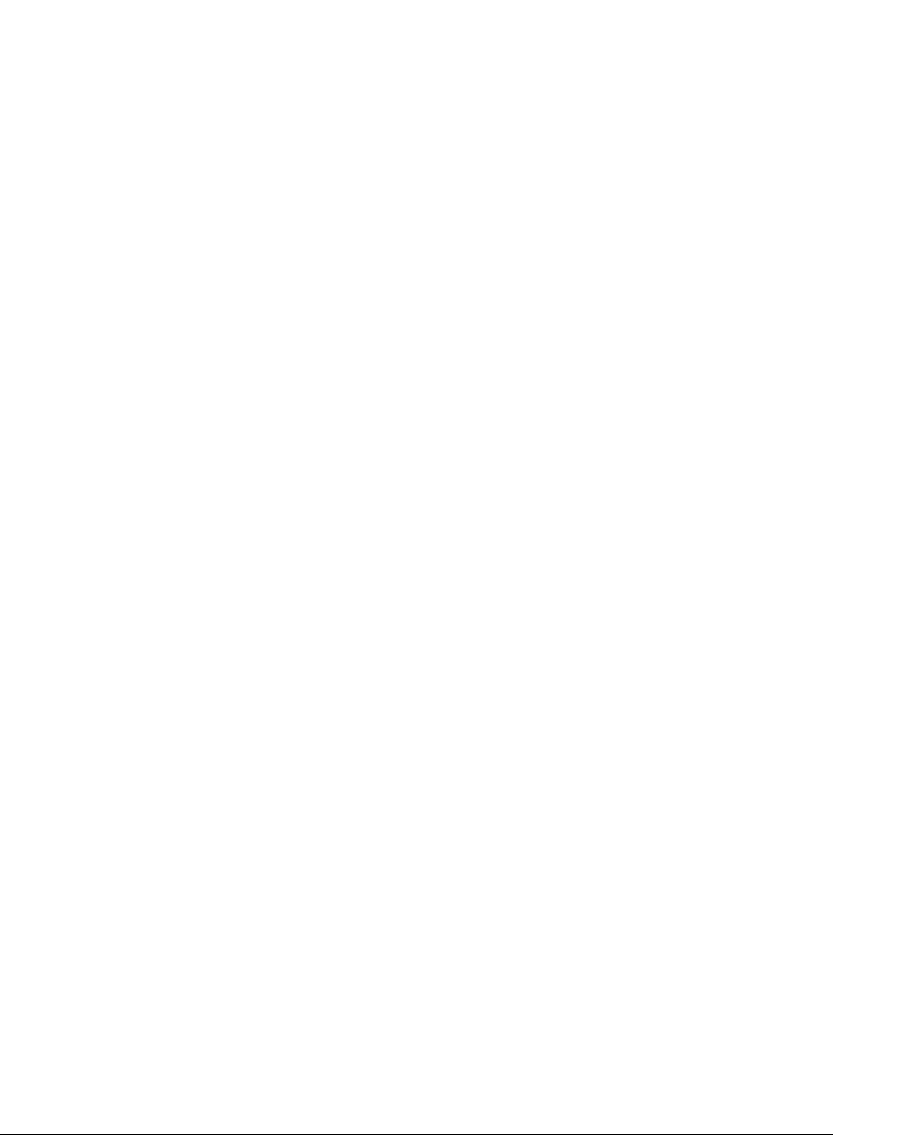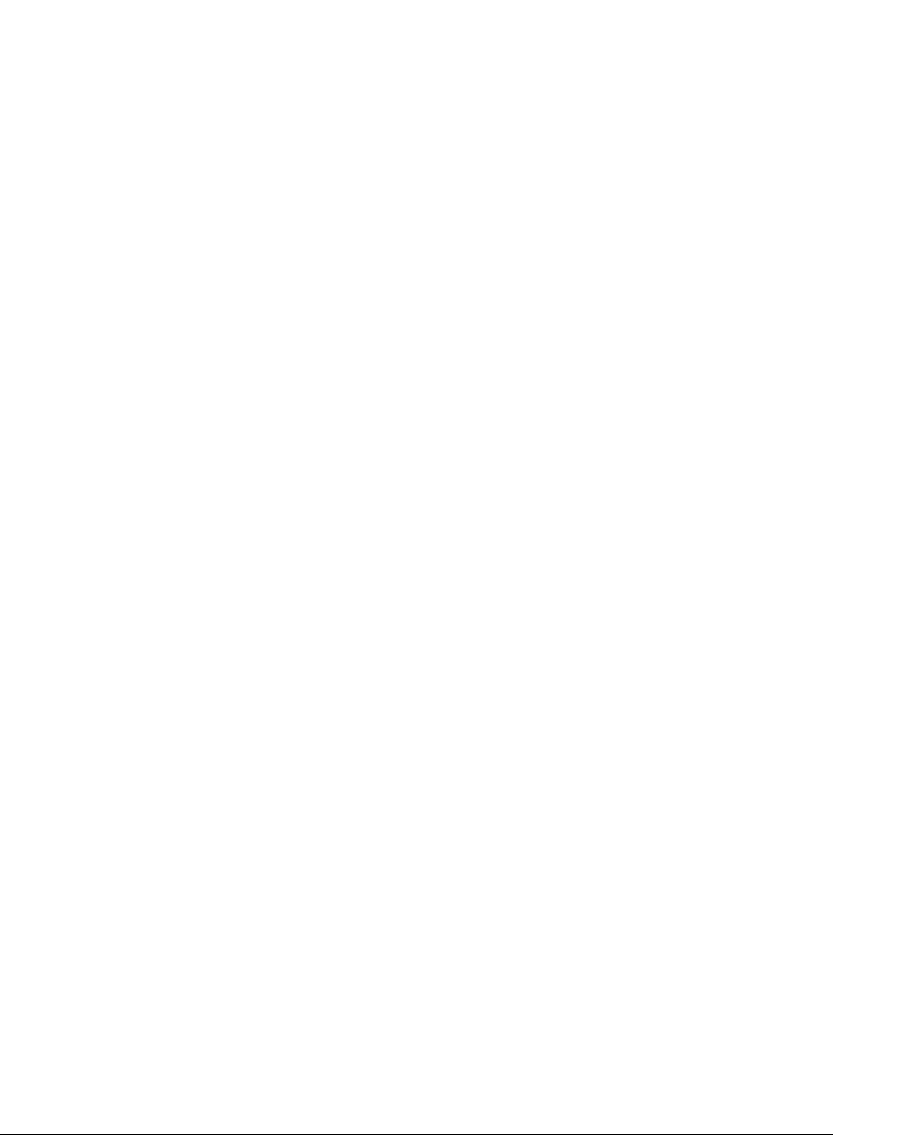
6-10 USING TELEVANTAGE
Imitating a station at a remote number
When you work from a remote number, you can have TeleVantage imitate a station on
calls routed to you, so you can use the ViewPoint Call Monitor and other station
features. Once you do so, your remote phone behaves like an external station, allowing
you to use the ViewPoint Call Monitor and all other ViewPoint features in conjunction
with it. However, unlike an external station, with an imitated station you cannot use
hands-free answering settings, and your IP phone's message waiting light will not
work.
To imitate a station on calls routed to your remote phone
1. Turn on call forwarding or include the remote phone in your routing list. See
Chapter 15, “Call Forwarding and Routing Lists.”
2. Choose Tools > Options to open the Options dialog box, and click the Phone
tab. Check
Imitate a station when routing my incoming calls to external
numbers
.
With this setup, whenever TeleVantage routes a call to your remote number(s), the call
appears in the Call Monitor and gives you full ViewPoint control.
Note: When using this setting, TeleVantage uses your station’s call screening options
as specified in Tools > Options on the Phone \ Call Announcing tab. Any call screening
options you specified for call forwarding or your routing list are ignored.
Using an external station___________________________________
If your system administrator has defined your IP phone, home phone, cell phone, or
other remote phone as an external station, TeleVantage treats it as if were an internal
station. Whenever the system would ring the internal station, it rings the external
station instead. For example:
Q Calls to your extension ring your external station automatically. You do not
need to forward your calls to the remote phone.
Q Ringback for TeleVantage calls you leave on hold or parked rings your
external station.
Q All station features work with the external station. For example, when you’re
on a TeleVantage call, TeleVantage call waiting beeps at your external station.
You can also use hands-free mode at the external station.
Q ViewPoint is fully integrated with the external station, including complete call
control capability.
Note: Custom ring patterns do not work with external stations. See “Changing ring
patterns” on page 18-11.