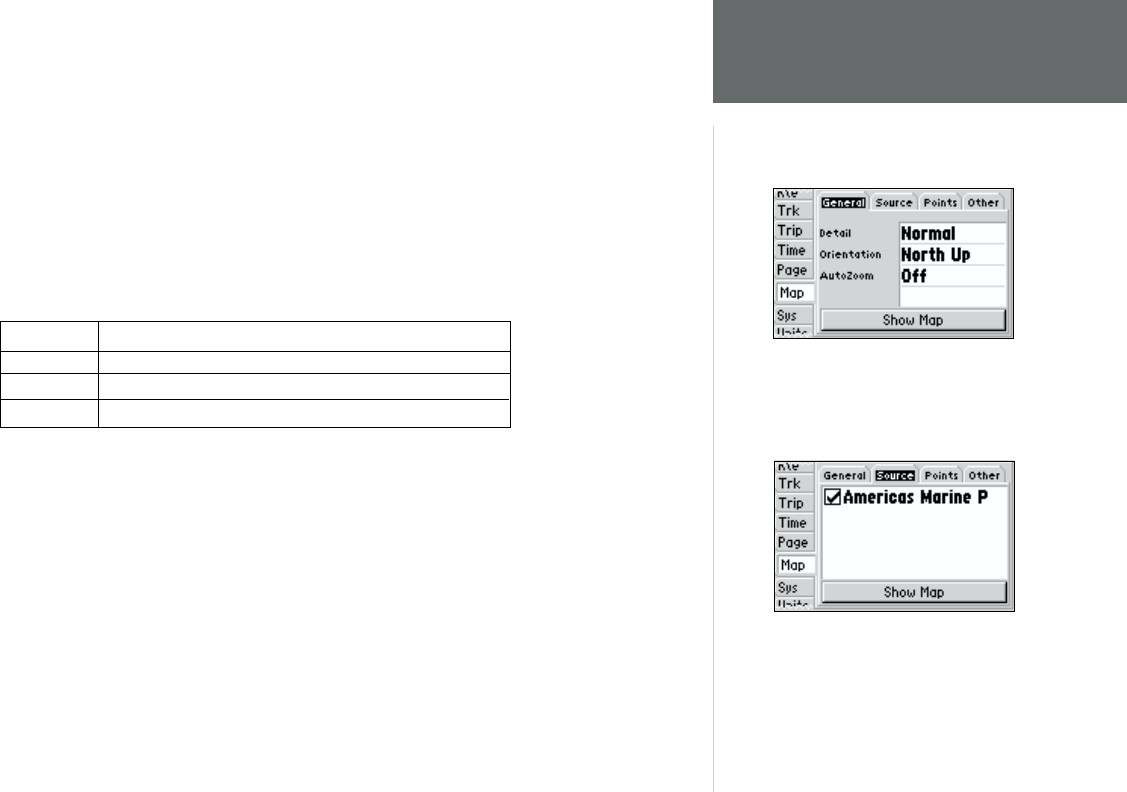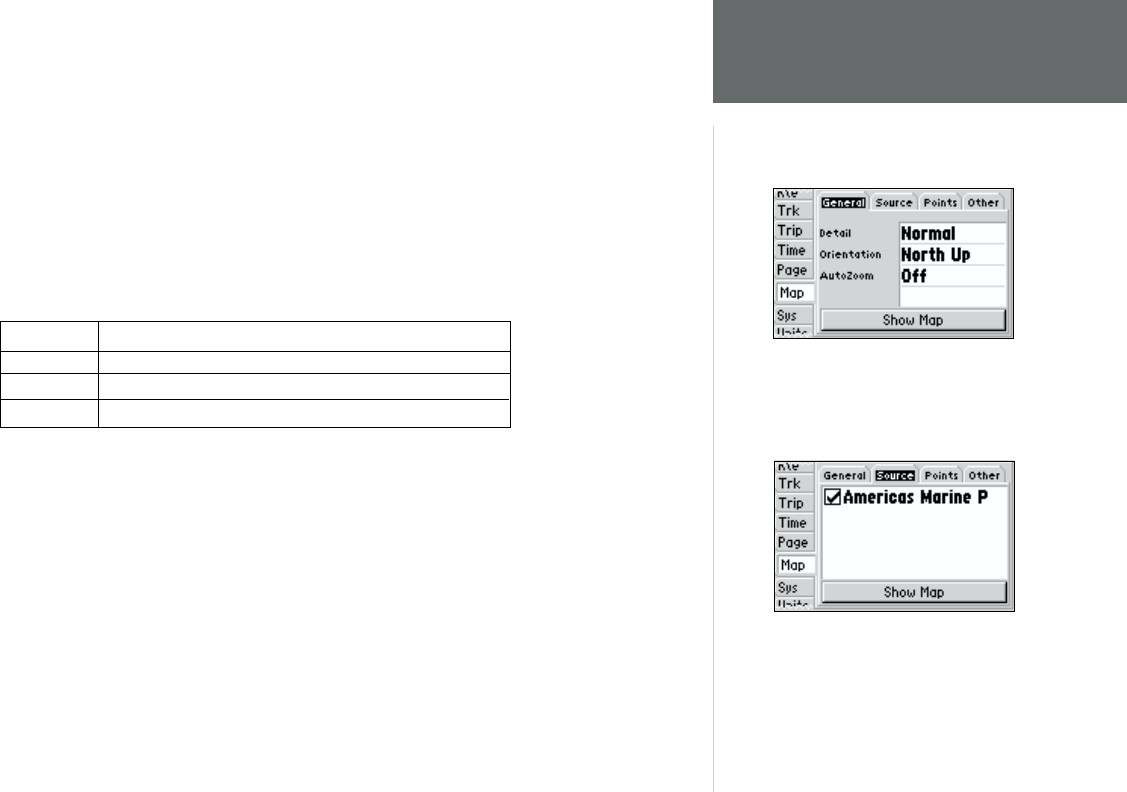
23
Reference
Map Page Options
To change a data fi eld:
1. From the menu, use the ARROW KEYPAD to highlight the ‘Change Data Fields’ option and press
ENTER/MARK.
2. Move the fi eld highlight to the data fi eld you want to change and press ENTER/MARK.
3. Move up or down on the ARROW KEYPAD to highlight the data you want to display, and press
ENTER/MARK. To exit, press QUIT.
• Confi gure Map— allows you to confi gure the map display to your preferences, including map detail,
map orientation, automatic zoom, and various map items and points. The map confi guration option
uses a ‘fi le tab’ feature, making it easier to organize the various settings for ease of use. The following
table lists the fi le tabs and the settings available under each tab:
General Detail, Orientation, AutoZoom
Source Data Source
Points Waypoints, Active Route, Marine Navaids, Geo Points
Other Bearing Line, Accuracy Circle, Nav Line
To change a map setup feature:
1. From the Map Page menu, highlight ‘Confi gure Map’ and press ENTER/MARK.
2. Move LEFT or RIGHT on the ARROW KEYPAD to highlight the desired tab, then UP or DOWN on
the ARROW KEYPAD to highlight the setting you want to change and press ENTER/MARK.
3. Move UP or DOWN on the ARROW KEYPAD to highlight the desired setting and press
ENTER/MARK.
4. To exit, press QUIT.
General Tab
Detail— Most, More, Normal, Less, Least: controls how much map detail you will see. This setting
only applies to any map feature set to “Auto”. Those features which have a specifi ed scale or turned
“Off” are unaffected by this setting.
General Tab
Source Tab