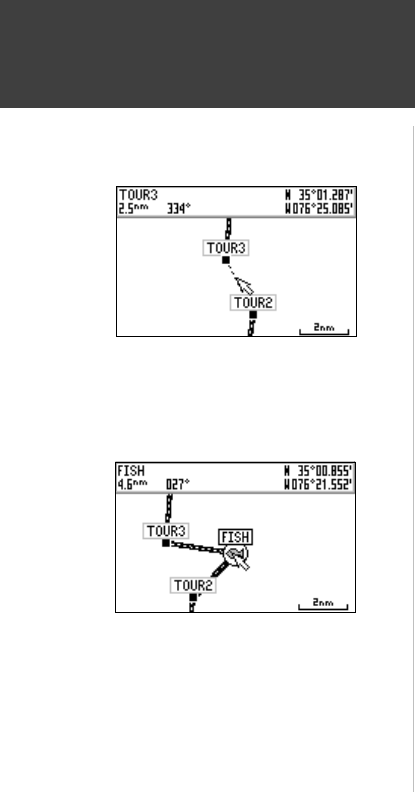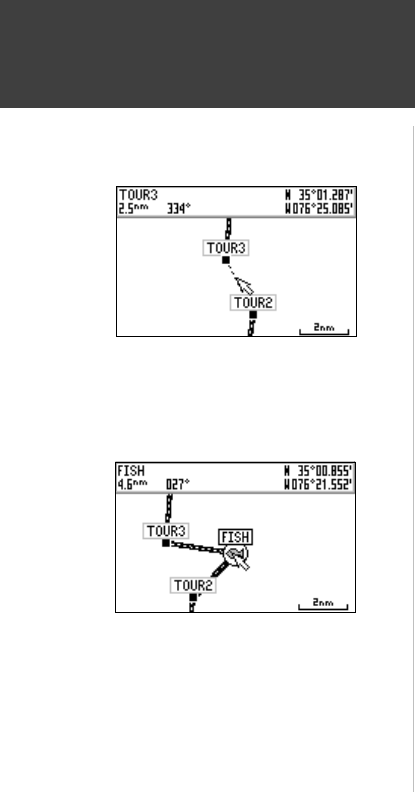
46
Reference
Editing Routes
The GPS 152’s route edit mode also allows you to insert a new route waypoint in any route leg
using the map cursor.
To insert a new point between two existing route waypoints:
1. Use the ARROW KEYPAD to select the leg you want to insert the new waypoint in (the route line
will highlight and change to a dotted line when the leg is selected) and press ENTER/MARK.
2. Move the cursor to the new map position, existing waypoint, or map item and press ENTER/MARK.
3. If you are not inserting an existing point, press ENTER/MARK to confi rm the new waypoint.
Insert/Add Waypoint— Allow you to insert a waypoint into the list of route points or add a point(s)
onto the end of the route.
To insert a point into the route or add a point to the end:
1. From either the Route Review or Active Route pages, use the ARROW KEYPAD to highlight the
point you wish to insert the new point before (To add a point to the end, highlight the blank fi eld at
the bottom of the list) and press MENU.
2. Highlight ‘Insert Waypoint’ or ‘Add Waypoint’ and press ENTER/MARK.
3. From either the “By Name” or Nearest” tab lists, highlight the waypoint to be inserted/added and
press ENTER/MARK.
To select a waypoint from the map, highlight the ‘By Name’ or ‘Nearest’ tab and press MENU. With
‘Select From Map’ highlighted, press ENTER/MARK. Use the zoom IN and OUT buttons and the
ARROW KEYPAD to highlight a waypoint on the map and press ENTER/MARK.
Remove Waypoint— Allows you to remove a point (waypoint or map item) from a route. This option
is available from both the Route Review and Active Route Pages.
To remove a point from a route:
1. From either the Route Review or Active Route pages, use the ARROW KEYPAD to highlight the
point to remove and press MENU.
2. Highlight ‘Remove Waypoint’ and press ENTER/MARK.
Highlight the route leg on which you
wish to insert a waypoint and press
ENTER/MARK.
Drag the route leg to an existing
waypoint (shown), map item, or a
blank spot on the map to create a
new route point.