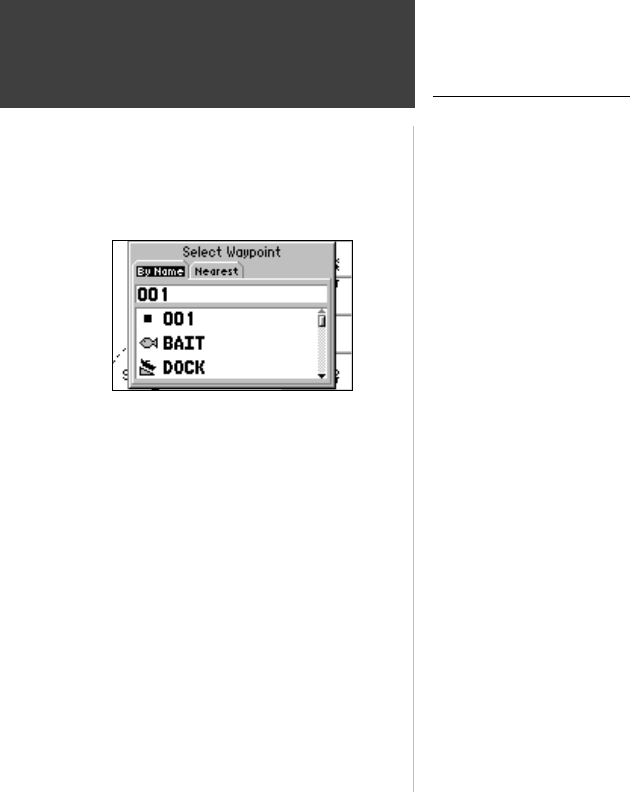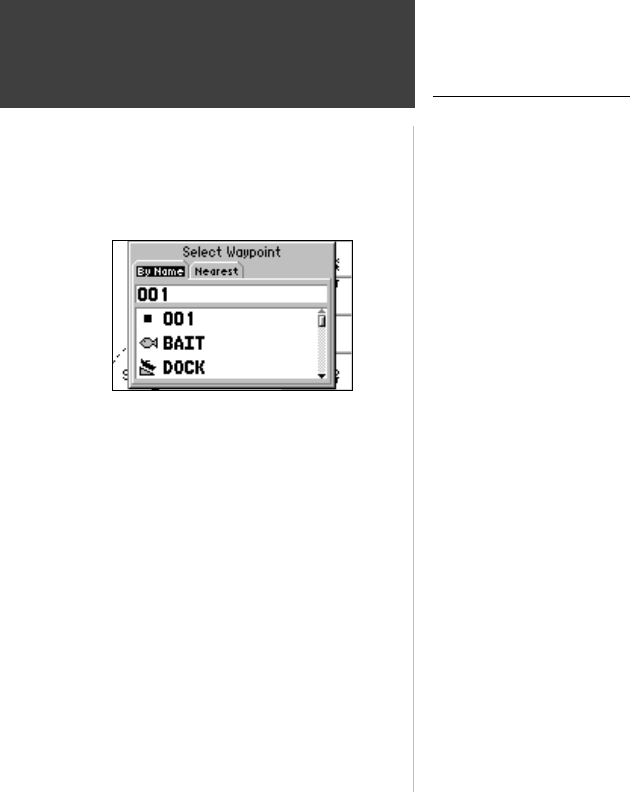
36
Reference
Going to a Destination
Going to a Destination
Using the NAV/MOB key, the GPS 152 provides four ways to navigate to a destination: Go To
Waypoint, Follow Route, Follow Track (TracBack), and MOB (Man OverBoard) navigation. Once you
are actively navigating, you will see a straight line that always runs from your current location to the
destination. The easiest method for selecting a destination is the ‘Go To’ function, which lets you
select a destination waypoint and quickly sets a direct course from your present position. If you have
a waypoint highlighted on a list or the map, ‘Go To <waypoint name>’ will appear in addition to
‘Go To Waypoint’. The ‘Go To’ function can be accessed from a list of waypoints or graphically from
the map display.
To activate a ‘Go To’ from the waypoint list:
1. Press the NAV/MOB key.
2. Use the ARROW KEYPAD to highlight ‘Go To Waypoint’ and press ENTER/MARK.
3. To select a waypoint from the waypoint lists, use the ARROW KEYPAD to highlight either the ‘By
Name’ or ‘Nearest’ tab, select a waypoint and press ENTER/MARK.
To select a waypoint from the map, highlight either the ‘By Name’ or ‘Nearest’ tab and press
MENU. With ‘Select From Map’ highlighted, press ENTER/MARK. Use the zoom IN and OUT
buttons and the ARROW KEYPAD to select a waypoint, then press ENTER/MARK.
Choose from a waypoint from either
the ‘By Name’ or ‘Nearest’ tab list.