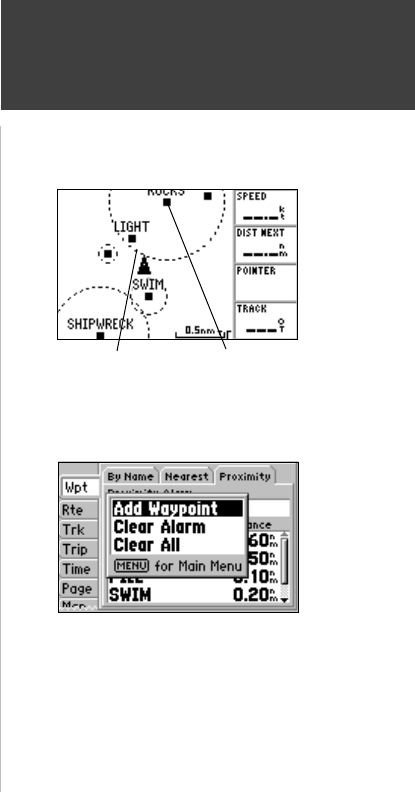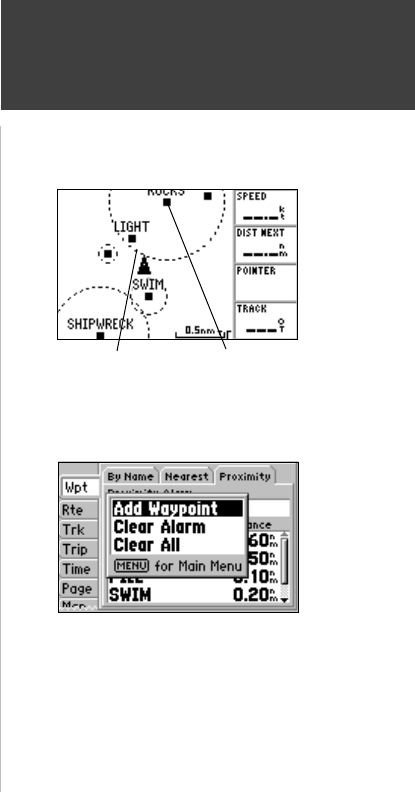
35
Reference
Proximity Waypoints
To display the waypoint menu options:
1. Using the ARROW KEYPAD, highlight the ‘Proximity’ tab and press the MENU key.
To add a proximity waypoint:
1. Use the ARROW KEYPAD to highlight ‘Add Waypoint’ and press ENTER/MARK. The ‘Select
Waypoint’ screen appears.
2. To select a waypoint from the lists, use the ARROW KEYPAD to highlight the desired waypoint
from the ‘By Name’ or ‘Nearest’ waypoint lists.
To select a waypoint from the map, highlight either the ‘By Name’ or ‘Nearest’ tab and press
MENU. With ‘Select From Map’ highlighted, press ENTER/MARK. Use the zoom IN and OUT
buttons and the ARROW KEYPAD to highlight a waypoint.
3. Press ENTER/MARK to confi rm. The distance fi eld will now be highlighted.
4. Press ENTER/MARK to begin entry of the proximity radius.
5. Use the ARROW KEYPAD to enter a distance value (to 99.99 units) and press ENTER/MARK.
To turn proximity alarms on or off:
1. Use the ARROW KEYPAD to highlight the fi eld below “Proximity Alarm” and press
ENTER/MARK.
2. Select the desired ‘ON’ or ‘OFF’ setting and press ENTER/MARK.
To clear one or all proximity waypoint(s) from the list:
1. Use the ARROW KEYPAD to highlight the proximity waypoint to clear and then press the MENU
key.
2. To clear a single alarm, highlight the ‘Clear Alarm’ fi eld and press ENTER/MARK.
3. To clear all proximity waypoints, select the ‘Clear All’ option and press ENTER/MARK.
4. Use the ARROW KEYPAD to highlight the ‘OK’ prompt and press ENTER/MARK to confi rm.
Proximity Tab Options Menu
Proximity Circle
Proximity Waypoint
A dashed circle will appear showing
the alert boundary for the proximity
waypoints.