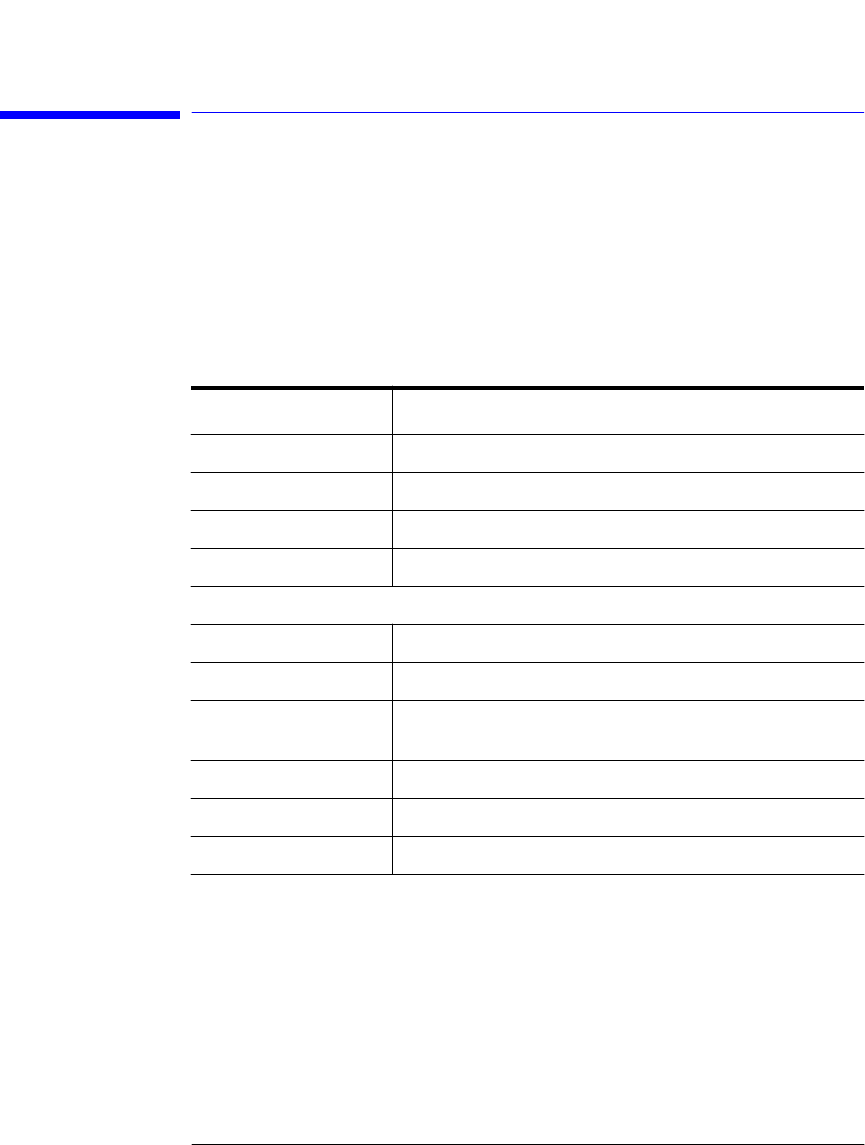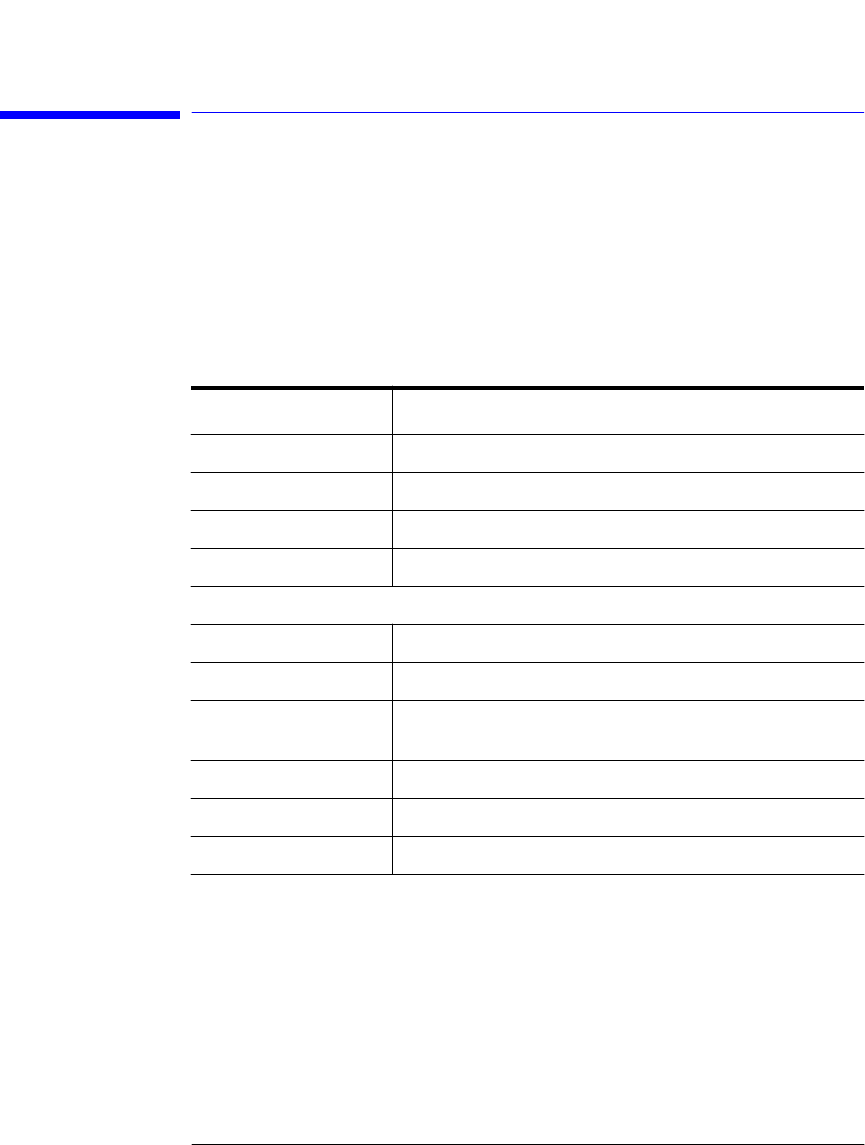
3-56
Using the Optical Spectrum Analyzer
The Traces Menus
The Traces Menus
The Traces softkeys are accessed by using the front-panel
Traces
key or the
Measure menu Traces selection on the menu bar. If you wish to change trace
settings, the front-panel Traces key provides access to the following functions
and setup panels:
Function See....
Active Trace.... “To set the active trace” on page 3-57
Update <trace> “To set the update function for the trace” on page 3-57
View <trace> “To set the display function for the trace” on page 3-57
Hold <trace>.... “To set the Hold.... function” on page 3-58
Trace Math....
Default Math Trace C.... “To set the trace math for trace C” on page 3-58
Default Math Trace F.... “To set the trace math for trace F” on page 3-59
Exchange Menu.... “To exchange both the X-axis and Y-axis data of two traces” on
page 3-59
All Math Off “To turn all math functions off” on page 3-59
Averaging.... “To set up averaging” on page 3-60
Trace Setup.... “To set the number of points in a sweep” on page 3-60
book.book Page 56 Monday, January 31, 2000 10:34 AM