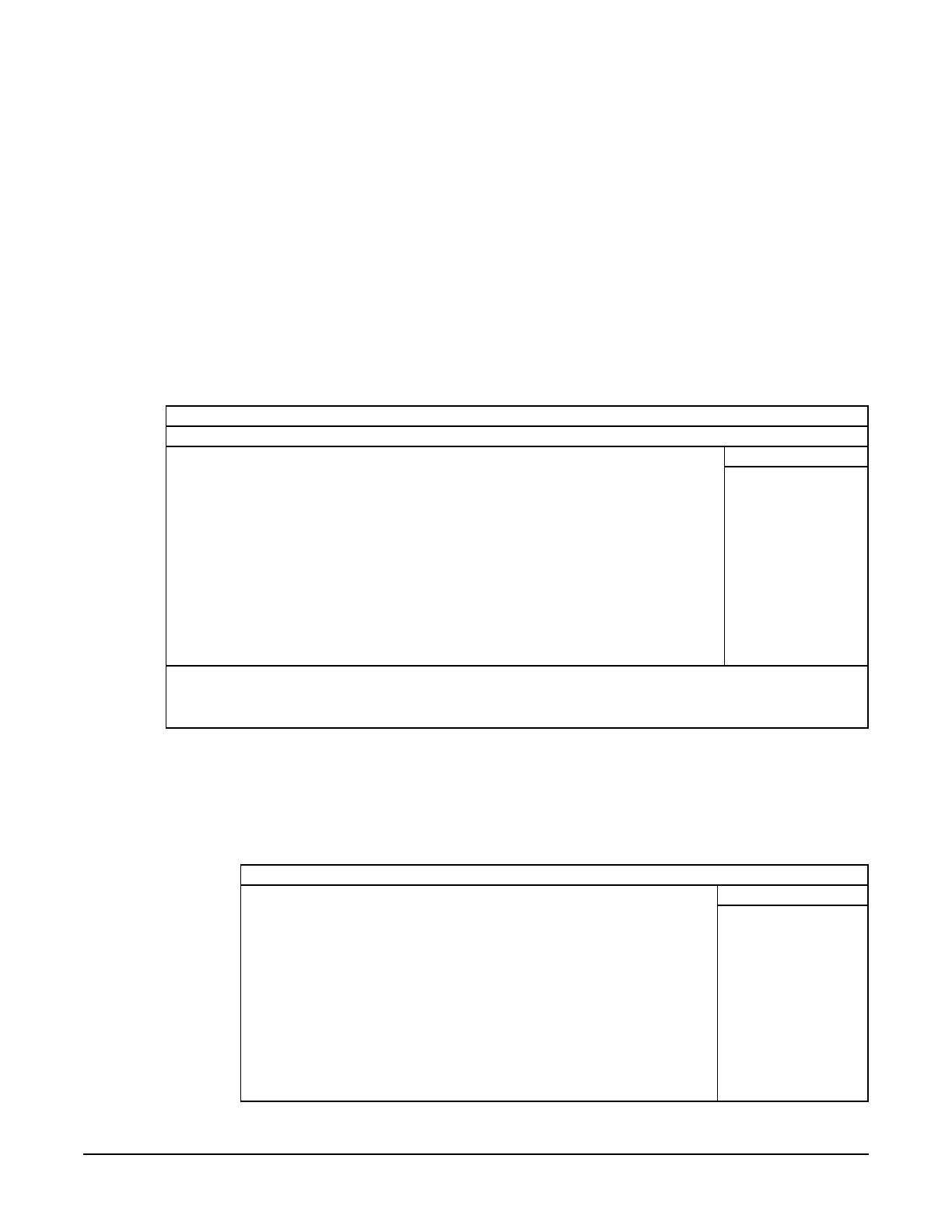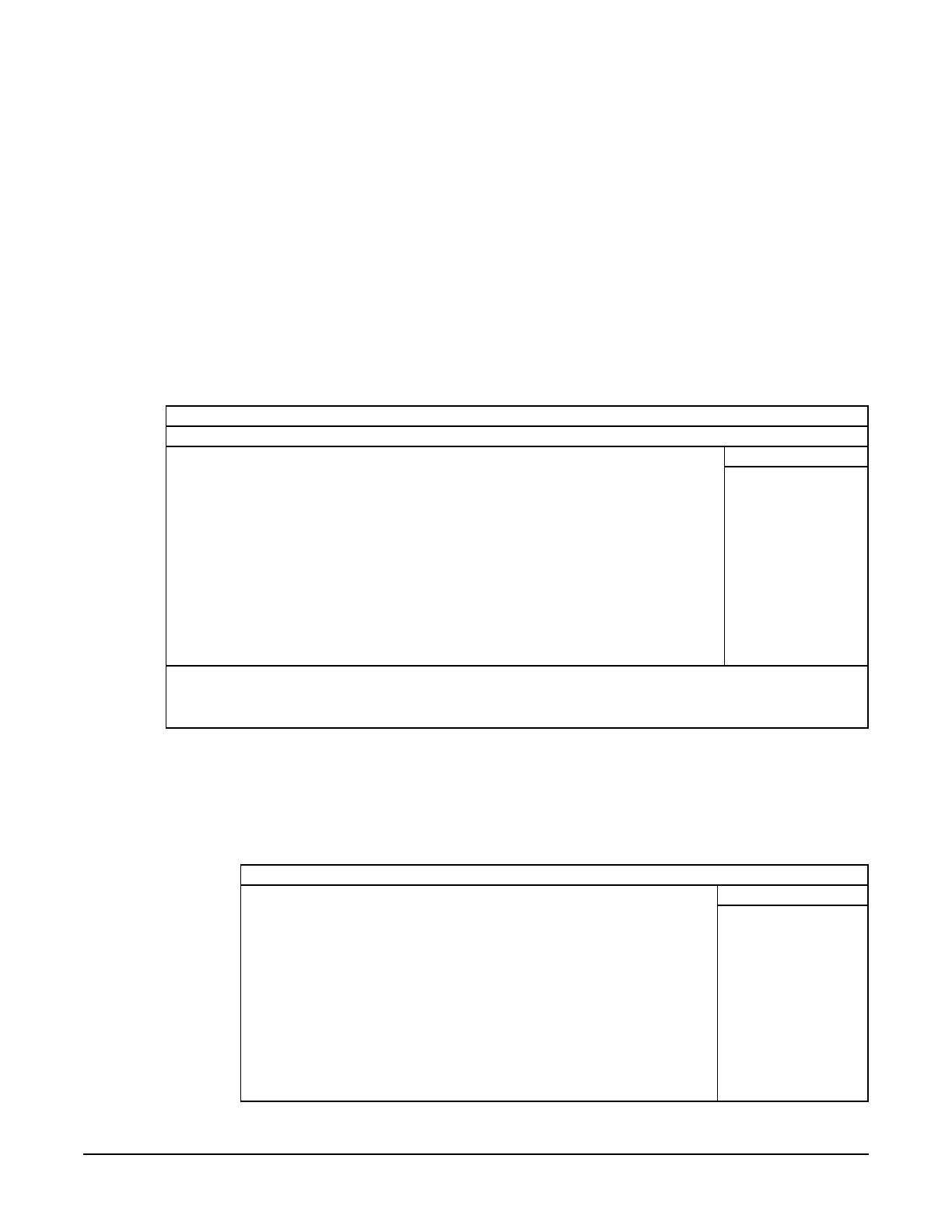
System BIOS
Overview
Chapter 3
65
Using The HP Setup program
To run the Setup program, press F2 while the initial HP logo displays, immediately after
restarting the workstation.
Alternatively, press Esc to view the summary configuration screen. By default, this
screen displays for 15 seconds, but pressing any key stops this delay.
The band at the top of the Setup screen offers the following menus: Main, Advanced,
Security, Boot, Power, and Exit. Use the left and right arrow keys to select these menus.
The following screens are examples of a BIOS configuration.
Main Screen
The Main Screen shows a list of fields. To change a value press F7 or F8.
Advanced Screen
The Advanced Screen doesn’t have the same structure as the Main Screen and Power
Screen. Instead of presenting a list of fields, it offers a list of submenus.
Advanced users use the Advanced Screen to carry out special system configurations.
PhoenixBIOS Setup Utility
Main Advanced Security Boot Power Exit
Item-Specific Help
BIOS Version: IC.11.02 .
PnP OS [No]
Reset Configuration Data: [No]
System Time: [14:42:33]
System Date: [02/08/2000]
Key Click: [Disabled]
Keyboard auto-repeat rate speed: [21.8 per Second]
Delay before auto-repeat: [0.50
Second]
Numlock at Power-on: [On]
F1 Help ↑↓Select Item F7/F8 Change Values F9 Setup
Defaults
ESC Exit ←→Select Menu Enter Select > Submenu F10 Previous
Values
Main Advanced Security Boot Power Exit
Item-Specific Help
>> Processors, Memory, and Cache .
>> Floppy Disk Drives
>> IDE Devices
>> Integrated USB Interface
>> Integrated I/O Ports
>> Integrated Audio Device
>> AGP Configuration (Video)
>> PCI Device, slot #1
>> PCI Device, slot #2
>> PCI Device, slot #3
>> PCI Device, slot #4
>> PCI Device, slot #5
>> Integrated LAN