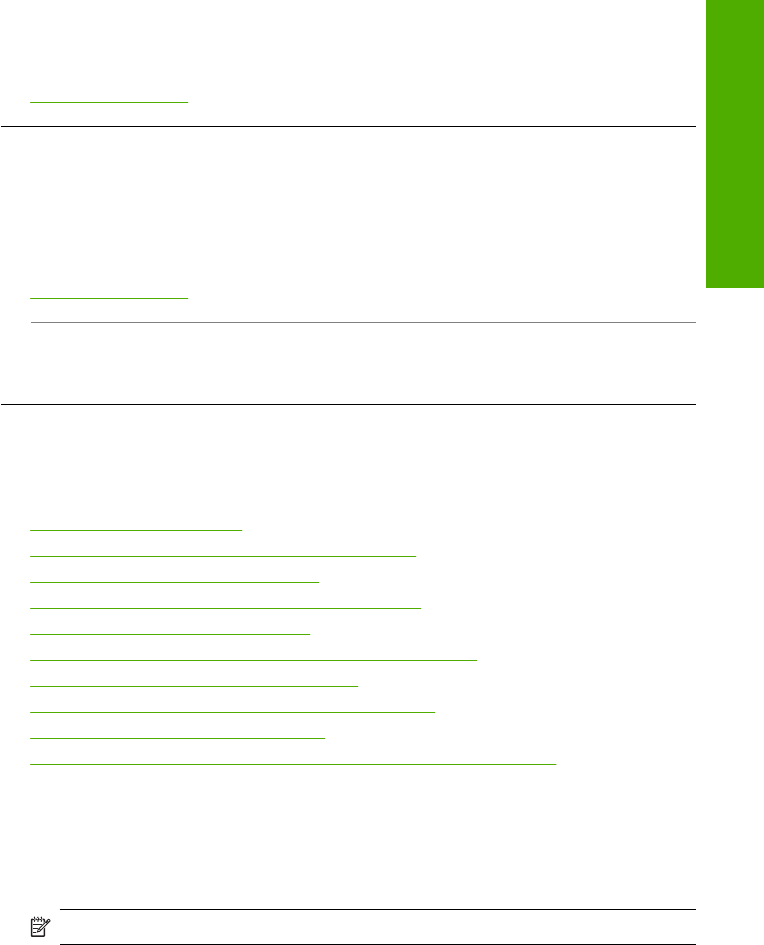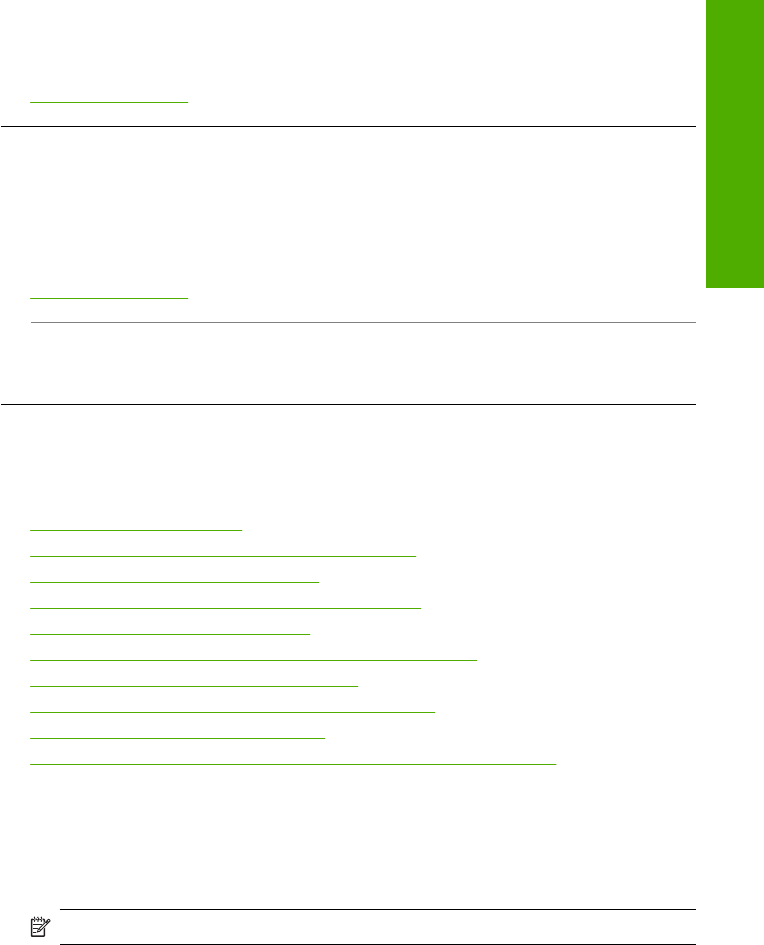
to the Check Paper and Check Print Cartridge lights on the control panel of the HP All-
in-One.
For more information, see:
Load full-size paper
Printouts or copies are slanted or skewed
Cause: The paper is not feeding properly or is loaded incorrectly.
Solution: Make sure the paper is loaded correctly.
For more information, see:
Load full-size paper
Cause: More than one type of paper is loaded in the input tray.
Solution: Load only one type of paper at a time.
Print troubleshooting
Use this section to solve these printing problems:
•
Envelopes print incorrectly
•
Borderless printing produces unexpected results
•
The HP All-in-One is not responding
•
The HP All-in-One prints meaningless characters
•
Nothing happens when I try to print
•
The pages in my document came out in the wrong order
•
The margins are not printing as expected
•
Text or graphics are cut off at the edge of the page
•
A blank page came out while printing
•
Ink is spraying the inside of the HP All-in-One when I print a photo
Envelopes print incorrectly
Cause: A stack of envelopes is loaded incorrectly.
Solution: Remove all paper from the input tray. Load a stack of envelopes in the
input tray, with the envelope flaps facing up and on the left.
NOTE: To avoid paper jams, tuck the flaps inside the envelopes.
Print troubleshooting 99
Troubleshooting