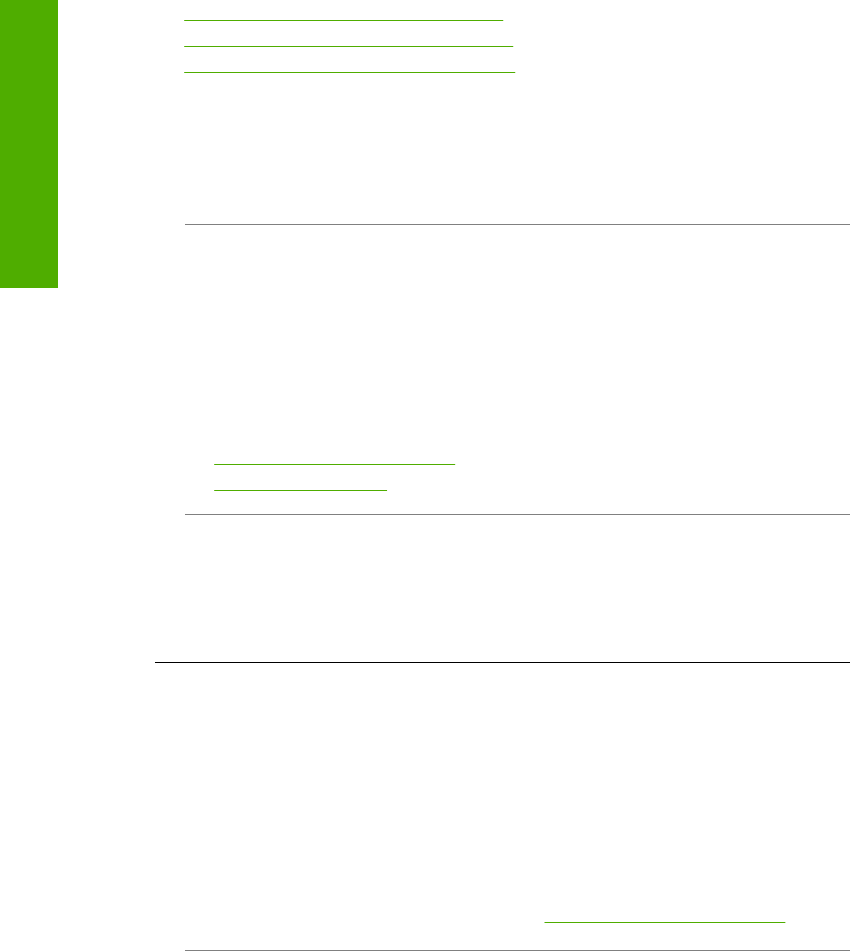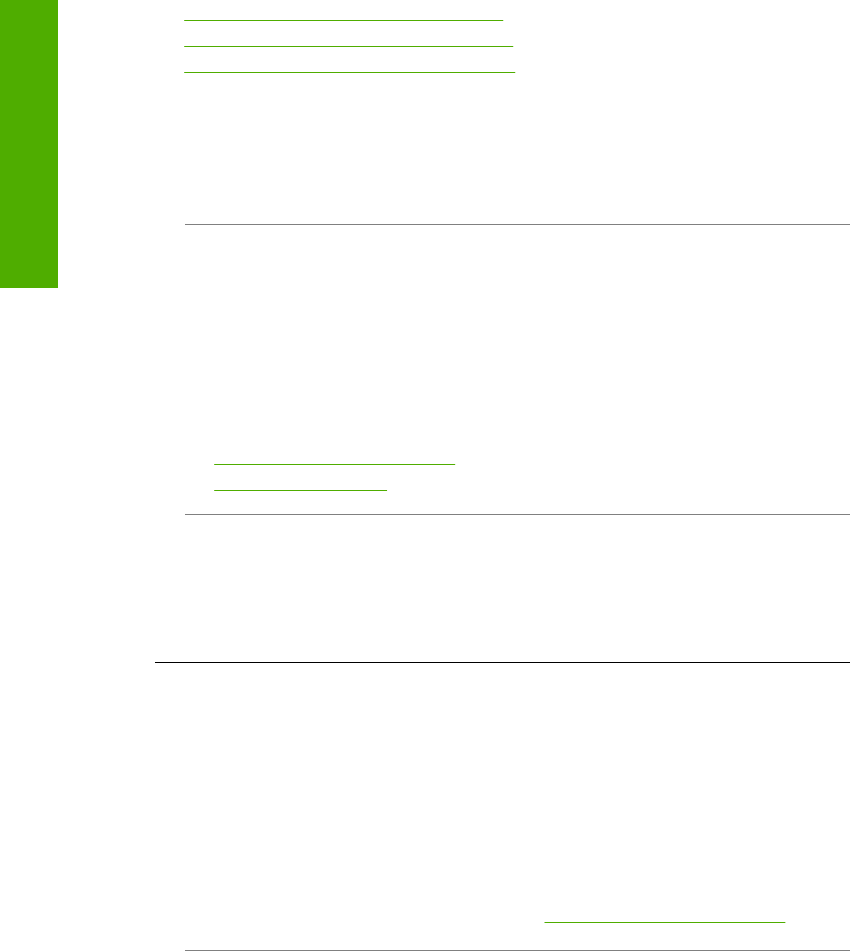
• Printouts or copies have vertical streaks
•
Paper is not picked up from the input tray
•
Printouts or copies are slanted or skewed
Ink is bleeding or smearing
Cause: The paper type is not suitable for the HP All-in-One.
Solution: Use HP Premium Papers or any other paper type that is appropriate for
the HP All-in-One.
Cause: The print cartridges need to be cleaned.
Solution: Check the estimated ink levels remaining in the print cartridges. If the
print cartridges are low or out of ink, you might need to replace the print cartridges.
If there is ink remaining in the print cartridges, but you are still noticing a problem,
print a self-test report to determine if there is a problem with the print cartridges. If the
self-test report shows a problem, clean the print cartridges. If the problem persists,
you might need to replace the print cartridges.
For more information, see:
•
Print cartridge troubleshooting
•
Print a self-test report
Cause: The paper is too close to the print cartridge during printing.
Solution: If the paper is too close to the print cartridge during printing, the ink might
be smeared. This can happen if the paper is raised, wrinkled, or very thick, such as
a mailing envelope. Make sure the paper lays flat in the input tray and is not too
wrinkled.
Ink is not filling the text or graphics completely
Cause: The print cartridges need to be cleaned or might be out of ink.
Solution: Check the estimated ink levels remaining in the print cartridges. If the
print cartridges are low or out of ink, you might need to replace the print cartridges.
If there is ink remaining in the print cartridges, but you are still noticing a problem,
print a self-test report to determine if there is a problem with the print cartridges. If the
self-test report shows a problem, clean the print cartridges. If the problem persists,
you might need to replace the print cartridges.
For more information on print cartridges, see
Print cartridge troubleshooting.
Cause: The copy or print paper type setting is incorrect.
Chapter 12
96 Troubleshooting
Troubleshooting