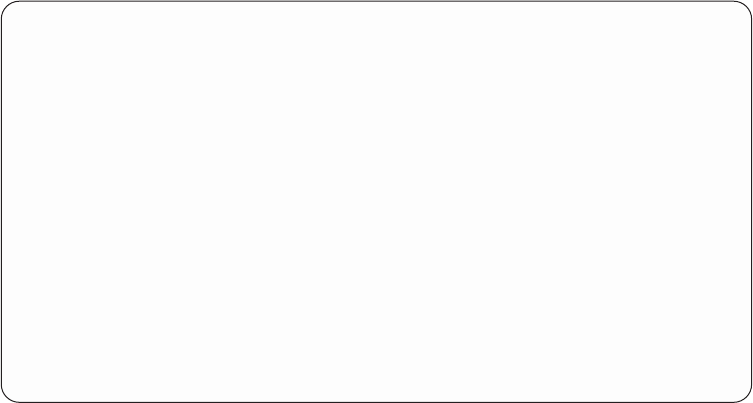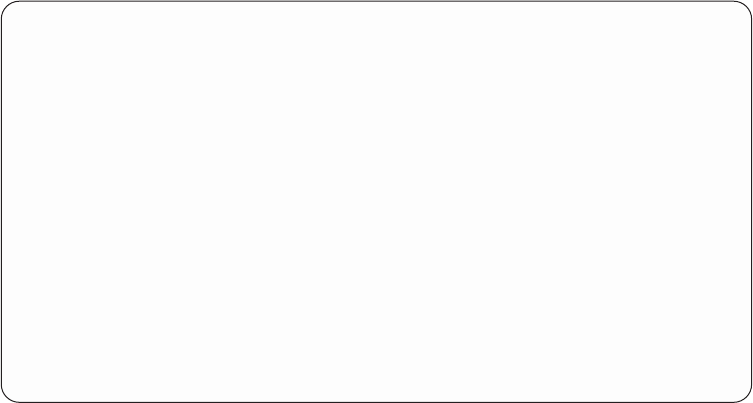
2. Type in a sequence number. APU Monitor uses this number to determine when
to perform the test that is specified by the rule. If you want this test performed
first, enter a number that is less than any previous rule number.
3. Type in a description of the rule.
Note: Note that a rule may apply to all three types of action groups.
4. Within an action entry a user can set up three separate or combined actions.
Select the action to which the rule is to apply, by typing a 1 next to the item.
Depending on what you selected, you will need to type in or select values for
one or more panels. Go to the appropriate section for the action you selected:
v “Defining Selection for Input Spooled File”
v “Defining Action for Input Spooled File” on page 91
v “Defining Action for Output Spooled File” on page 92
Defining Selection for Input Spooled File
You use the first panel to define selection criteria for the input spooled file. In
other words, you use this panel to select the SCS spooled file that will be
processed as input. From this panel the user can decide what spooled file
attributes the monitor should use to match an SCS spooled file with.
When the APU Monitor is running, it looks for a file or files with the attributes
that are provided on this display. If APU finds a match between the attributes you
enter here and an input spooled file, it processes both entries, Action for Input
and Action for Output Spooled.
If you select Define selection for input spooled file, the following panel displays:
Create Action Entry
Type choices, press Enter.
Sequence . ...... 10 Number
Text . . . . . . . . . QSYSPRT spool in OUTQ1
Type options, press Enter.
1=Select
Opt Function
1 Define selection for input spooled file
1 Define action for input spooled file
1 Define action for output spooled file
F12=Cancel
Figure 102. Configure APU Monitor Action panel
90 APU User’s Guide