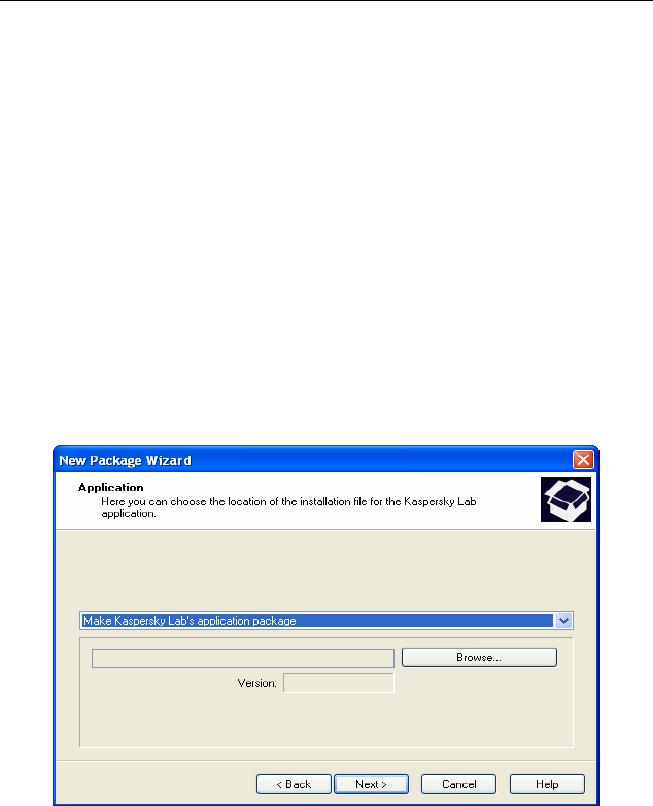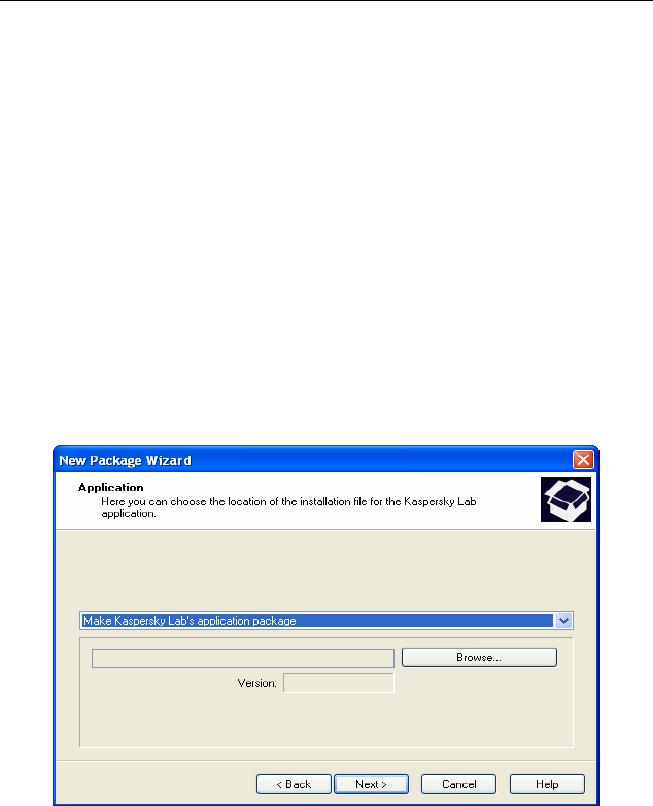
38 Kaspersky
®
Administration Kit
2. Select in the console tree the Remote installation node, open the
shortcut menu and select command Create → Installation Package or
use the analogous item in the Action menu. This will start the wizard.
Follow its instructions.
3. You will be offered to specify the name of the installation package and
during the next step - to specify the application to be installed (see Figure
17).
If you are installing an application that supports remote installation via
Kaspersky Administration Kit, you have to select the Create the
installation package for Kaspersky Lab's application option from the
drop-down list. Using the Browse… button, select file that contains
description of the application (file has extension .kpd and is bundled with
all Kaspersky Lab applications for which remote administration via
Kaspersky Administration Kit is supported) or a self-extracting archive of
the Kaspersky Lab's application (file has extension .exe and can be
downloaded from the Kaspersky Lab's website). As the result, fields with
the application name and the version number will be automatically filled
in.
Figure 17. Creating an installation package. Selecting application to be installed
Settings of the installation package will be created by default and will
correspond to the application selected to be installed. You can change
the settings after the package is created using the package properties
review window (see section 4.1.2 on page 40).