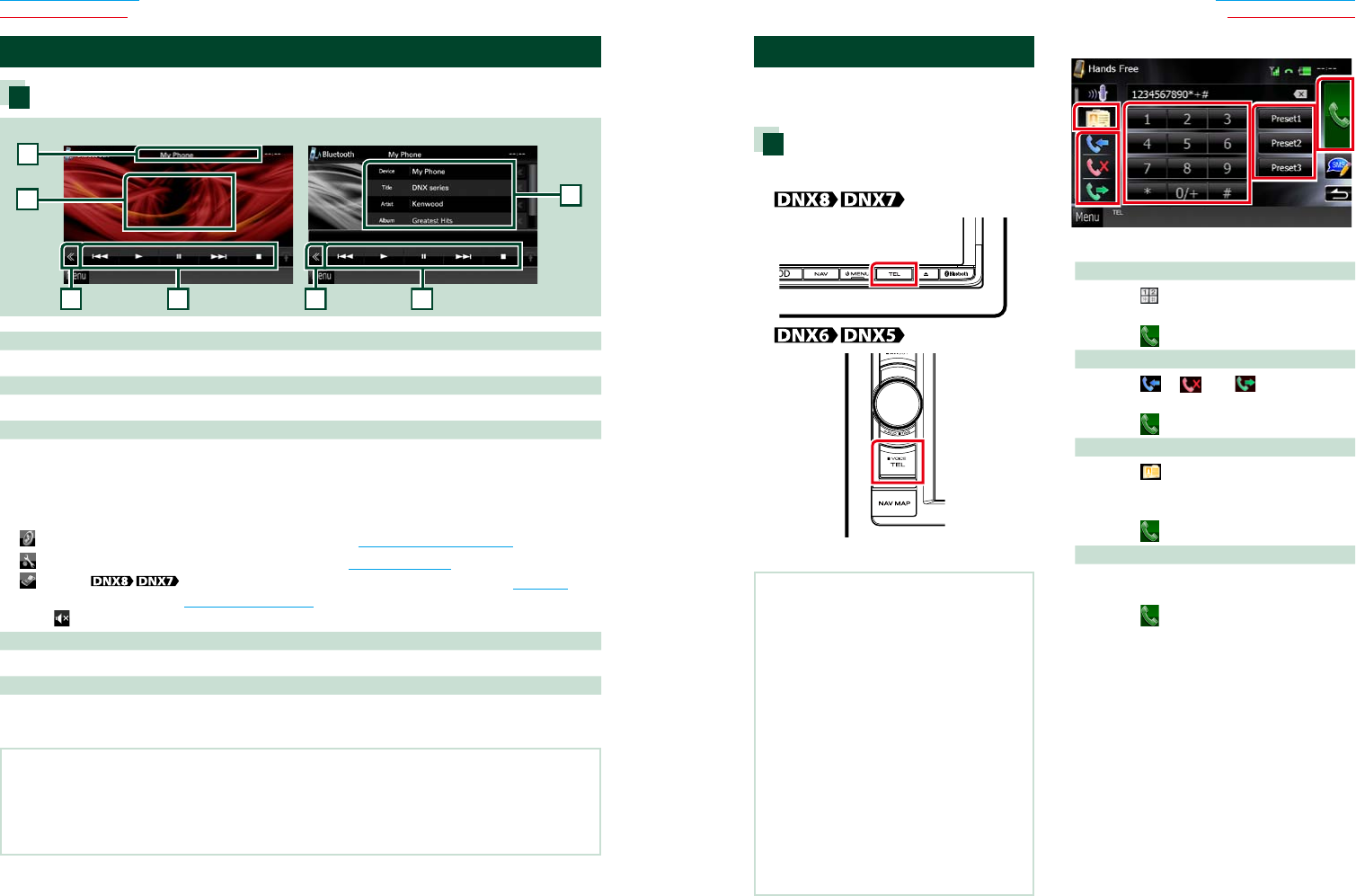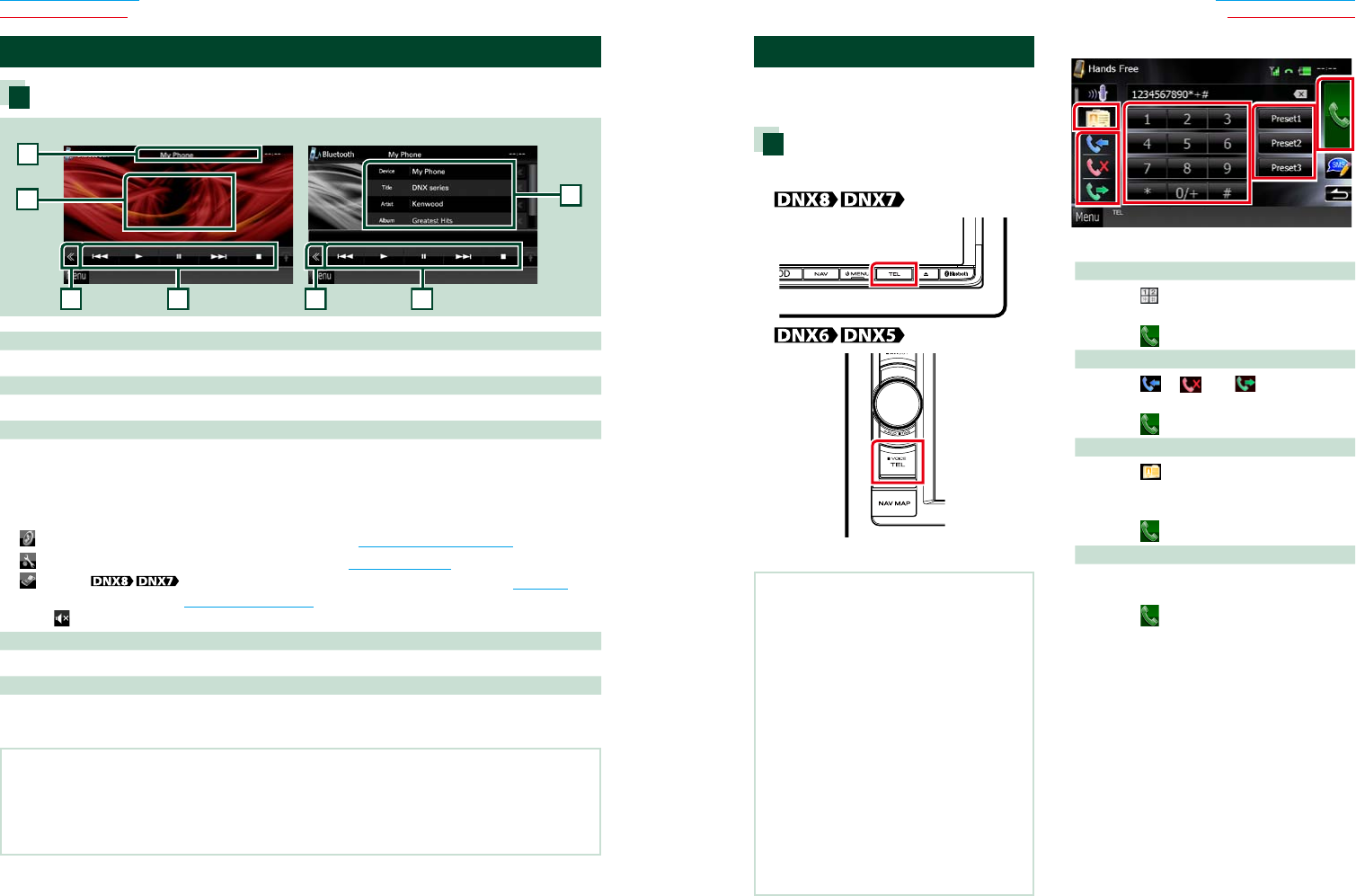
7676 77
Return to the Top page
Bluetooth Operation
Return to the Top page
Bluetooth Operation
Playing Bluetooth Audio Device
Bluetooth basic operation
5
Simple Control screen List Control screen
1
4
1 Information display
Displays the name of the track information. If the information is not available, device name is displayed.
2 Multi function key
Touch to switch the multi function menu.
3 Multi function menu
The functions of each key are as follows.
•[4] [¢]: Searches the previous/next content.*
•[3]: Plays.*
•[8]: Pauses.*
•[7]: Stops playback.*
•[
AUDIO]: Touch to display the Audio Control screen. See Controlling Audio (P.100).
•[
SETUP]: Touch to display the SETUP Menu screen. See Setting Up (P.86).
•[
EXT SW] : Control the external device power supply. For details, see External
Device Control (P.99).
•[ REAR
]: Touch to mute the rear speaker.
4 Control switching area
Touch to switch between the Simple Control and List Control screen.
5 File information
Displays the information of the current file.
*TheseitemsappearonlywhentheaudioplayerwhichsupportsAVRCPprofileisconnected.
NOTE
•If the operation keys do not appear, operate from the player.
•Depending on your cell-phone or audio player, audio may be heard and controlled but text information may not
appear.
•If the volume is too low, raise it on your cell-phone or audio player.
Using Hands-Free Unit
Youcanusetelephonefunctionby
connectingtheBluetoothtelephonetothis
unit.
Making a call
1 Press the <TEL> button.
Hands Free screen appears.
NOTE
•When registration of your cell-phone is
completed, the phone book of the cell-phone is
automatically downloaded to this unit.
•Up to 600 phone numbers can be registered for
each registered cell-phone.
•Up to 32 digits can be registered for each
phone number along with up to 50 characters
representing a name. (50 is the number of
alphabetical characters. Fewer characters can be
input depending on the type of characters.)
•Depending on the type of your cell-phone, the
following restrictions are placed;
•The phonebook data cannot be downloaded
normally.
•Characters in the phonebook are garbled.
•To cancel downloading the phonebook data,
operate the cell-phone.
2 Select a dialing method.
See the following table for each method.
Call by entering a phone number
1 Touch [
].
2 Enter a phone number with number keys.
3 Touch [
].
Call using call records
1 Touch [
], [ ], or [ ].
2 Select the phone number from the list.
3 Touch [
].
Call using the phonebook
1 Touch [
].
2 Select the name from the list.*
1
*
2
3 Select the number from the list.
4 Touch [
].
Call using the preset number
1 Touch [Preset #] to start calling the
corresponding phone number.
2 Touch [
].