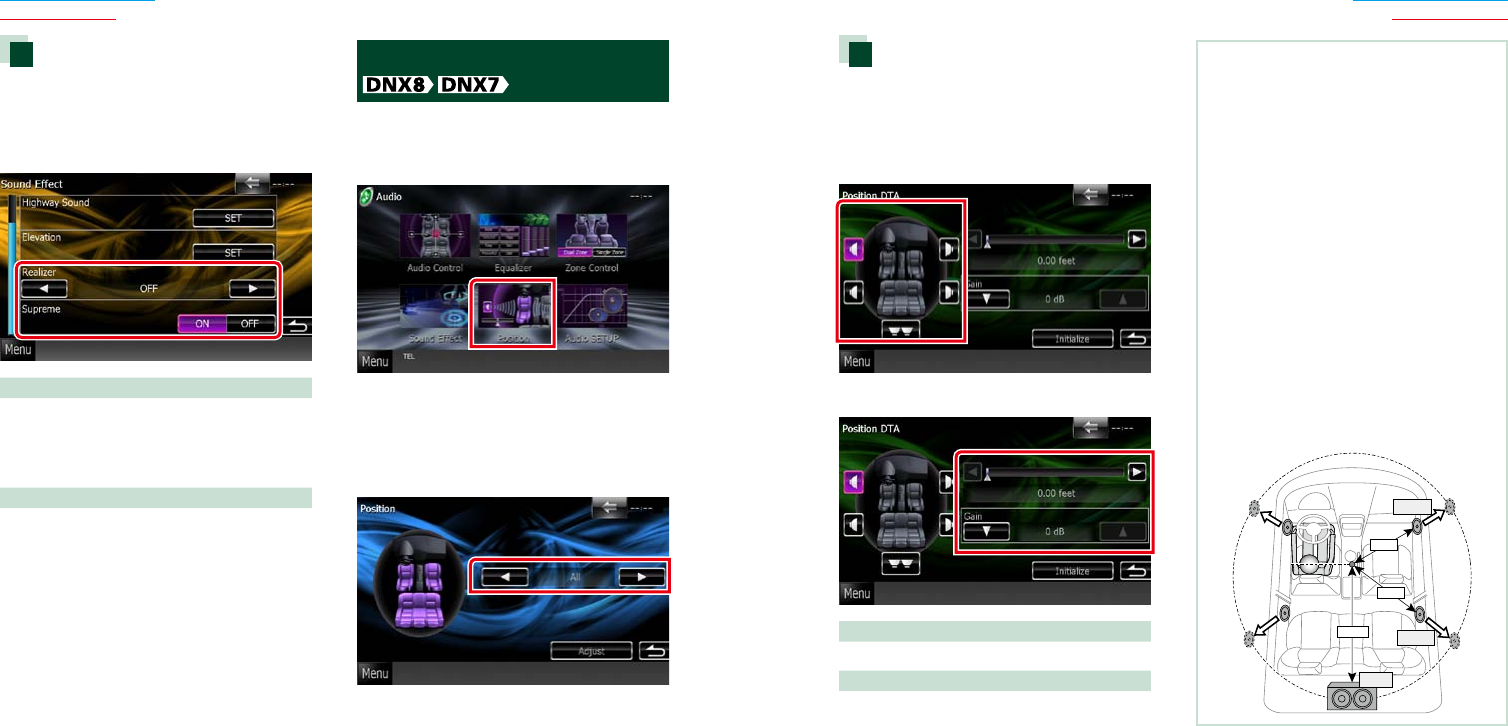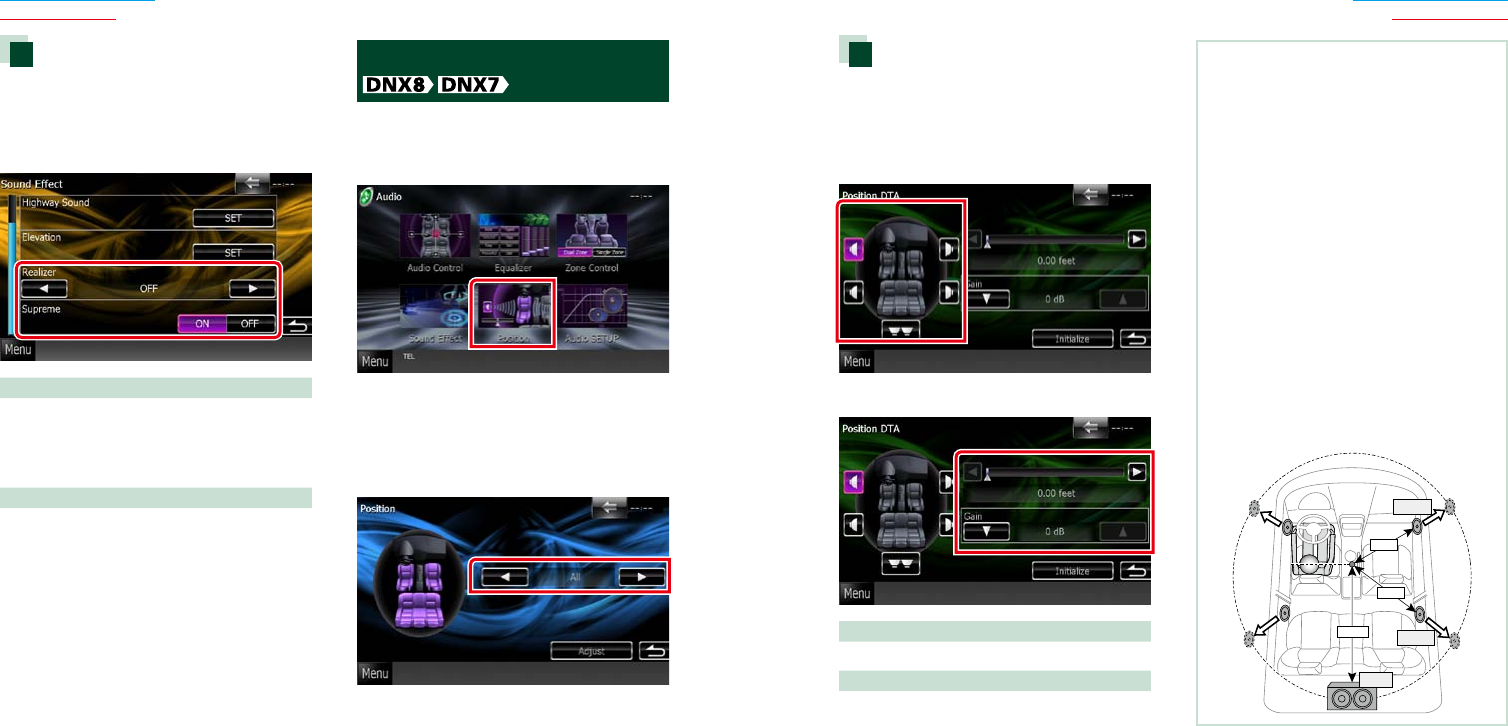
110110 111
Return to the Top page
Audio Setting Up
Return to the Top page
Audio Setting Up
Position DTA control
Youcanfine-adjustyourlisteningposition.
1 In Position screen, touch [Adjust].
2 Select the speaker you wish to adjust
by touching speaker icon.
3 Set DTA as follows.
[2], [3]
Adjust the settings of the DTA position.
Gain
Touch to adjust the gain of each speaker.
NOTE
•Make fine adjustment of the delay time of the
speaker output specified here to have a more
suitable environment for your vehicle.
•If you specify the distance from the center of the
currently set listening position to every speaker,
the delay time will be automatically computed
and set.
1
Determine the center of the currently set
listening position as the reference point.
2
Measure the distances from the reference
point to the speakers.
3
Calculate the differences between the distance
of the furthest speaker and other speakers.
4
Input the differences calculated in step
3
for
individual speakers.
5
Adjust gain for individual speakers. A sound
image will be shifted to the speaker with
increased gain.
Example: When [Front All] is selected as the
listening position
1.6feet
2.5feet
5feet
+2.5feet
+0feet
+3.4feet
Realizer and Supreme
Youcanrestorethesoundlostduetoaudio
compressiontoarealisticsound.
1 Touch the screen in the Sound Effect
screen.
Realizer
Realizer is sound enhancement and boosting
low frequencies (bass boost).
Select the level from “OFF”/ “Level1”/ “Level2”/
“Level3”.
Supreme
Turns ON/OFF the Supreme function.
Technology to extrapolate and supplement
with proprietary algorithm, the high-frequency
range that is cut off when encoding.
This function works on DVD MEDIA, USB and
iPod sources.
Listening Position
Youcanadjustthesoundeffectsaccording
toyourlisteningposition.
1 Touch [Position].
Position screen appears.
2 Select listening position from [Front R]
(Right front), [Front L] (Left front),
[Front All] (All front), and [All] using [2]
and [3].