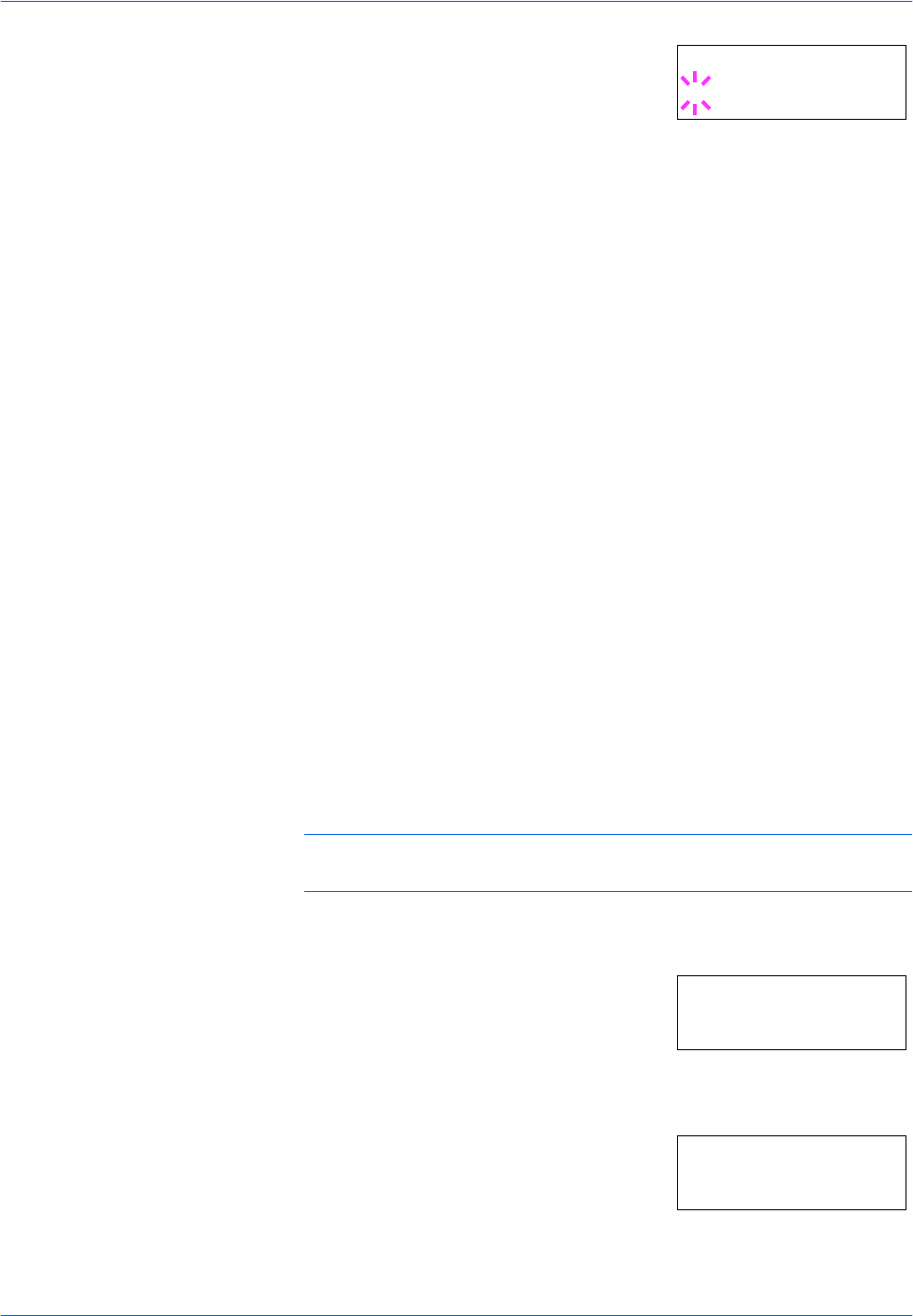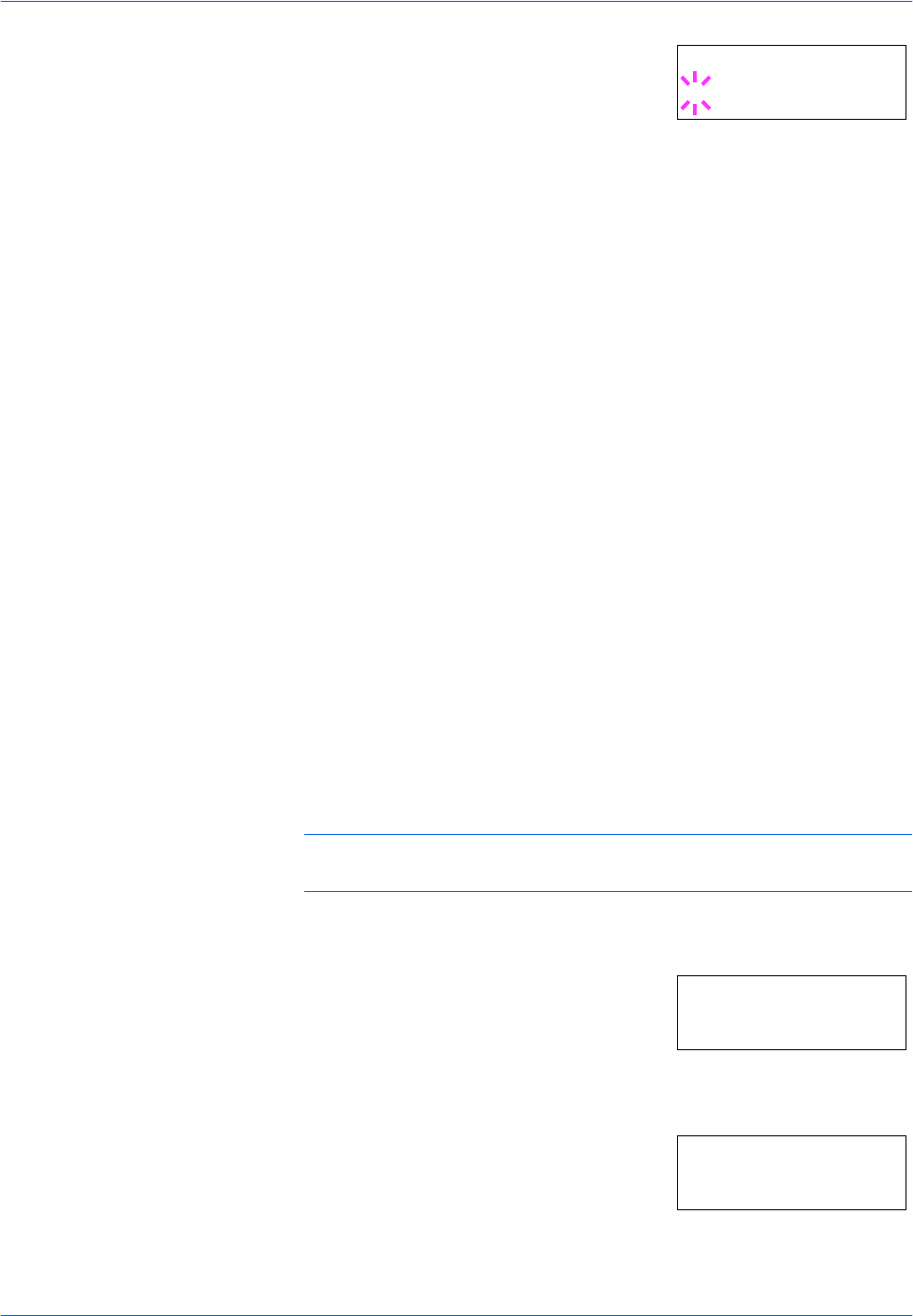
Using the Operator Panel
2-84 ADVANCED OPERATION GUIDE
5
Press [OK] ([ENTER]). A blinking question
mark (?) appears.
6
Select On or Off using U or V.
7
Press [OK] ([ENTER]).
8
To exit the menu selection, press [MENU].
Auto Error Clear Setting
If an error that still allows you to continue printing occurs, the next received
data is automatically printed after a set period of time elapses. For
example, if the printer is shared over a network as a network printer and
one person causes one of the above errors, after the set period of time
elapses, the data sent from the next person is printed. The default setting
is Off (Auto Error Clear disabled). The auto clear errors are:
• Memory overflow
• Print overrun
• KPDL error
• File is not found
• RAM disk error
• Memory card error
• Hard disk error
• Duplex printing is disabled
• e-MPS job is not stored
• Multiple copies are not printed
NOTE: For setting the auto error clear recovery time, see the next
section.
1
Press [MENU].
2
Press U or V repeatedly until Others >
appears.
3
Press Z
4
Press U or V repeatedly until >Auto
Error Clear > appears.
>Buzzer
? On
Others >
>Auto Error >
Clear Off