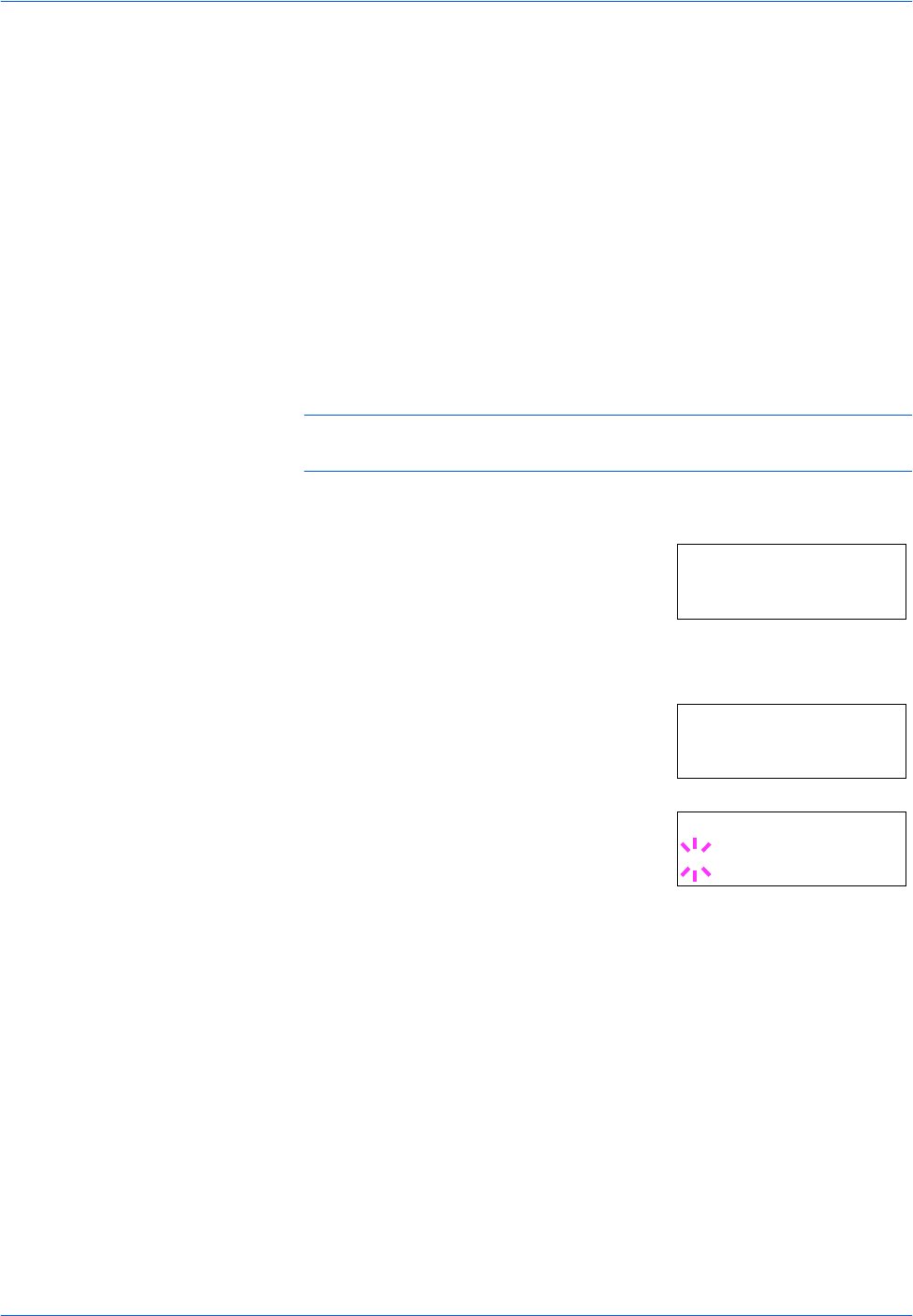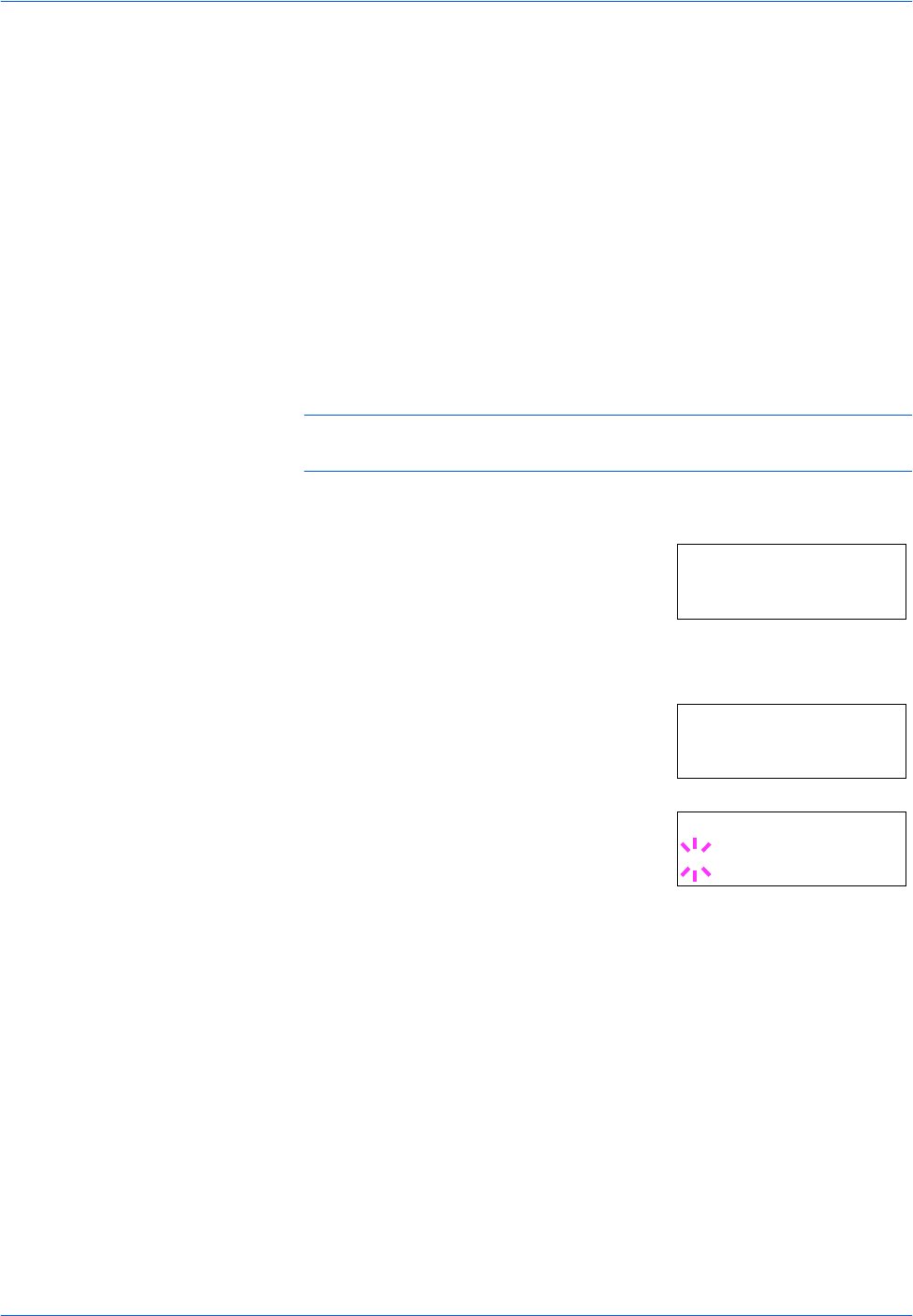
Using the Operator Panel
ADVANCED OPERATION GUIDE 2-49
Setting Print Quality
The printer features the Print Quality menu which lets you select the
intensity of tone mode (Normal or Fine) and gloss mode (Low or High).
Tone Mode
Tone Mode selects the way the printer handles a pixel for representing the
color and halftoning for each pixel - Normal or Fine. The Fine tone mode
uses four-bit smooth halftone for photographs, images etc.; and the
Normal tone mode uses a two-bit halftone for text, solid objects etc. Either
of these tone modes consistently affects all objects on a page.
The Fine tone mode provides a print quality better than Normal, but the
printing speed is slower and more memory is required.
NOTE: The amount of memory actually required may vary depending on
the data to print.
1
Press [MENU].
Press U or V repeatedly until Print
Quality > appears.
2
Press Z.
3
Press U or V repeatedly until >Tone
appears.
4
To change the toner mode, press [OK]
([ENTER]). A blinking question mark (?)
appears.
5
Press U or V to change to Fine.
6
Press [OK] ([ENTER]) to finalize the selection.
7
Press [MENU]. The display returns to Ready.
Print Quality >
>Tone
Normal
>Tone
? Normal