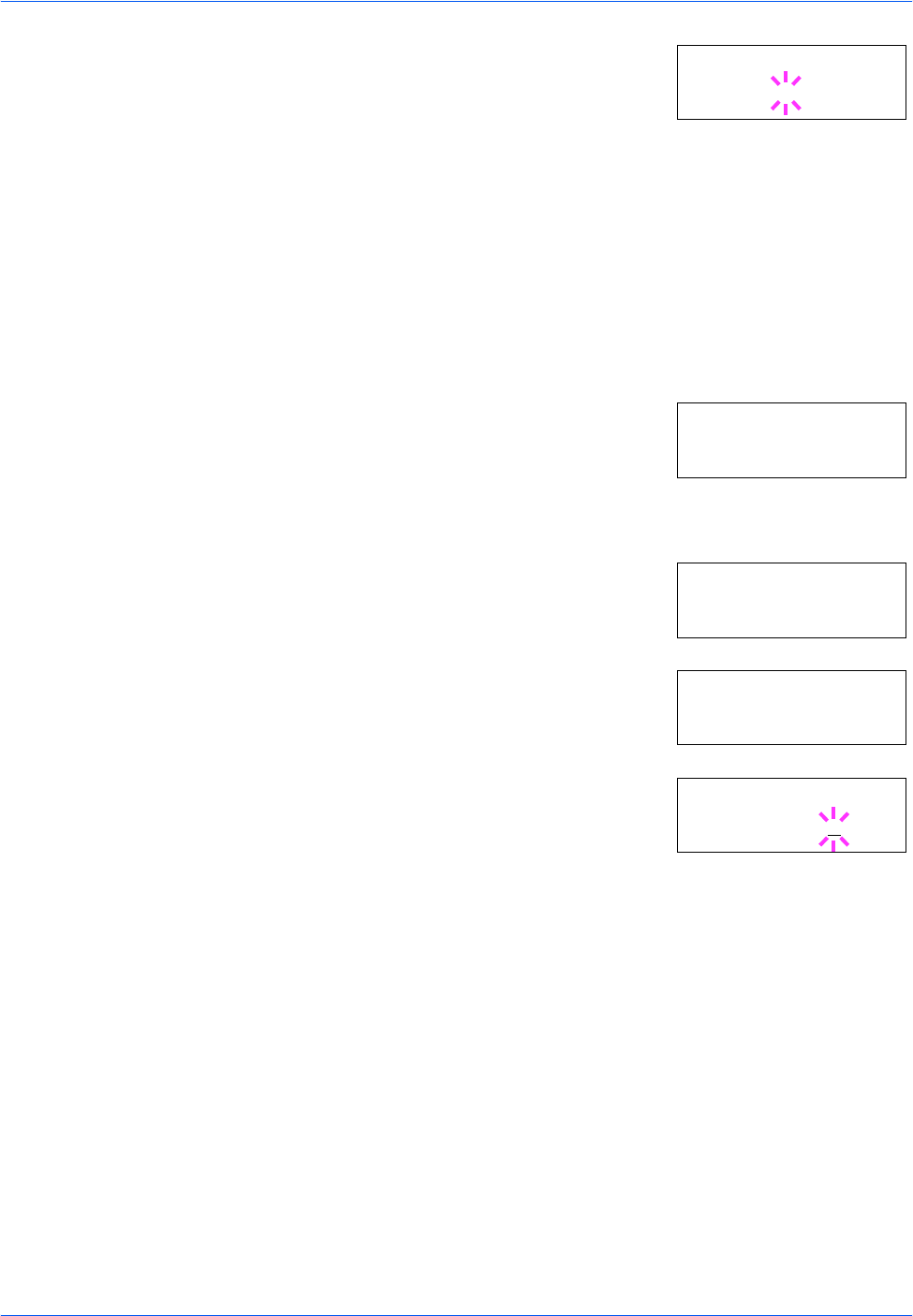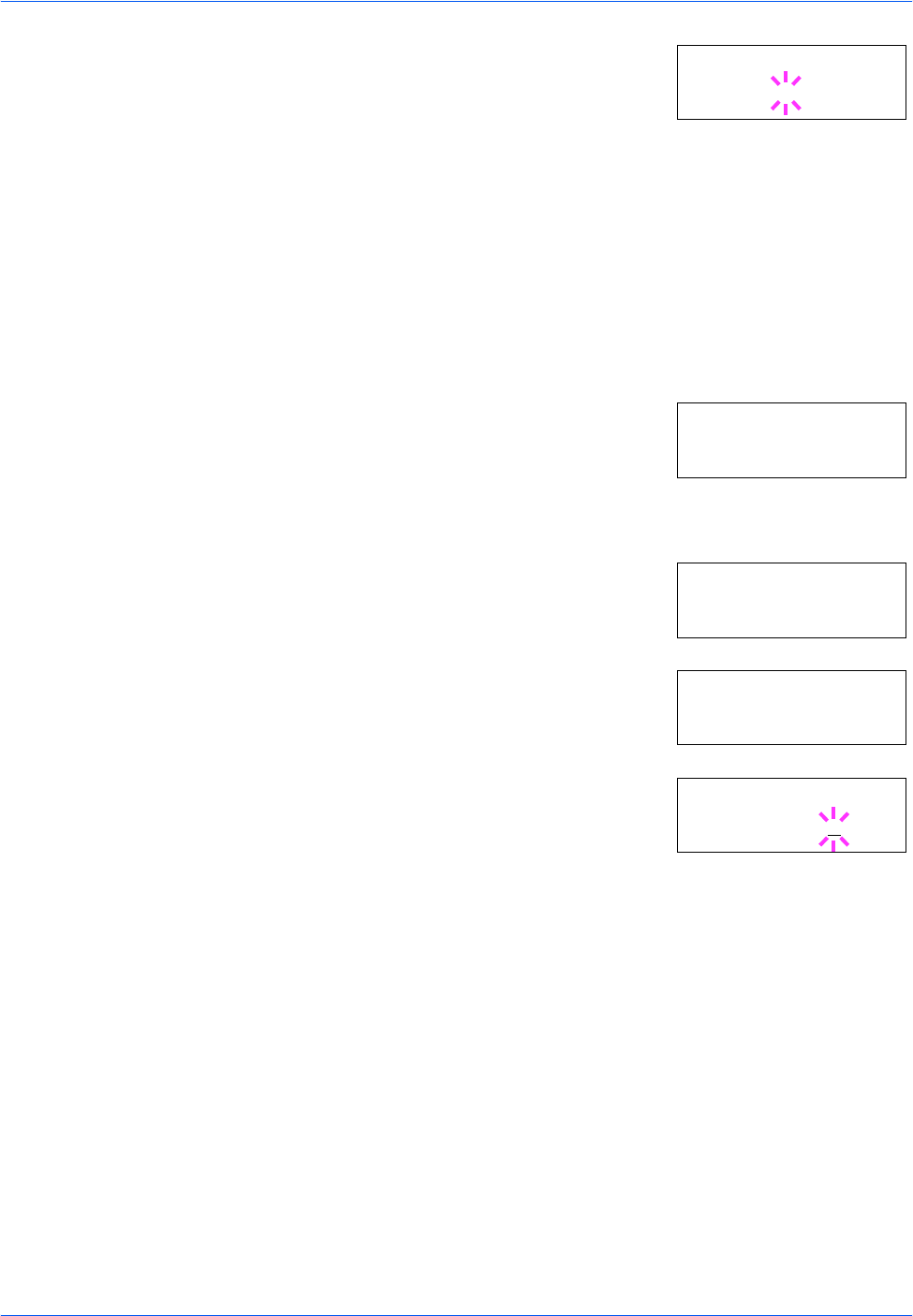
Using the Operator Panel
ADVANCED OPERATION GUIDE 2-85
5
Press [OK] ([ENTER]). A blinking question
mark (?) appears.
6
Select On or Off using U or V.
7
Press [OK] ([ENTER]).
8
To exit the menu selection, press [MENU]. The display returns to Ready.
Setting the Error Clear Time
1
Press [MENU].
2
Press U or V repeatedly until Others >
appears.
3
Press Z.
4
Press U or V repeatedly until >Auto
Error Clear > appears.
5
Press Z and display >>Error Clear
Timer. The default setting is 30 seconds.
6
Press [OK] ([ENTER]). A blinking cursor (_)
appears.
7
Press U or V to increase or decrease the value at the blinking cursor and
set the desired time. The time must be set between 000 and 495 seconds,
in 5-second increments. If set to 000, printing will be continued
immediately without any time interval. You can use Z and Y to move the
cursor right and left.
8
Display the desired time and press [OK] ([ENTER]).
9
Press [MENU]. The display returns to Ready.
Duplex Printing Error Detection Setting
If the error detection setting for duplex printing has been turned On, and
you attempt to print onto a paper size and paper type that cannot be used
for duplex printing, the Duplex disabled Press GO error message will
>Auto Error
Clear ? Off
Others >
>Auto Error >
Clear On
>>Error Clear
Timer 030sec.
>>Error Clear
Timer 030
sec.