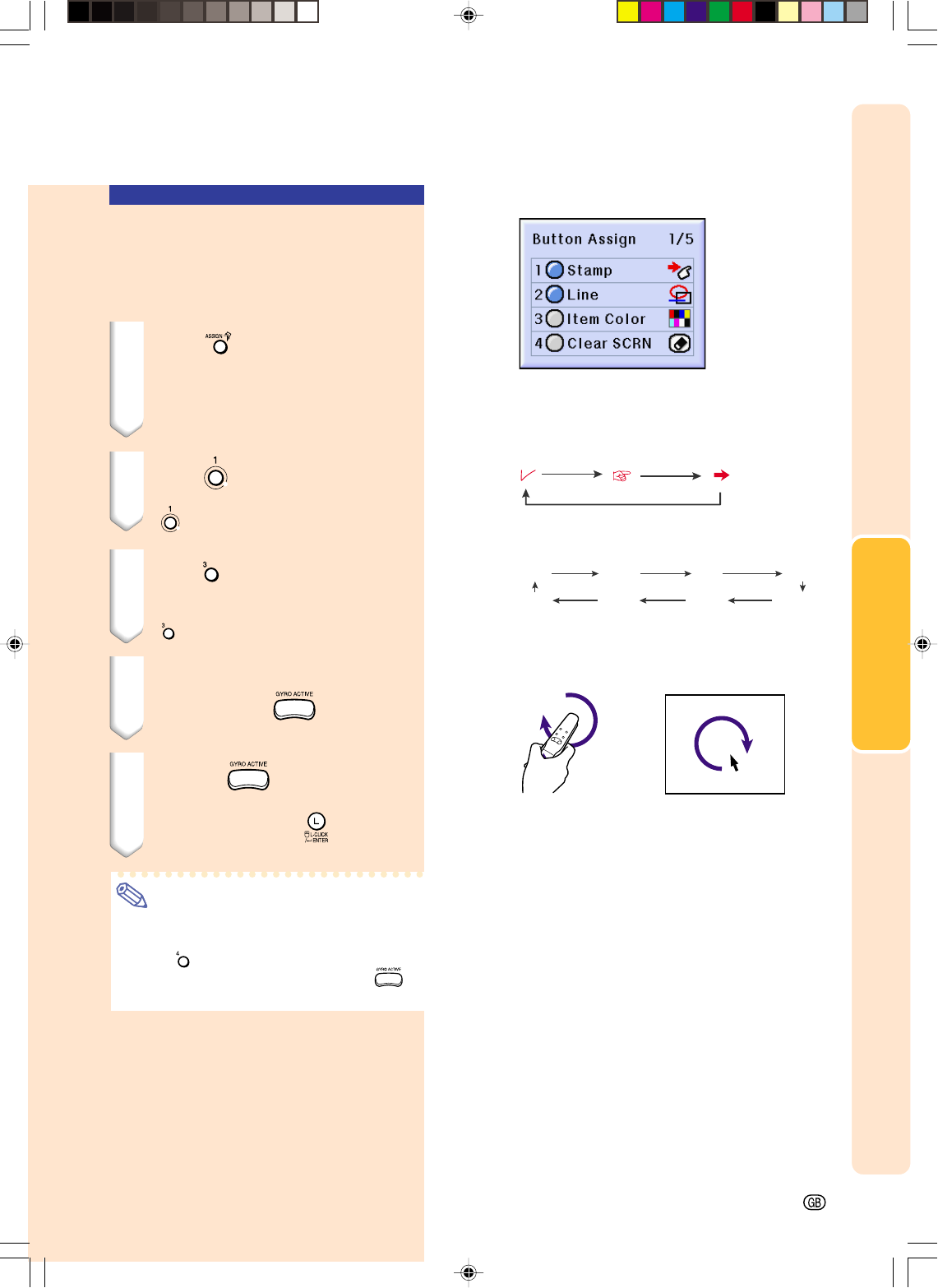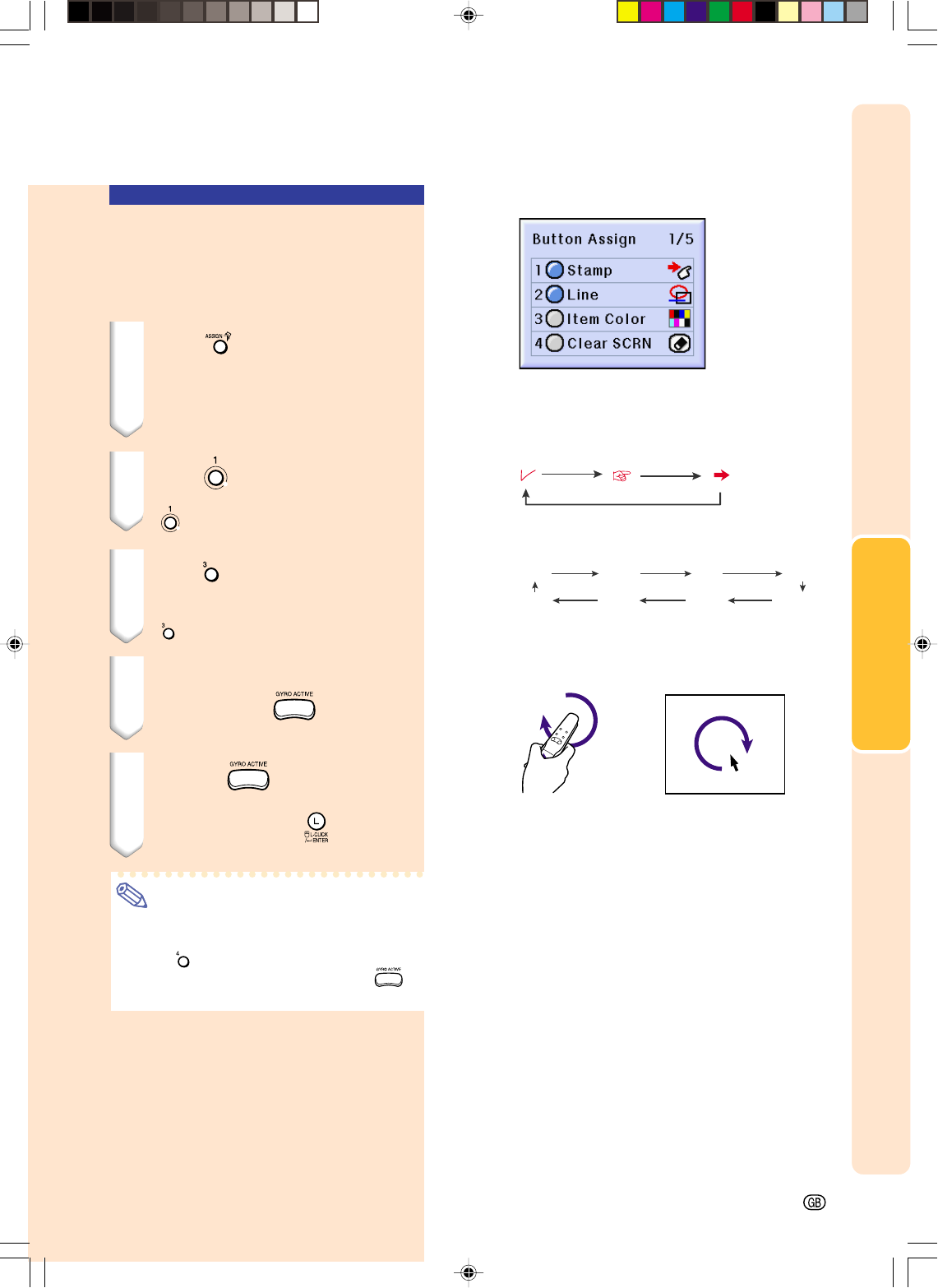
Basic Operation
-45
Using the Stamp Func-
tion
Using the GyroRemote
For details see page 40.
1 Press on the GyroRemote
and then select “Button Assign
1/5”.
•The assign function is displayed at the
bottom right of the screen.
2 Press on the GyroRemote.
•The stamp type will change every time
is pressed, as shown on the right.
3 Press on the GyroRemote to
select the color.
•The stamp color will change every time
is pressed, as shown on the right.
4 Move the GyroRemote while
holding down
.
•The stamp will move on the screen.
5 Release at the location
on the screen that you want to
stamp, and press
.
•The stamp will be fixed at that location.
Note
•If you want to display another stamp, re-
peat steps 2 to 4.
•Press to clear a stamp.
•Even if the GyroRemote is moved,
will not function if it is not held down.
Red Green Blue Yellow
Black White Purple Light blue
PG-M25X#E#p33_49.p65 02.4.29, 3:13 PM45