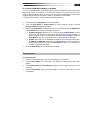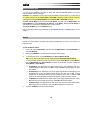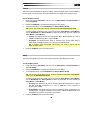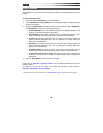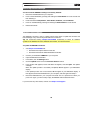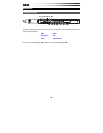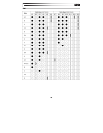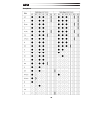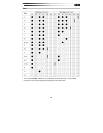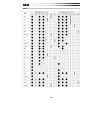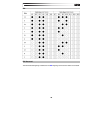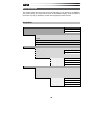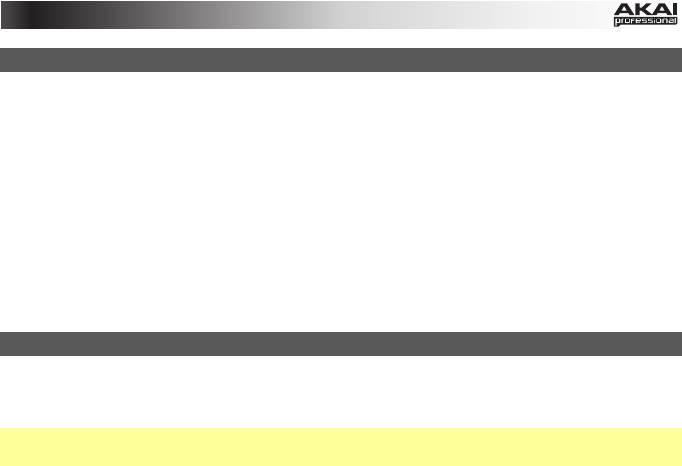
37
Restoring Default Settings
To return all of the EWI5000's settings to its factory defaults:
1. Disconnect the EWI5000 from your computer.
2. Power off the EWI5000 by pressing and holding the Power Button for a full second and
then releasing it.
3. Press and hold the Setup Button, Trans Button, FX Button, and Level Button.
4. Power on the EWI5000 by pressing and holding the Power Button for a full second.
5. Release all buttons.
Updating the Firmware
The EWI5000's firmware is easy to update. Follow these steps to update the firmware and
take advantage of any new and improved features or functions.
Tip: We recommend visiting akaipro.com/ewi5000 occasionally to check for available
updates to the EWI5000 firmware, EWI5000 Sound Editor, and documentation.
To update the EWI5000's software:
1. Visit akaipro.com/ewi5000 and:
• download and unzip the latest firmware file
• download and install the latest EWI5000 Sound Editor
2. Connect your EWI5000's USB Port to your computer.
3. Open the EWI5000 Sound Editor.
4. In the editor, click the Settings button.
5. Click the Update button next to the Firmware Version number.
6. In the window that appears, locate and select the .syx file, and click Open. The update
will begin.
When the update process is succesfully completed, Gd will appear in your EWI5000's
display.
If the update process was not successful, nG will appear in your EWI5000's display. If
this happens, disconnect EWI5000 from your computer, and start again from Step 2.
7. Disconnect EWI5000 from your computer and make sure it is powered off. When you
power it on again, you will be ready to play the EWI5000 with the latest firmware!
If you encounter any other issues, contact us at akaipro.com/support.