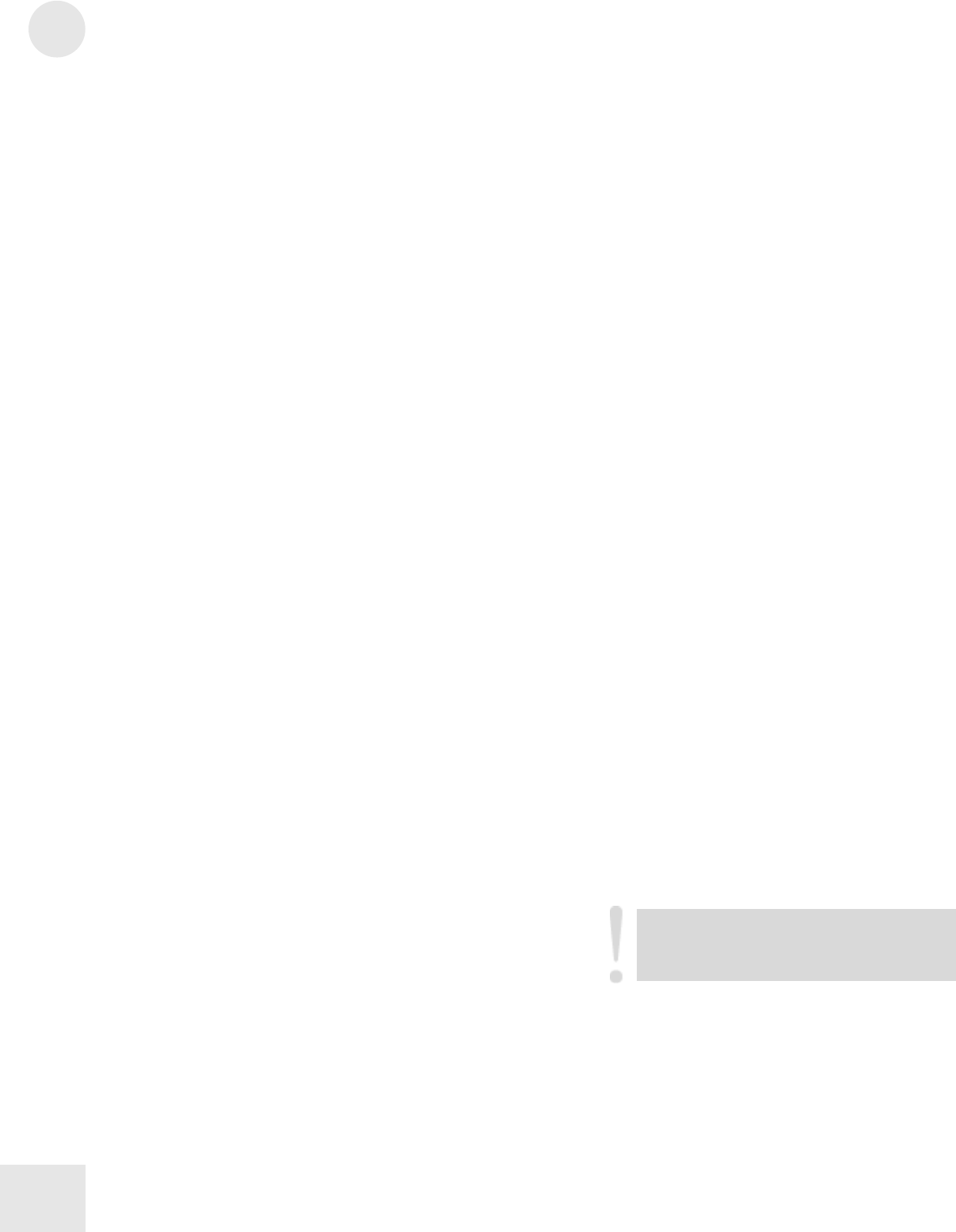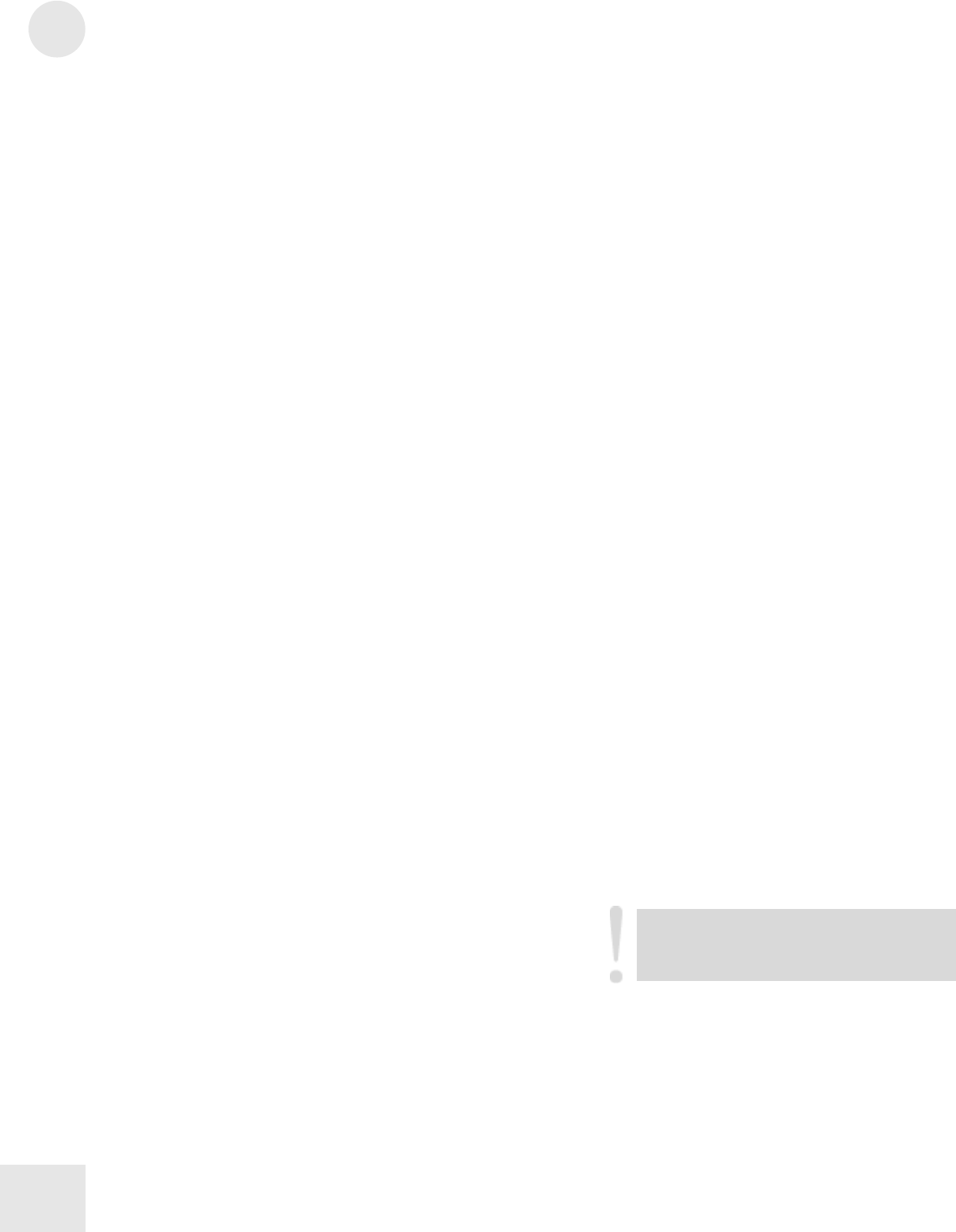
D
Troubleshooting
98
Recovering from a Crash
If your QS behaves erratically or “freezes” on you, the first thing to try is
to switch between Mix and Program modes once. If that doesn’t do
anything, turn it off, wait for a moment, and then turn it on again. Make
sure you turn off any amplification first!
If your instrument still isn’t working after that, then disconnect the
[MIDI IN] cable and repeat the power on/off trick. This ought to work
if your problem is being caused by strange MIDI data coming from an
external MIDI device.
If neither of these work, you will have to re-initialize the instrument.
Re-Initializing
Re-initializing will reset all Global parameters to their factory default
settings and empty out the edit buffers. The Programs and Mixes in the
User Bank will be preserved, though. Here’s how to do it:
1) Turn down the volume on your QS, your mixer, and your amplifier.
2) Turn off your QS.
3) Make sure the [MODULATION] wheel is all the way down.
4) Turn on your QS while holding down buttons [0] and [3]. You’ll
know you were successful if there is no name in the LCD display on
the top line.
5) Remember to go back into Global Mode and set up things the way
you had them (things like the Keyboard Mode, Transposition, the
A-D MIDI controller number assignments, etc.).
Checking the Software Version
To find out what version of the operating system software is currently
installed in your QS, hold down [PROGRAM] and [0] at the same time
and look in the display.
Cleaning Your QS
Before doing cleaning of any kind, always disconnect the AC cord.
For simple dusting and removal of minor dirt, wipe the instrument
down with a slightly damp cloth.
For heavy dirt, use a non-abrasive household cleaner such as Formula
409 or Fantastik. Spray the cleanser onto a cloth, then use the cloth to
clean the unit.
NEVER spray any cleaner directly onto the
QS — this can destroy the lubricants used in
the switches and controls!