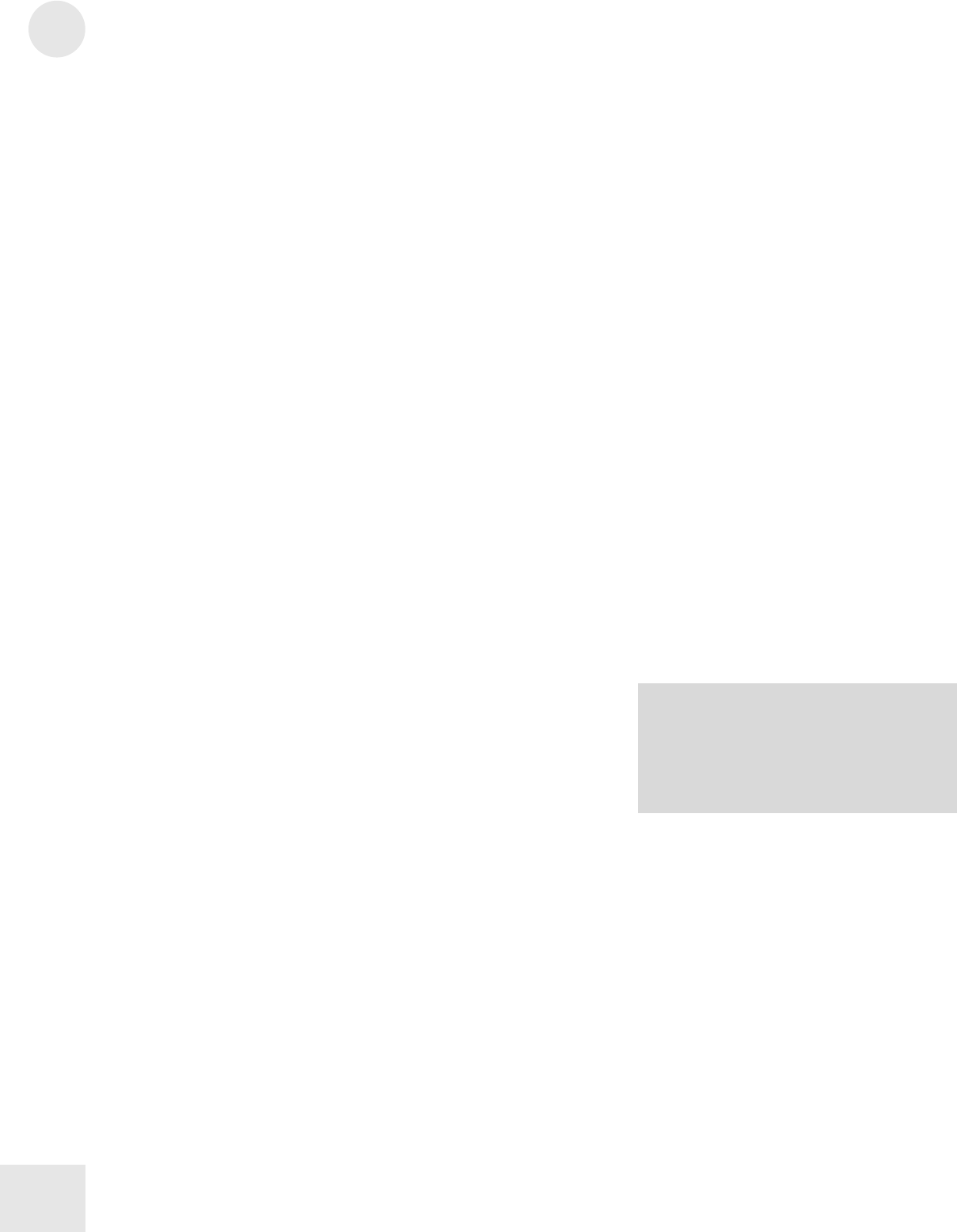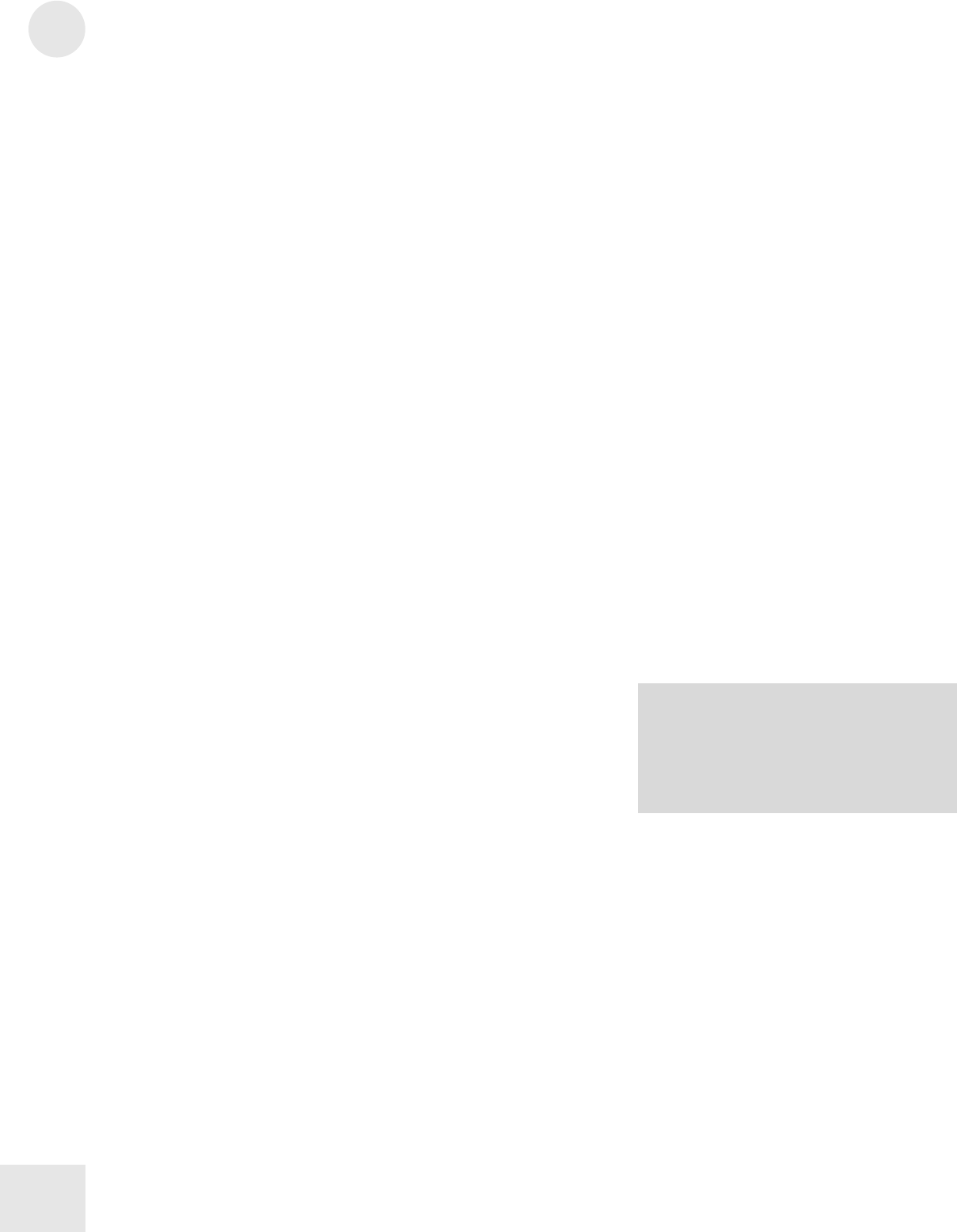
7
Editing Programs
48
Copying Sound Layers [STORE]
While editing a Program, it is helpful to be able to copy a Sound layer to
another Sound in either the same Program or a different Program,
especially if you are building a split or layered Program. Here’s how:
1 ) From Program Edit mode, press [STORE].
2 ) Press [PAGE >] once to select the Copy Sound function.
3 ) Use the [VALUE] buttons to select the source for the copy. You
can choose either a Sound in the current Program, or different
Program. (If you choose a different Program, the Sound layer to be
copied will be determined by your destination choice).
4 ) Press [PAGE >] again to advance the cursor to the lower line of the
display.
5 ) Use the [VALUE] buttons to choose a destination. Depending on
the choice you made in step 3, you will be able to choose either a
Sound layer, or a Program number.
If you selected a Program number in the top line, you’ll only be able
to select Sounds 1-4 as the destination Sound. Keep in mind that
your choice here will also determine which Sound will be copied
from the Program number you chose in the top line.
If you selected one of the current Program’s four Sounds in the top
line, you’ll be able to select any of the other three Sounds in the
current Program or one of the Programs in the User Bank (000-
127). The Sound number in the top line determines the target
Sound within the User Program you chose.
6 ) Press [STORE] to copy the Sound.
Auditioning Programs Before Storing
When it’s time to store your Program, you may need to “look around” to
find a Program that you don’t need anymore so you can overwrite it.
To do this, you can take advantage of the fact that you can move
between Program Mode and Mix Mode without losing your changes. So,
to find a new location to store your edited Program, jump into Mix
Mode, search for a Program you can overwrite there, then jump back into
Program Mode and store the Program.
NOTE: The way to tell the difference
between a program edited in Program Mode
and one edited from Mix Mode is by looking
at the display: in Program Edit Mode,
“PROG EDIT” appears in the lower-left
corner of the display, while in Mix Program
Edit Mode, “MIXPROG EDIT” appears.