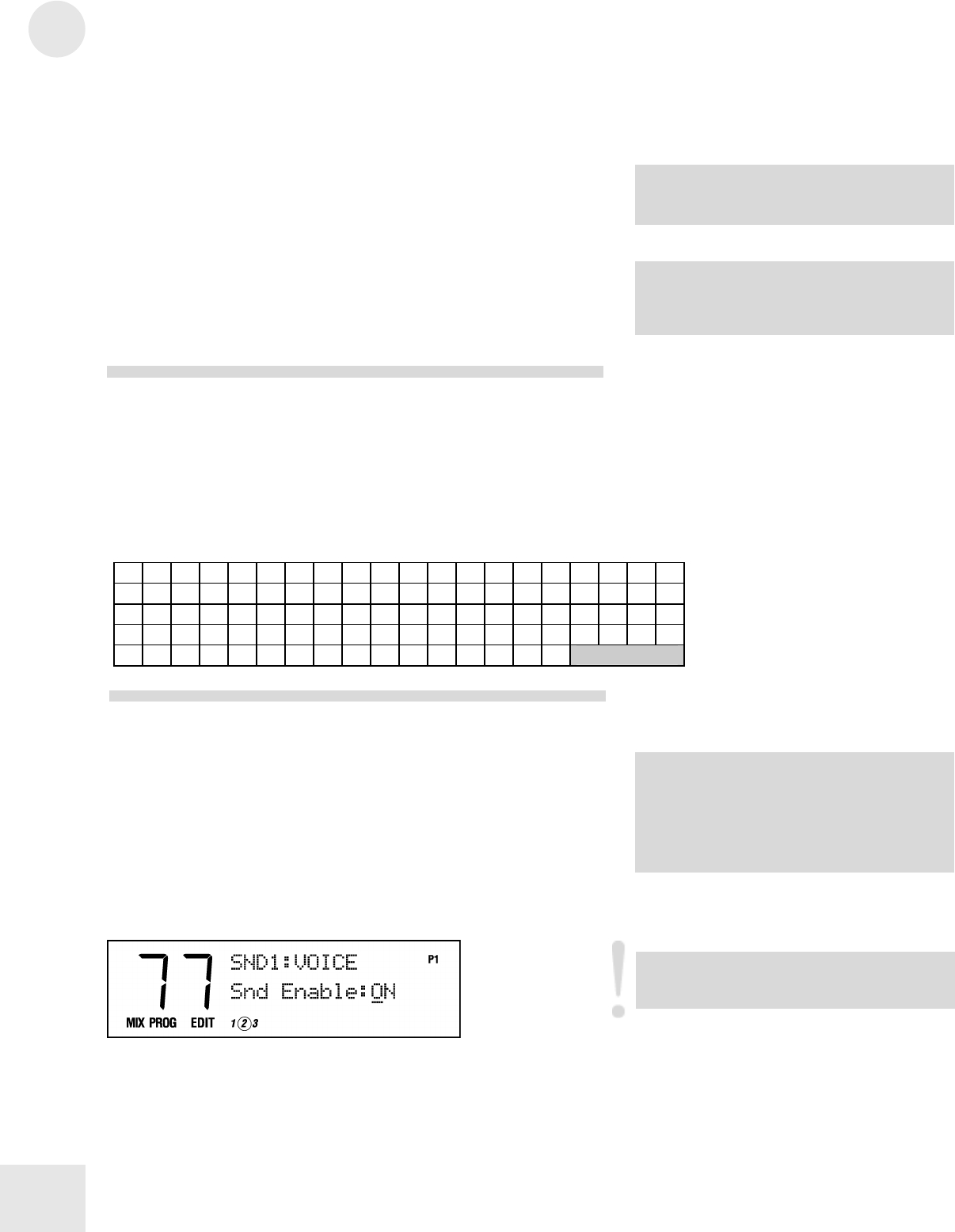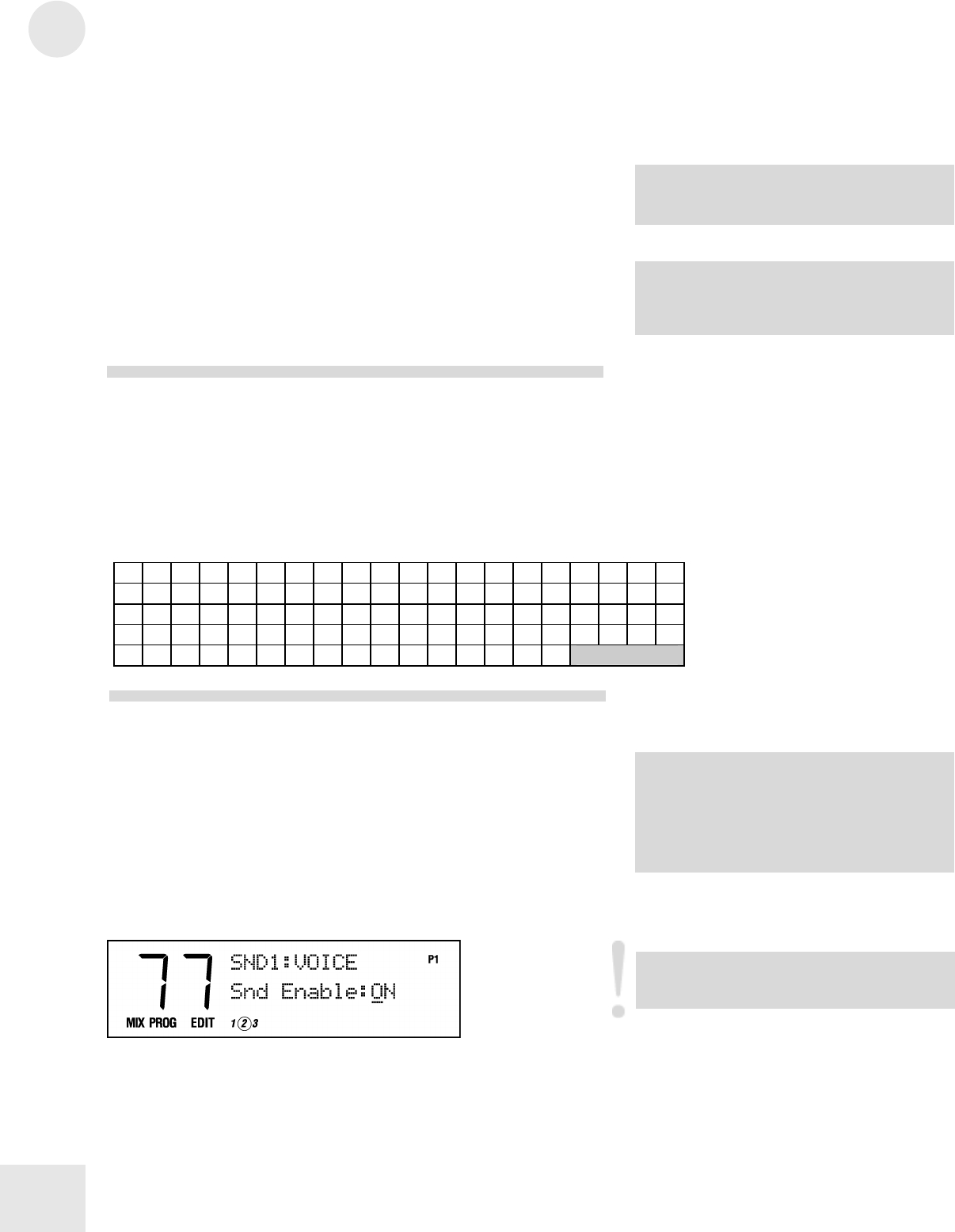
10
Editing Mixes
68
Setting the Lower Keyboard Limit (Split Point)
Button: [EDIT] [110 RANGE]
Page: 1
Parameter: LoLim (000 C2 to 127 G8)
Sets the lowest note of the Mix Channel’s keyboard range.
Setting the Upper Keyboard Limit (Split Point)
Button: [EDIT] [110 RANGE]
Page: 2
Parameter: HiLim (000 C2 to 127 G8)
Sets the highest note of the Mix Channel’s keyboard range.
Naming the Mix [120 NAME]
Button: [EDIT] [120 NAME]
Page: 1
Parameter: Name (see chart)
This allows you to change the name of the Mix. Use the [PAGE]
buttons to position the cursor, and then use the [CONTROLLER D]
slider or [VALUE] buttons to select from the available characters:
! " # $ %
& ’ ( ) * + , - . / 0 1 2 3
4 5 6 7 8 9 : ; < = > ? @
A B C D E F G
H I J K L M
N O P Q R S T U V W
X Y Z [
¥ ] ^ _ ` a b c d e f g h i j k l m
n o
p q r s t u v w x y z { | } > <
The Mix Edit Buffers
In Mix mode, there are 16 edit buffers for the Programs inside the Mix,
plus another buffer for the Mix parameters, and yet another buffer for
the Effects Processor.
You can edit a Program within a Mix by pressing [EDIT] a second time
(each time you press [EDIT] in Mix Mode, the display cycles between
Mix Edit, Program Edit and Effects Edit Modes). When editing a
Program in Mix Mode, the words “MIX PROG EDIT” will appear in the
lower left corner of the display, and the channel number that is being
edited will flash:
TIP: In both of these functions, you can set
the note by holding the [110] button and
tapping one of the keys.
TIP: This is how you create keyboard splits
and layers
TIP: These edit buffers are preserved when
going between Mix and Program M
odes.
So, if you want to audition other Programs
while in Mix Mode, you can go into
Program Mode and your Mix Mode edits
NOTE: Be sure to store each edited
Program, or your changes will be lost.