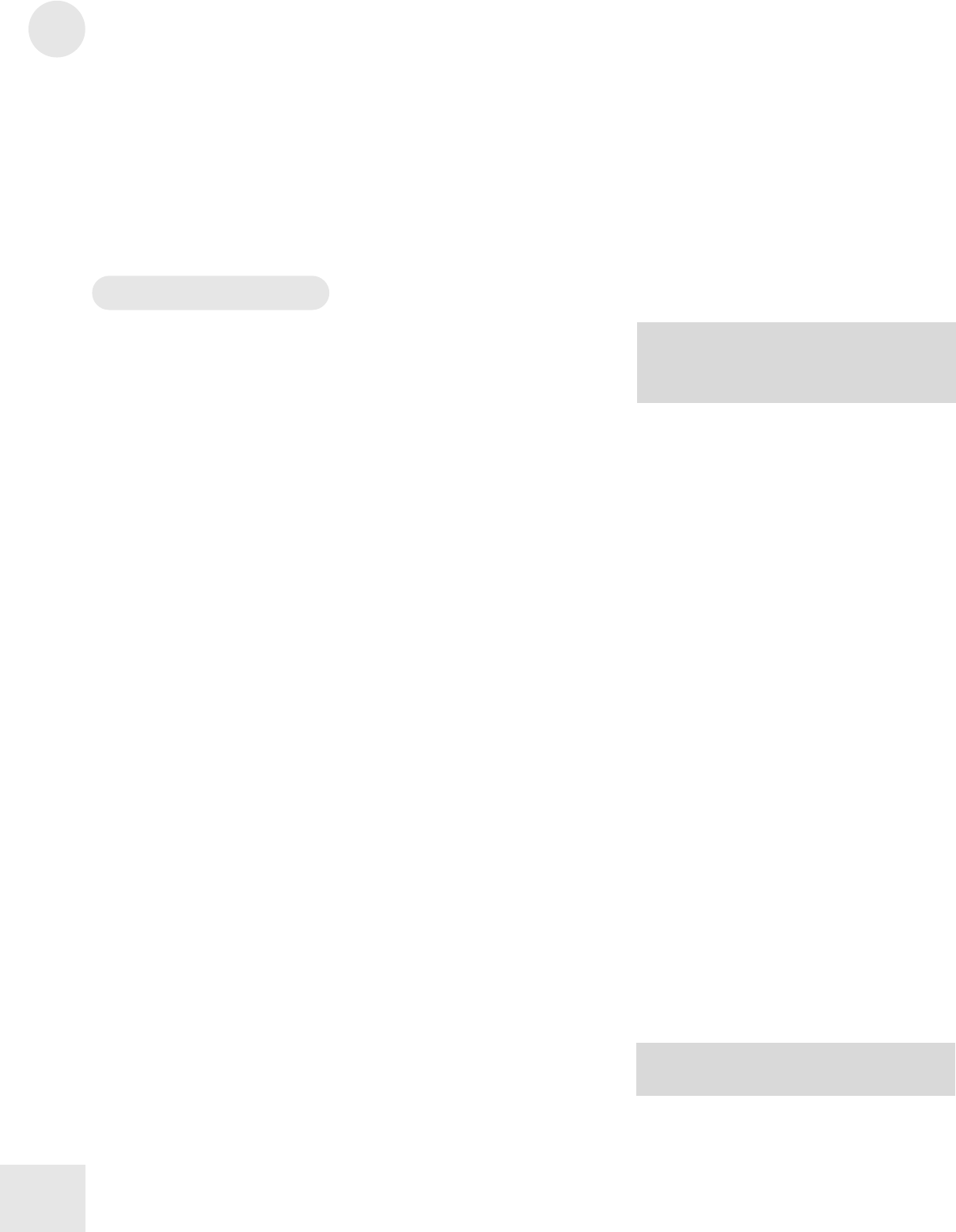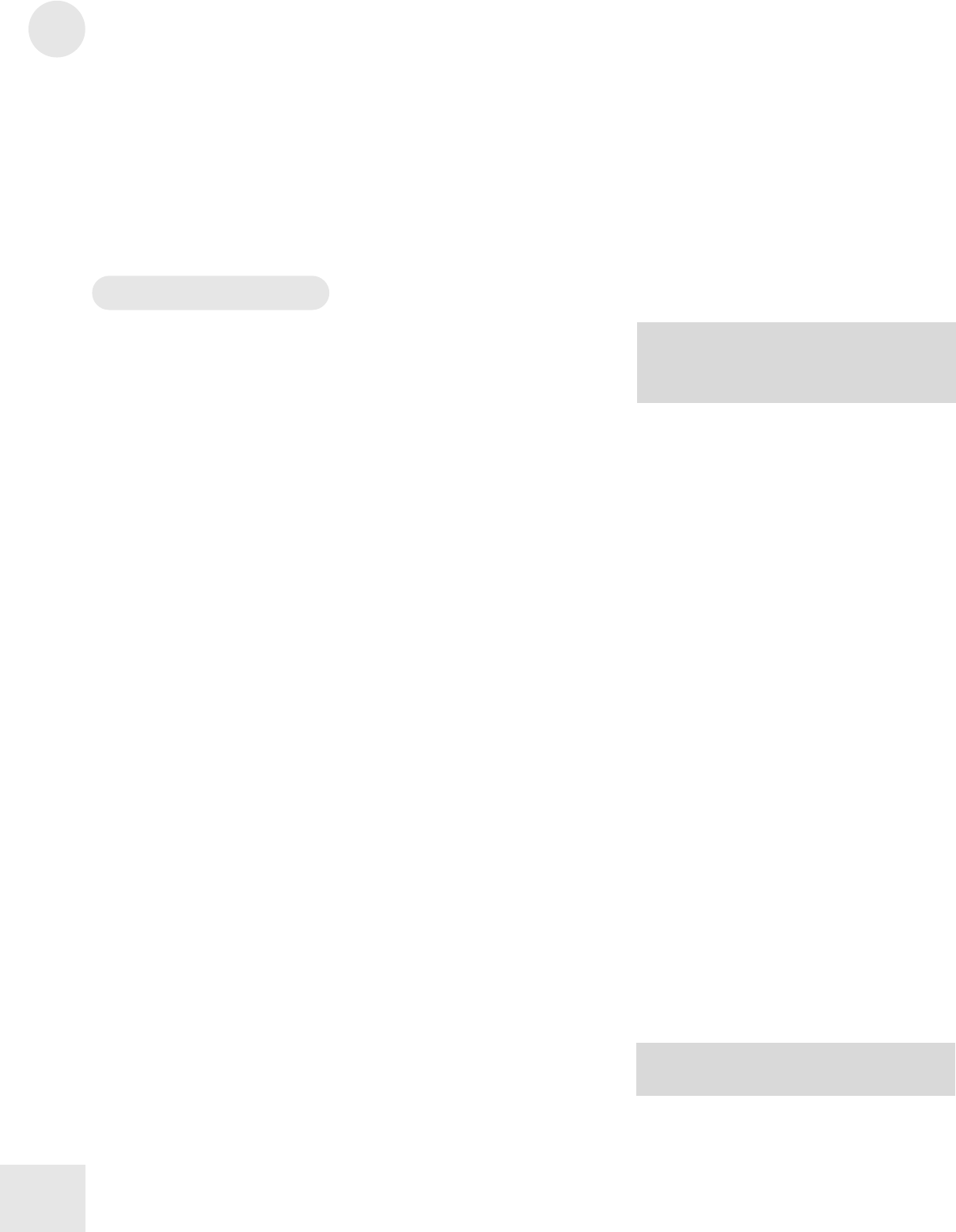
10
Editing Mixes
64
Once in Mix Edit Mode, use the [0] - [9] and [00] - [50] buttons to select
a Mix channel to edit. Use the [60] – [120] buttons to select an Edit
Function (Level, Pitch, Effect, etc.)
The Mix Edit functions and channels are written in blue above or below
each numbered button, on the line labeled [MIX].
If a Function Group has more than one parameter, use the [PAGE]
buttons to navigate.
The Mix Edit Pages
The Level Function [60 LEVEL]
The Level function (button [60]) is used to control parameters that deal
with the output of the selected channel.
Enabling a Mix Channel
Button: [EDIT] [60 LEVEL]
Page: 1
Parameter: Prg enable (ON or OFF)
Each channel of a Mix may be enabled or disabled, without changing any
of its parameter settings. When a channel is disabled, its channel number
will not appear in the lowest line of the display.
Setting the Mix Channel Volume
Button: [EDIT] [60 LEVEL]
Page: 2
Parameter: Prg Volume (00 to 99)
This sets the volume for the Mix channel.
Setting the Mix Channel Panning
Button: [EDIT] [60 LEVEL]
Page: 3
Parameter: Prg Pan (<3 to 3>, or PROG)
This determines the pan position of the selected channel. When set to
PROG, the Pan setting will defer to the Program’s Pan settings.
Routing the Mix Channel to the Outputs
Button: [EDIT] [60 LEVEL]
Page: 4
Parameter: Output (see below)
In the QS6.2, selecting ON routes all four Sounds to the main outputs;
OFF shuts off the paths to the outputs.
In the QS8.2, selecting MAIN routes the Sound to the main outputs;
OFF shuts off the paths. A setting of AUX will also shut off the paths.
(This is provided for backward compatibility with older QS8 models).
When set to PROG, the channel will use the Program’s output
assignments.
TIP: Remember, you can reset any
k to its default value by
pressing the [VALUE UP] and [VALUE
DOWN] buttons at the same time.
TIP: Regardless of the setting, the Sound
may still feed an Effects Send.