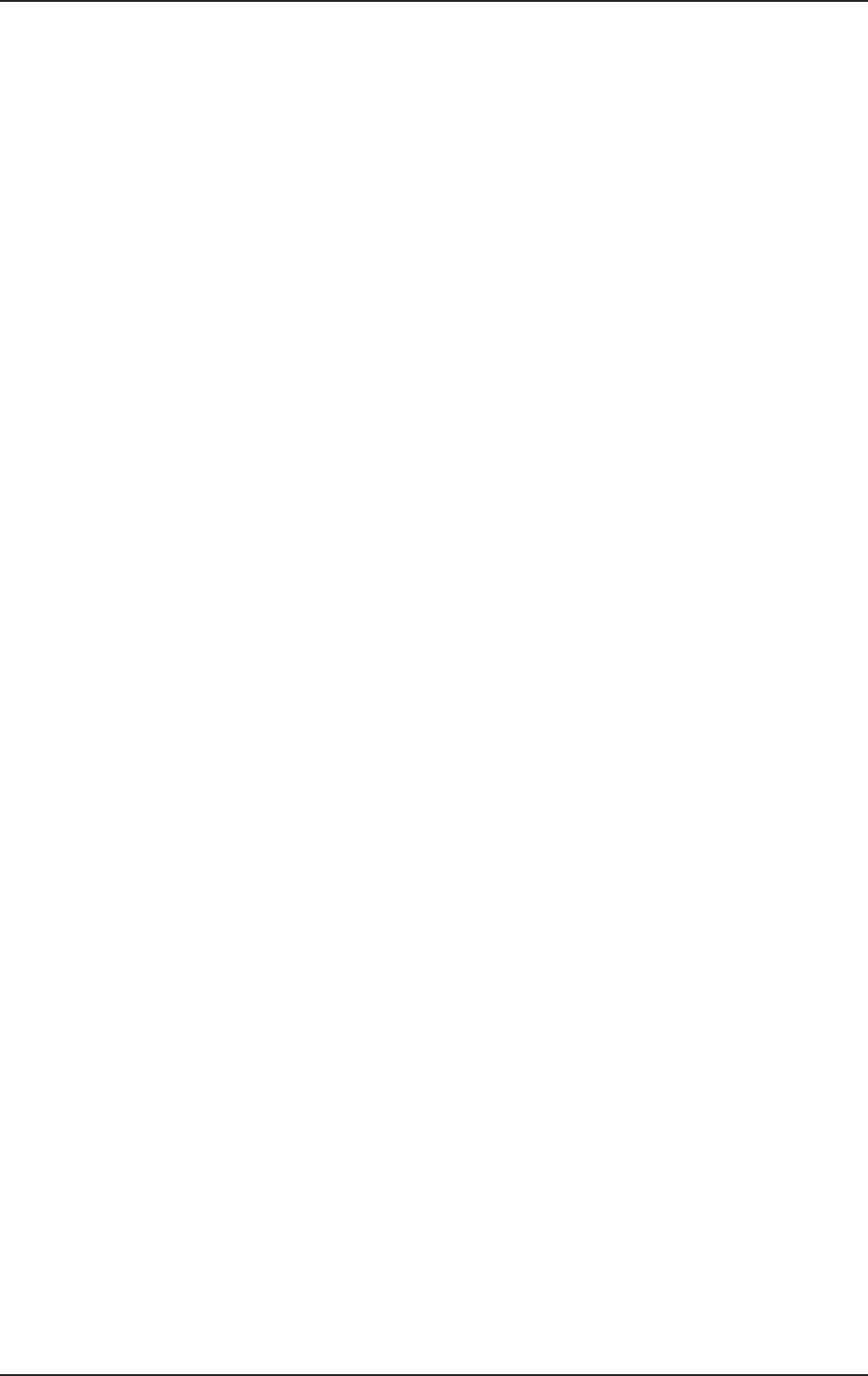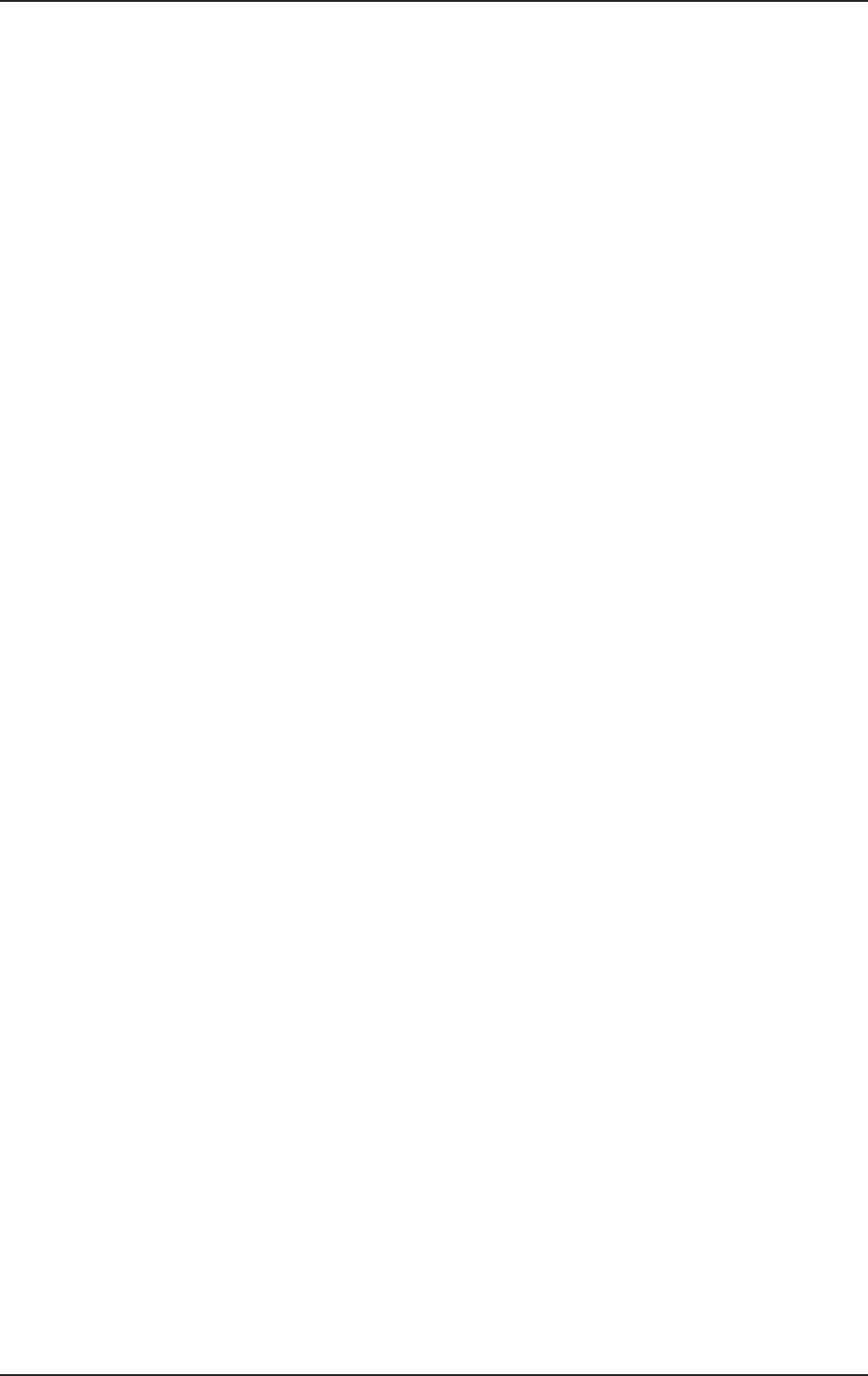
23
VIRTUALIZER PRO DSP2024P
3.2 Calling up presets
The VIRTUALIZER PRO has 100 internal presets and 100 user presets that can be overwritten. The two
memory banks are located one after another. The internal presets (I.000 - I.100) come first and the user presets
(U.000 - U.100) follow.
After switching on the unit, the last used preset is automatically restored. To choose a different preset, press
the PRESET key, then rotate the JOG WHEEL. To see the presets in ascending order, rotate the wheel
clockwise. To see the presets in descending order, rotate it counterclockwise.
Please note that it takes the VIRTUALIZER PRO about one second to activate each newly
selected preset. The activation process is indicated by a blinking light on the display. After the
new effect’s data is loaded, the VIRTUALIZER PRO activates the preset and the light fades.
This brief signal suppression means that during quick selection of presets with the JOG WHEEL,
not every preset is activated directly. Otherwise, there could be partial “shreds” of various
presets at the audio outputs of the DSP2024P. The VIRTUALIZER PRO gives you the security
that unwanted programs are not loaded. In addition, you can quickly turn the JOG WHEEL and
still have enough time to specifically select a preset without activating “neighboring
programs”.
Please note that various effects algorithms may have different volume levels. Reduce the
volume of your monitors while selecting new presets to prevent sudden changes in volume.
3.3 Editing programs (edit mode)
Programs can be edited easily and quickly with the DSP2024P. The list on the right side of the LED DISPLAY
gives you an overview of the effects algorithms that the VIRTUALIZER PRO can generate. To select these
basic algorithms, press the EFFECT key and rotate the JOG WHEEL.
By turning the EDIT CONTROLs and the MIX/BYPASS CONTROL, you can extensively modify the sound of an
effects program. You select the EDIT CONTROL function using the EDIT key. By repeatedly pressing the EDIT
key, you can (for example) specify whether parameter EDIT A or EDIT E will be changed with the 1st EDIT
CONTROL.The currently illuminated LED indicates which parameters will be edited. By modifying the EQ LO
and EQ HI parameters, you can put the final touch on an effect. As soon as you start editing, the LED of the
PRESET or EFFECT key (depending on whether you have already loaded one of the 200 presets or have
selected one of the basic algorithms) dies out. Simultaneously, the LED of the STORE key starts to blink,
indicating that changes have been made.
3.4 Storing programs
To store changes to one of the 100 user presets, as described in chapter 3.3, you use the STORE key. All
changes to the DSP2024P’s parameters can be stored when the STORE key’s LED blinks. For your changes
to be accepted, you must press the STORE key twice. An example:
V You call up a program and make changes to it using the four EDIT CONTROLs and the MIX/BYPASS
CONTROL. Each EDIT CONTROL controls two parameters that can be selected by pressing the EDIT key.
During this process, the STORE key blinks, indicating that the preset’s settings have been changed.
However, your changes are not yet stored. If you want to overwrite the original preset, simply press the
STORE key twice to store your changes. If you wish to retain the original preset, press the STORE key
once. The display shows the current preset number and starts blinking. Use the JOG WHEEL to select
another preset, which you will overwrite. Press the STORE key again and your changes are stored in the
selected preset.
If there is no input for about five seconds after pressing the STORE key, the unit goes back to
edit mode.
3. OPERATION