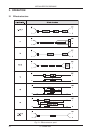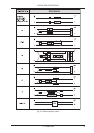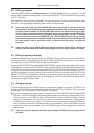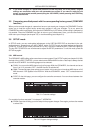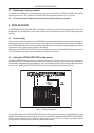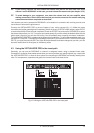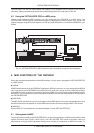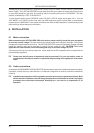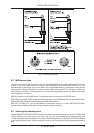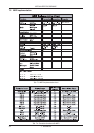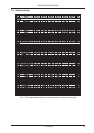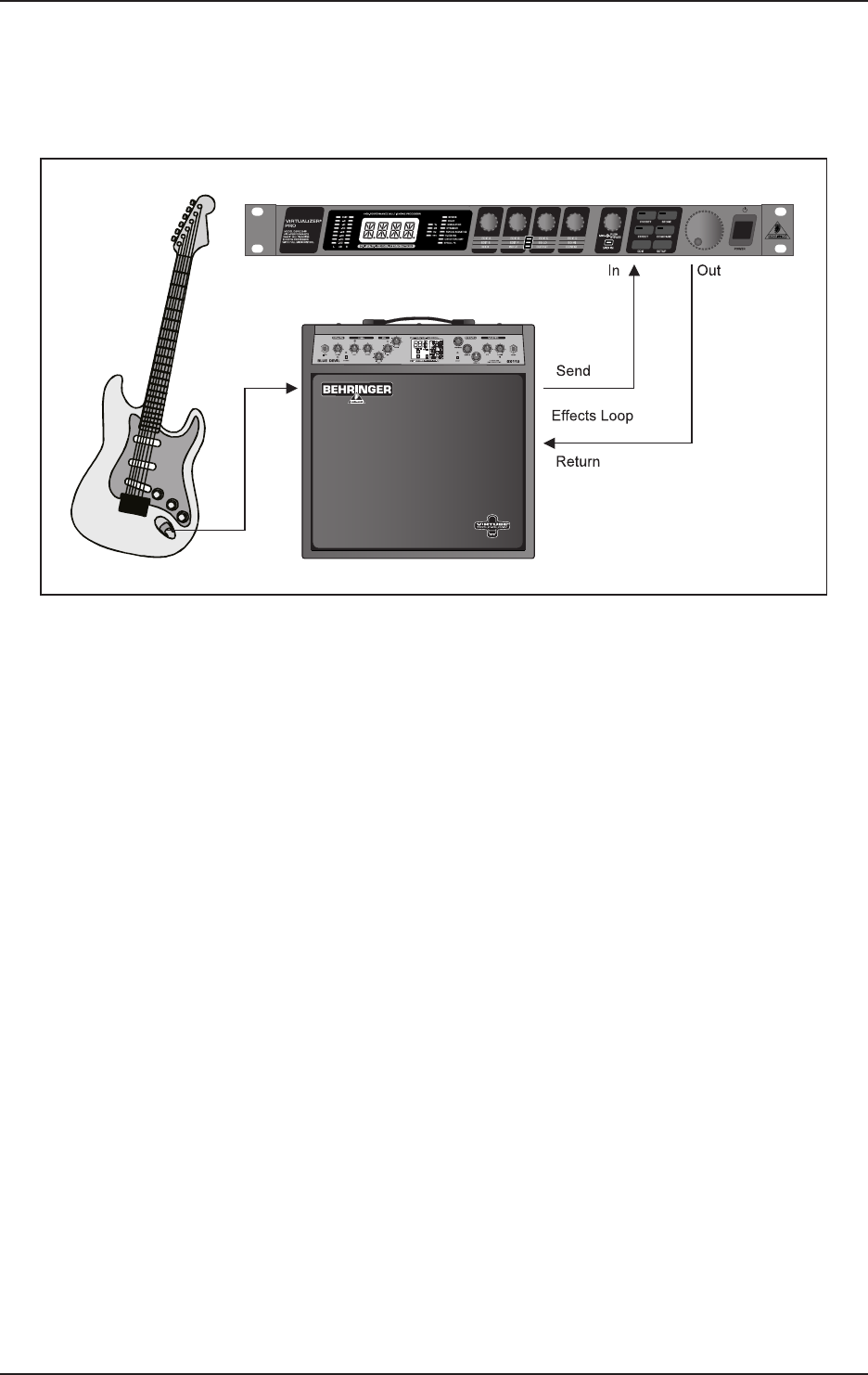
28
VIRTUALIZER PRO DSP2024P
4.4 Using the VIRTUALIZER PRO as an effects device for instruments
Due to its MIDI implementation, the VIRTUALIZER PRO can also be used as multi-effects unit in a guitar rack.
Naturally, the VIRTUALIZER PRO can be cabled both as mono and as stereo unit. The following examples
show how to use the DSP2024P with a guitar setup.
Fig. 4.3: Connecting the VIRTUALIZER PRO to a guitar amp (send/return mono)
Fundamentally, the following applies: The VIRTUALIZER PRO should be connected between preamp and
output stage of your amplifier. For this purpose, most of the guitar amplifiers offer an effects loop, which
allows the preamp signal of your amplifier to pass on to the audio input stage of the DSP2024P. Then, in the
VIRTUALIZER PRO, the preamp signal is processed and sent back to its amplifier through the amplifier’s
return jack (Power Amp In). If you use a stereo rack system for amplification, you can also set up the
VIRTUALIZER PRO in stereo mode. Connect the preamp to the audio inputs of the DSP2024P. Each of its
audio outputs (left/right) is connected to a channel (left/right) of your amplifier.
Since most guitar amps only feature a serial effects loop, you should make sure that the
VIRTUALIZER PRO is set to Mix Internal mode. In Mix Internal mode, you can control the
effects intensity that is applied to the guitar signal. If, however, your amp is equipped with a
parallel effects loop, which allows for adding the effects signal portion (similar to an aux bus
in a mixing console), then you should set the VIRTUALIZER PRO to Mix External mode. In this
case, the effects intensity present at the outputs of the VIRTUALIZER PRO is 100%
Instrumentalists can benefit from a variety of advantages offered by the VIRTUALIZER PRO‘s MIDI
implementation. With a MIDI foot controller, e.g. the BEHRINGER MIDI FOOT CONTROLLER FCB1010, you
can transfer program changes via MIDI. Connect the MIDI out port of your foot controller to the MIDI IN port of
the VIRTUALIZER PRO. If the DSP2024P does not respond to your foot controller’s program changes, check
your MIDI channel settings. Determine which MIDI channel your foot controller uses to send program changes
(in most of the cases: omni mode). Set the VIRTUALIZER PRO’s MIDI channel to the same number and switch
program change receive mode on (see chapter 3.6.1).
If your MIDI foot controller can send MIDI controller data, you can change parameters while playing. For
example, you can change the effect from 0% to 100% with the controller while playing. Set controller No. 116
to the Mix Internal function (value 1) and increase the effect (value 0 - 100) with controller No. 111. In this way,
you can provide a guitar solo with chorus and delay, before removing the effects for a dry rhythm sound. You
can even control the bypass function with your controller (contr. 113, value 0 = OUT, value 1 = IN). Bypassing
the VIRTUALIZER PRO can be activated this way if you need an unprocessed signal. These procedures are
generally possible with all MIDI devices which are capable of transmitting controller commands (like
keyboards, sequencers, etc.).
4. APPLICATIONS