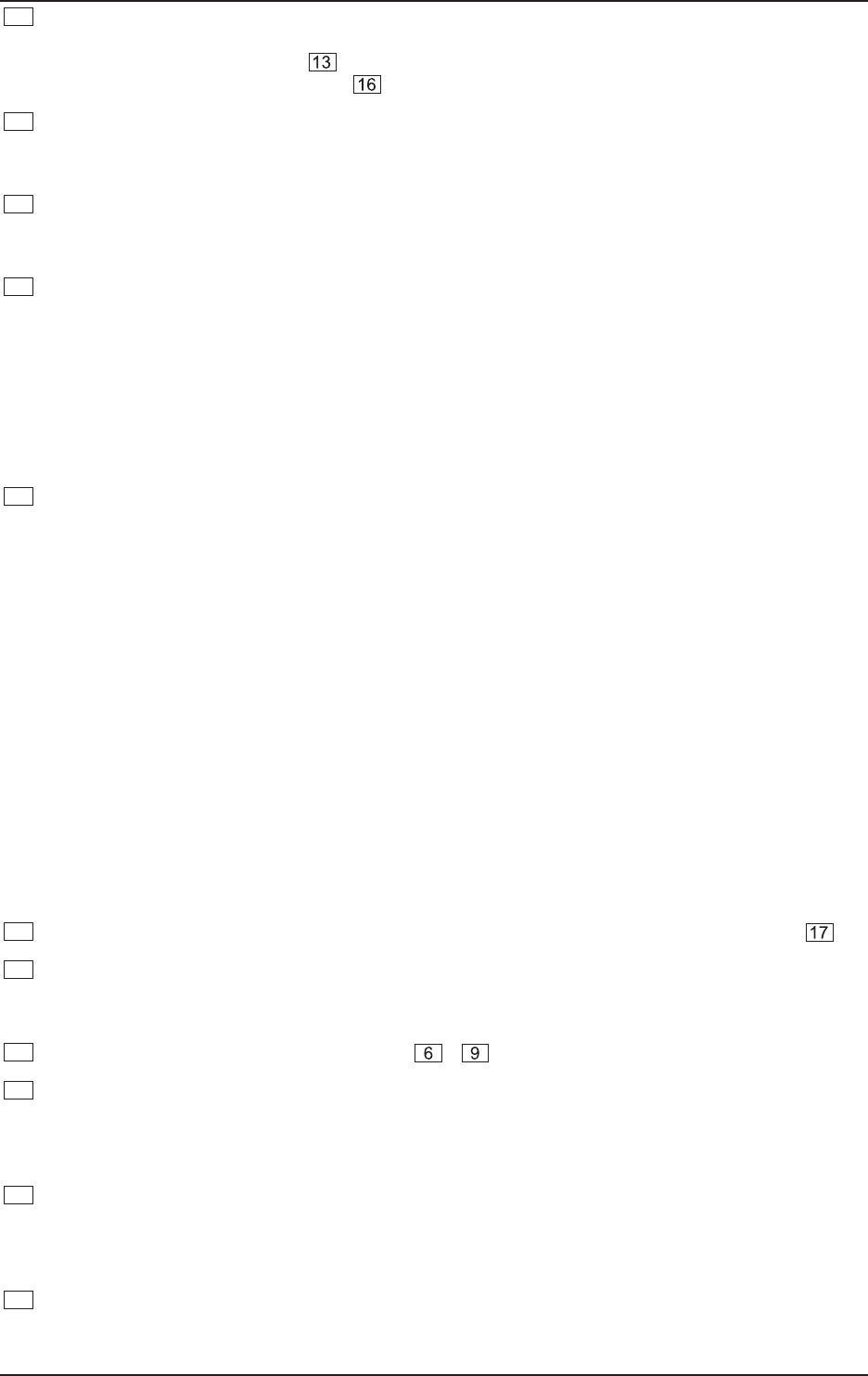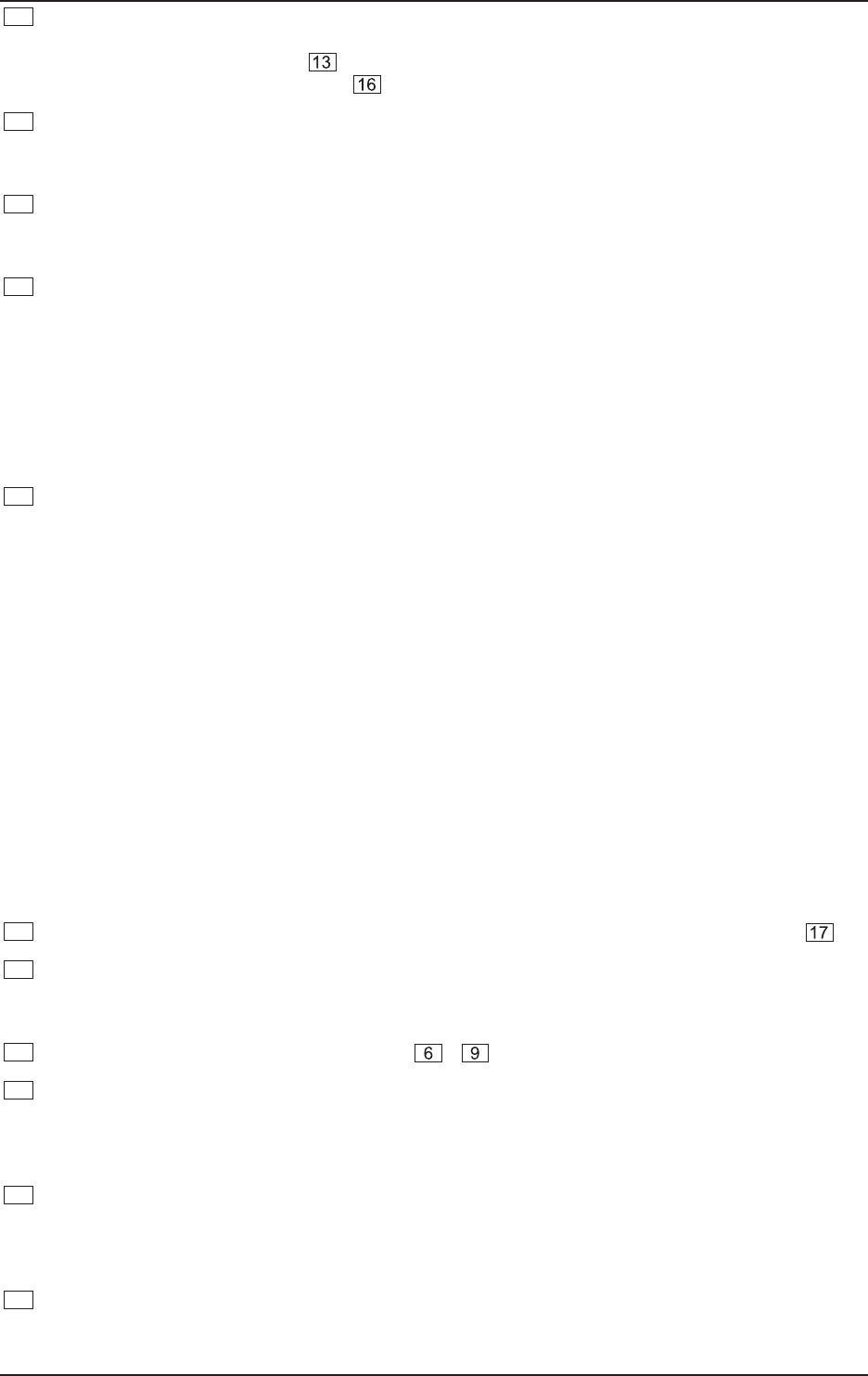
9
VIRTUALIZER PRO DSP2024P
With the 1st EDIT CONTROL (non-intermittent rotary control) you change the values of the first (EDIT A)
and fifth (EDIT E) effect parameters. You can also select MIDI functions (MIDI) with the 1st EDIT
CONTROL. Press the EDIT key to switch from EDIT A to EDIT E and vice versa. You reach the MIDI
function by pressing the SETUP key .
The 2nd EDIT CONTROL allows you to modify the values of effect parameters EDIT B and EDIT F.
When you select the INPUT parameter with the help of the SETUP key, you can specify whether the
DSP2024P functions mono or stereo mode (see chapter 3.6.2 for more information).
The 3rd EDIT CONTROL modifies the values of effect parameters EDIT C, EQ LO, and the global
OUTPUT parameter (see chapter 3.6.3). Here, as well, you select among them using the EDIT and
SETUP keys.
With the 4th EDIT CONTROL, you modify the values of effect parameters EDIT D, EQ HI, and the global
parameter CONFIG (see chapter 3.6.4). Use the EDIT and SETUP keys to choose between the
parameters.
During editing, you can rotate one of the four EDIT CONTROLs minimally to display a brief
description of the current parameter active. This can help you know that, for example, EDIT A
controls the pre delay for all reverb effects of the VIRTUALIZER PRO. After approximately one
second the name is erased and the parameter’s current value is displayed. This function can
be used only by operating one of the controls that has not yet been selected.
By turning the MIX/BYPASS CONTROL the effect levels of most effect algorithms are set in the range
from 0 to 100%. If you select 0%, the signal at the inputs of DSP2024P is transferred directly to the
outputs without adding any effects (the signal is completely dry). If you select 100%, only the effected
signal is sent to the outputs (the signal is completely wet).
If you use the DSP2024P in the aux bus with your mixing console, you should always set this
value at 100%. if you’re using the DSP2024P with a guitar amplifier (in a serial effects loop), we
suggest settings between 20 and 50% (depending on the amplifier type).
Please note that, for the effects “parametric” and “graphic EQ”, the MIX/BYPASS CONTROL
allows a gain correction by rotation.
To bypass the DSP2024P’s effects, press the MIX/BYPASS CONTROL. This allows you to compare
between the original and the effected signals. Press the MIX/BYPASS CONTROL again to deactivate
the bypass and return to your chosen effect. When the MIDI IN LED below the control flickers, it
indicates that MIDI data is arriving at the MIDI IN port.
Both the MIX/BYPASS CONTROL and the four EDIT CONTROLs react dynamically. This means
that, depending how fast you rotate the wheels, the present parameter is changed in steps of
1, 2, 5 or 10. The faster the rotation, the greater the change in the parameter value.
To select one of the 200 presets, press the PRESET key once, then rotate the JOG WHEEL .
To select one of the 71 basic effect algorithms, press the EFFECT key once, then rotate the JOG
WHEEL. For information on the parameter values that are set for the basic effect algorithms, see
chapter 7.4.
To select the EDIT CONTROL function (see - ), press the EDIT key.
When you make changes to a user preset, the STORE key’s LED begins to blink. The DSP2024P
comprises 100 user presets for your own settings and 100 factory presets (see separate preset sheet).
To save your changes, press the STORE key. Select a storage space (number) with the JOG WHEEL
and confirm it by pressing the STORE key again.
If you have made changes to a preset and the LED of the STORE key is blinking, you can press the
COMPARE key to temporarily restore the preset’s original settings. While these settings are loaded,
the COMPARE key’s LED blinks and “COMP” appears in the LED DISPLAY. Press the COMPARE key
again to return to edit mode and store your changes.
To enter SETUP mode, press the SETUP key. In setup mode, you can access the parameters shown
below the four EDIT CONTROLs. For more information about SETUP mode, see chapter 3.6.
1. INTRODUCTION