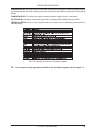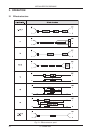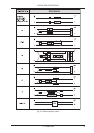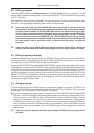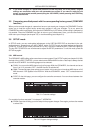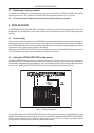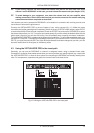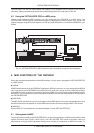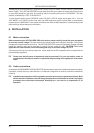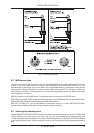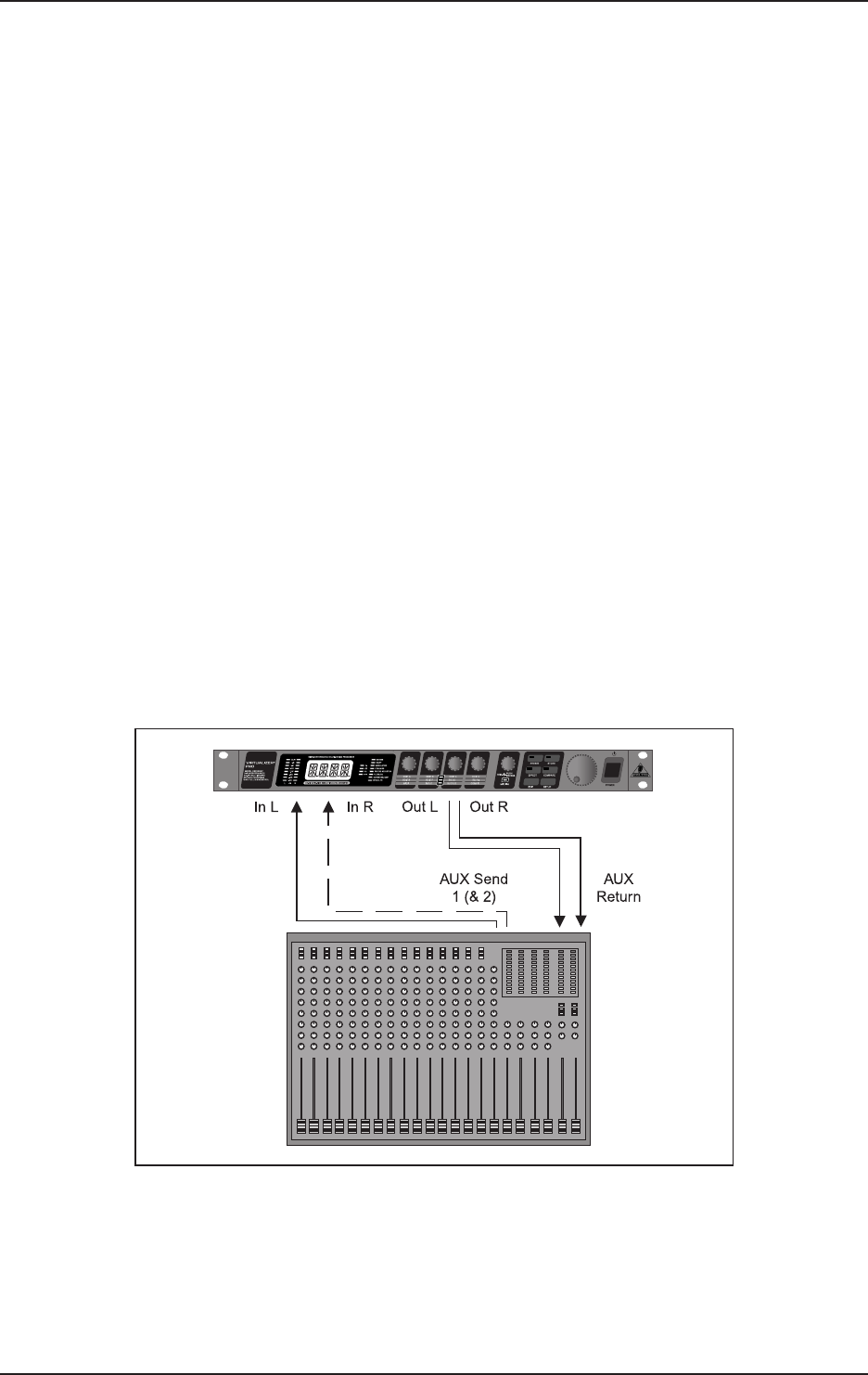
26
VIRTUALIZER PRO DSP2024P
3.7 Restoring the factory presets
To restore the DSP2024P to its preset factory state, press and hold the STORE and PRESET keys while
switching on the unit. “INIT” appears in the DISPLAY and counting takes place from R 1 to R 100.
This overwrites all changes you have made and restores the factory presets!
4. APPLICATIONS
The BEHRINGER VIRTUALIZER PRO is a flexible unit that can be used in various applications. Prior to a
presentation of the DSP2024P’s many uses, please note the following remarks on how to set signal levels
correctly.
4.1 Level setting
Take care to set all levels properly on the DSP2024P! Low levels deteriorate the dynamics of the music signal,
which results in a poor, weak and noisy sound. On the other hand, excess levels overdriving the converters in
the VIRTUALIZER PRO should also be avoided. Digital distortion is (unlike its analog counterpart) extremely
unpleasant, since it does not occur gradually but abruptly.
Please use the OPERATING LEVEL switch and the input level meter of the DSP2024P. Make sure that the
Clip LEDs flickers only rarely. Ensure that they never light up all the time!
4.2 Using the VIRTUALIZER PRO in the aux bus
Using the DSP2024P in the aux bus lets you feed signals from one, several or all channels of your console into
the VIRTUALIZER PRO. When miking a drum kit, for example, you can use the aux controls to adjust the
reverberation independently for each channel. Thus, you are able to assign a strong reverb to the snare rather
than the toms. Cabling the VIRTUALIZER PRO in the aux bus should be carried out as follows:
Fig. 4.1: Wiring aux busses
Connect both inputs of the VIRTUALIZER PRO to the aux send outputs of your mixer. The DSP2024P’s output
socket is connected to the aux return inputs of your mixer. If you want to operate the BEHRINGER VIRTUALIZER
PRO in mono, connect one of its channels (left or right) to an aux bus. As a matter of principle, effects
processors should always be connected to post fader aux busses.
4. APPLICATIONS