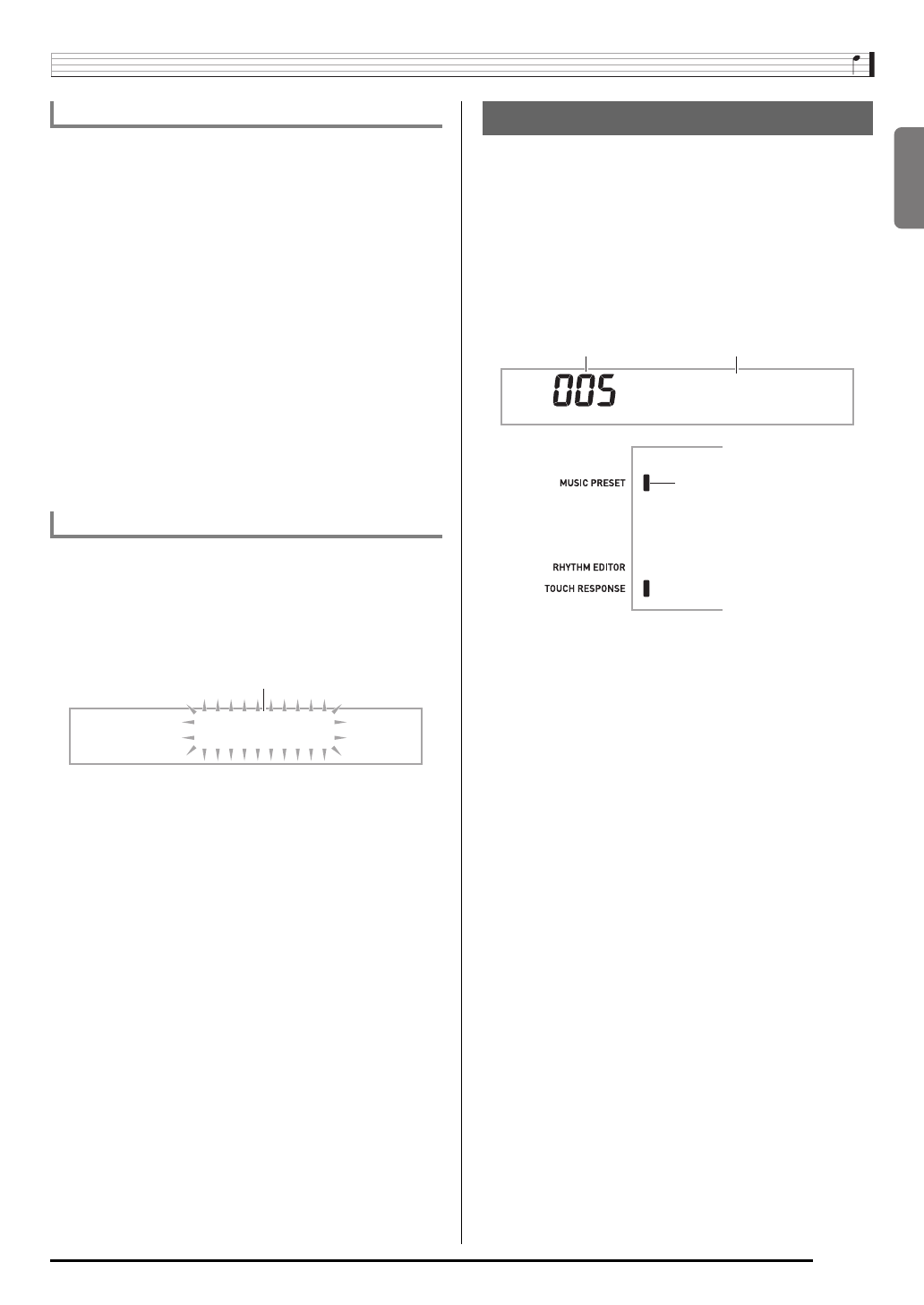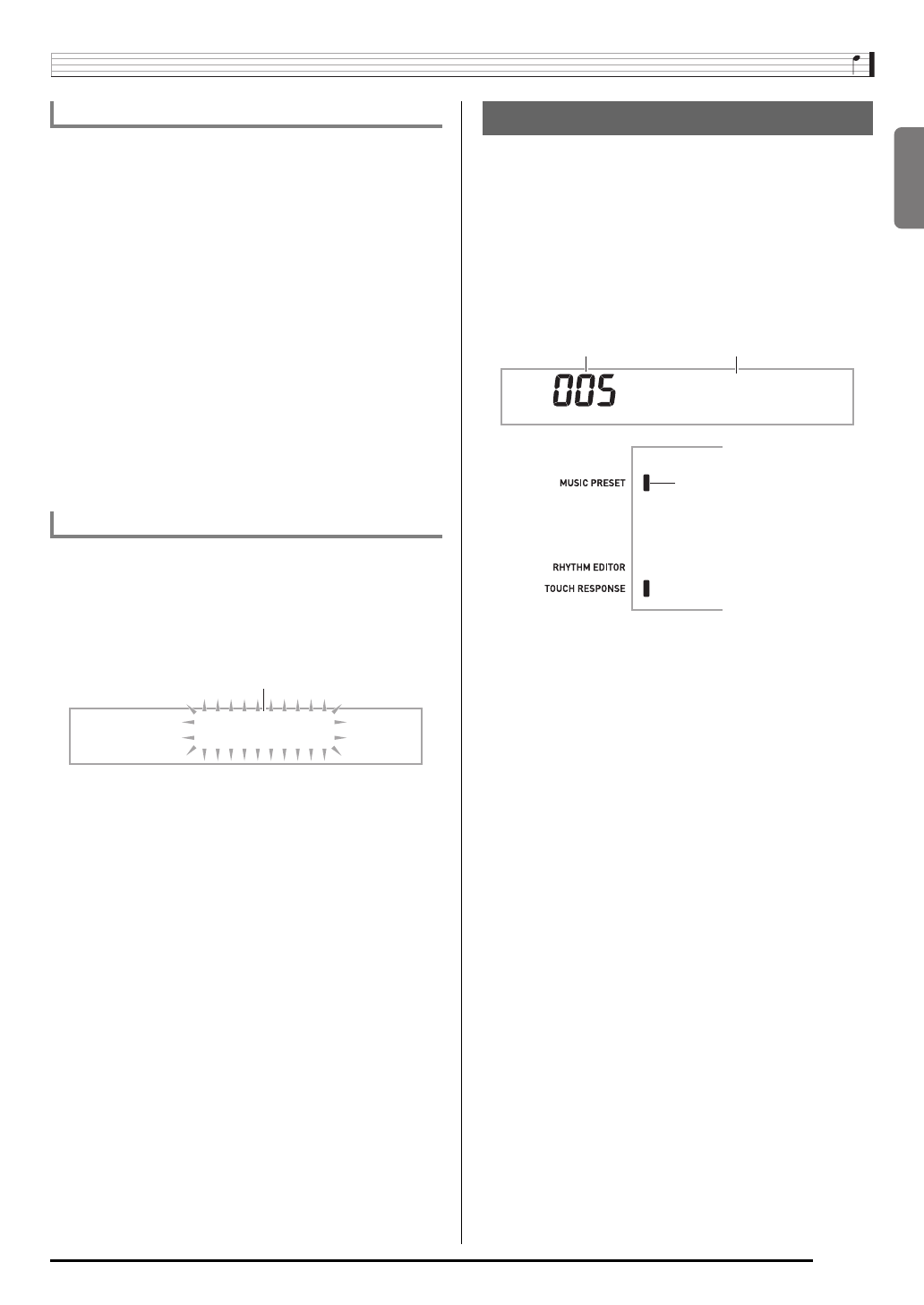
English
Other Useful Digital Piano Functions
E-53
You can store up to four “user scales” configured by you in
memory for later recall when you need them.
■To save a user scale
1.
Press
bs
.
2.
Press
5
.
3.
While holding down
cr
, press a button from
cn
to
cq
to select an area.
■To recall a user scale
1.
Press
bs
.
2.
Press
5
.
3.
Use buttons
cn
to
cq
to select the user scale
you want to recall.
You can use the following procedure to apply a user scale to
Auto Accompaniment.
1.
Press
7
and then use the
cl
(10-key) [4] (u)
and [6] (i) keys to display “OTHER” (page
E-6).
2.
Press
cl
(10-key) [7] (ENTER) key.
3.
Use the
cl
(10-key) [4] (u) and [6] (i) keys to
display “AcompScl”.
4.
Use the
cl
(10-key) [–] and [+] keys to select on
and off.
■Saving Data on an External Device
• SD memory card (page E-58)
• Computer (page E-65)
■Maintaining Data in User Scale Memory
After you save data in user scale memory, it will remain there
as long as power is supplied to the piano. However, if you
disconnect the AC adaptor, data in user scale memory will be
deleted.
Selecting a Music Preset instantly changes the Digital Piano
to a preset setup (tone, rhythm, tempo, etc.) for play of songs
of various genres/categories. The press of a button sets up
the Digital Piano so those songs sound exactly the way you
thought they should.
• See the separate “Appendix” for a complete list of the 305
Music Presets that are available.
1.
Hold down
bt
until the indicator shown below
appears on the display.
2.
Use
cl
(10-key) to select the preset number you
want.
This will change the setup (tone, rhythm, etc.) of the
piano.
• At this time the Digital Piano will go into Auto
Accompaniment synchro start standby (page E-39).
• Pressing
br
,
bs
, or
bt
will return to the screen that was
displayed before you held down in step 1, above.
3.
Play along on the keyboard with the
accompaniment.
Saving User Scales
Using a User Scale for Auto Accompaniment
OTHER
Flashes
Using Music Preset
I L o v e H e r
Preset number Preset name
Lights