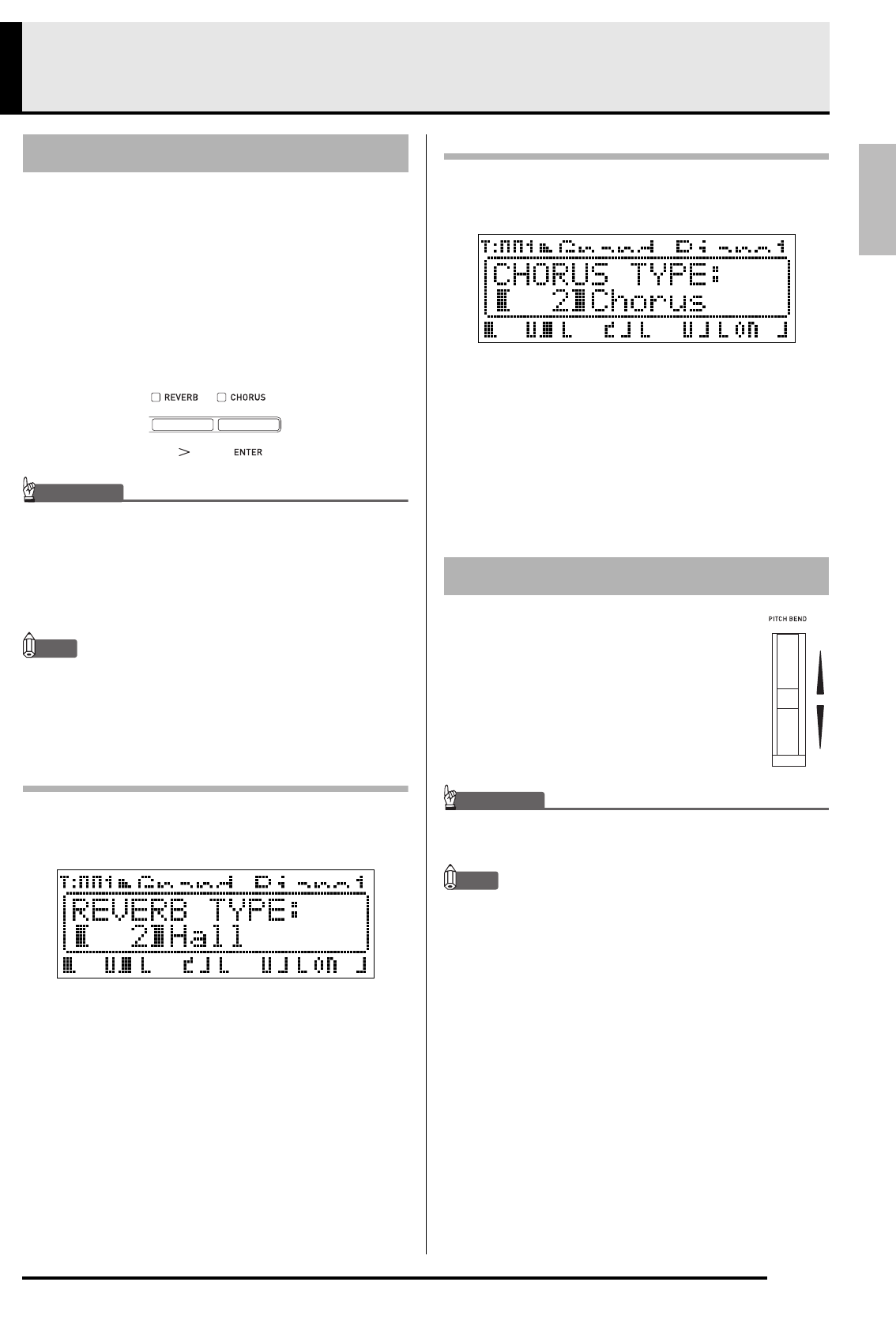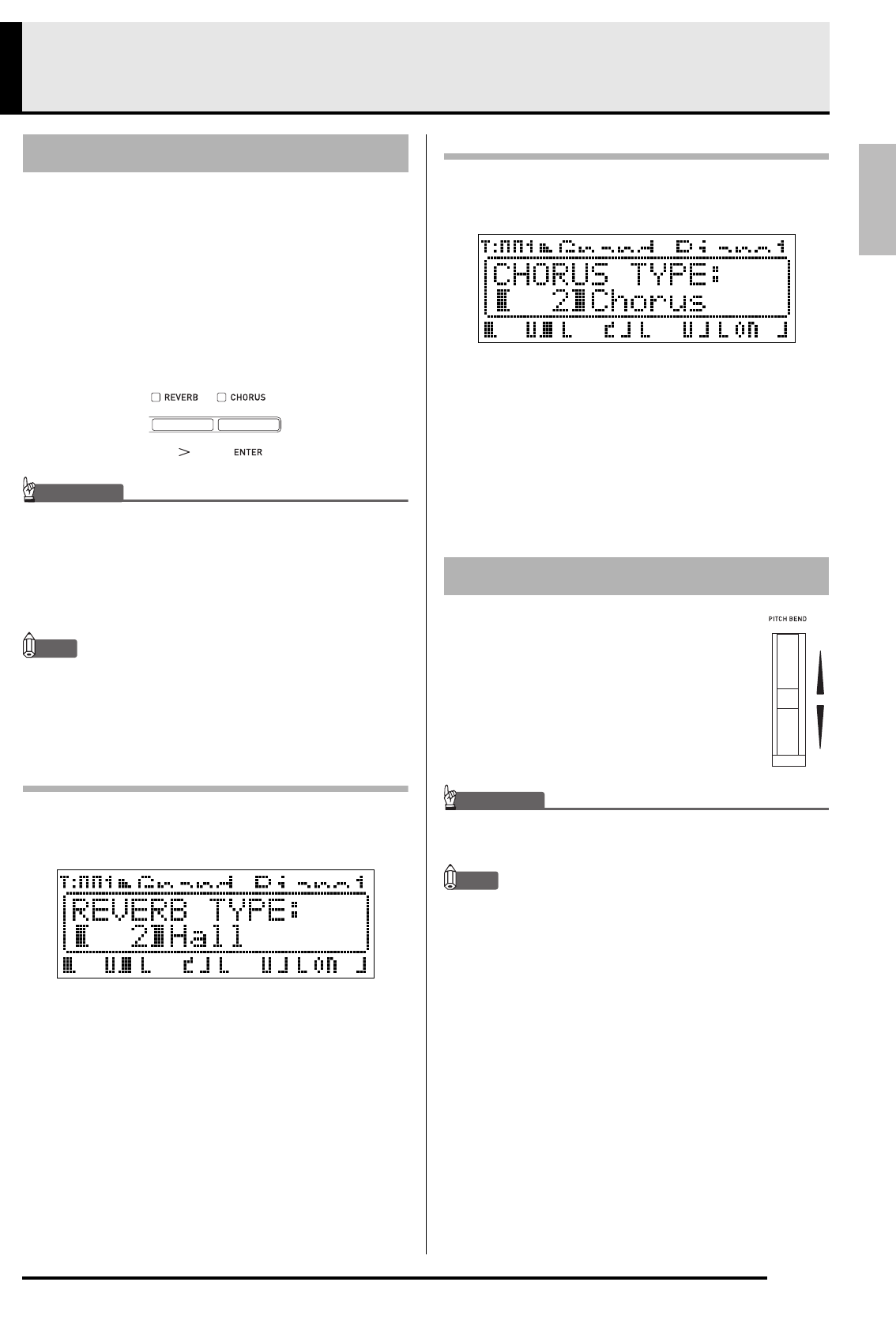
E-17
Applying Effects to a Tone
Your Digital Piano provides four types of reverb and
four types of chorus. The reverb and chorus functions
have their own dedicated keys for easy on/off
operation.
• Each press of the
(REVERB) button toggles
reverb on and off. The lamp above the button is lit
when reverb is on, and unlit when it is off.
• Each press of the
(CHORUS) button toggles
chorus on and off. The lamp above the button is lit
when chorus is on, and unlit when it is off.
• Under initial default settings of certain tones, chorus
is not applied simply by turning chorus on. This is
because the initial default value of the chorus send
setting is 0. To apply chorus, change the chorus
send value of the zone where you want to use it. For
details, see “Effect Settings” (page E-32).
• The reverb and chorus on/off setting is applied to all
zones, but reverb send and chorus send settings can
be configured for individual zones. For details, see
“Effect Settings” (page E-32).
To change the reverb type
1.
Hold down the
(REVERB) button until the
screen shown below appears.
2.
Use the
(w, q) buttons to select the
reverb type you want.
• You can select one of the following reverb types:
Room,
Hall,
Large Hall,
Stadium.
3.
When you are finished, press the
(REVERB) button.
To change the chorus type
1.
Hold down the
(CHORUS) button until the
screen shown below appears.
2.
Use the
(w, q) buttons to select the
chorus type you want.
• You can select one of the following chorus types:
Light Chorus,
Chorus,
Deep Chorus,
Flanger.
3.
When you are finished, press the
(CHORUS) button.
The
(PITCH BEND) wheel lets you
change the pitch of notes you are playing
by rotating the wheel forward or back.
Rotating the wheel away from you raises
the pitch, while rotating it towards you
lowers it. Releasing the wheel causes the
pitch of the notes to return to normal
automatically.
• Do not have the pitch bend wheel rotated as you turn
on the Digital Piano.
NOTE
• You also can change the range of the pitch bend
wheel. See “Bend Range” (page E-20).
Reverb and Chorus
Pitch Bend Wheel
MASTER CONTROL CARD PLAYER