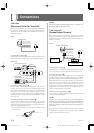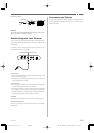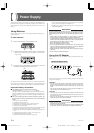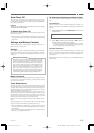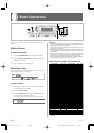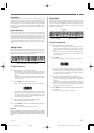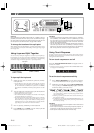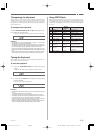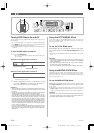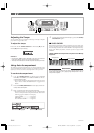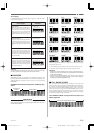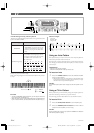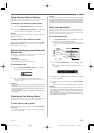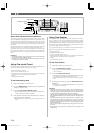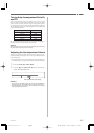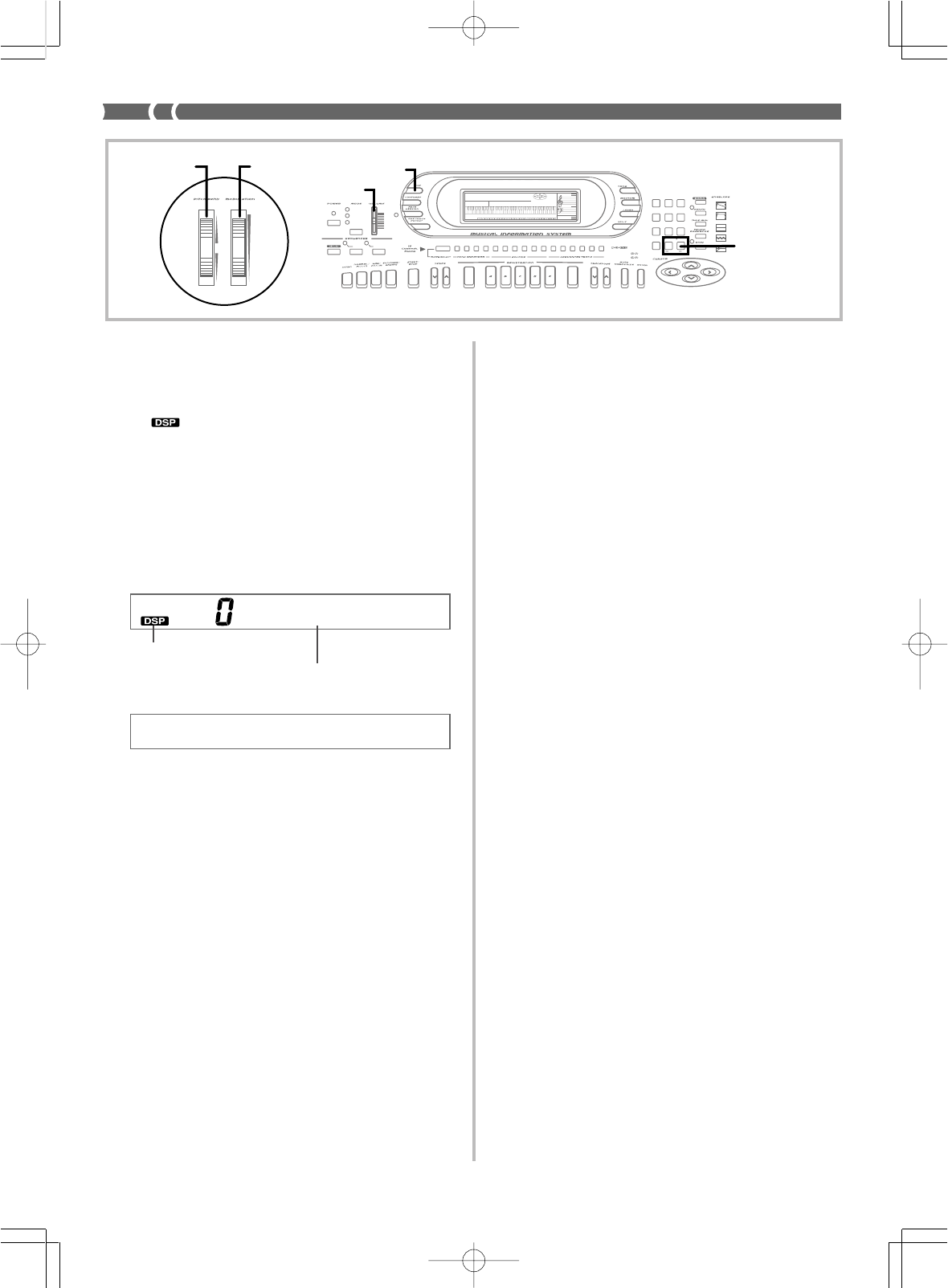
E-20
Using the PITCH BEND Wheel
As its name suggests, the PITCH BEND wheel lets you “bend” the
pitch of a sound. This makes it possible to add a touch of realism to
saxophone and other tones.
To use the PITCH BEND wheel
While holding down a keyboard key with your right hand,
use your left hand to rotate the PITCH BEND wheel up and
down.
• Releasing the PITCH BEND wheel returns the note to its original
pitch.
❚
NOTES
❚
• With saxophone and electrical guitar tones, the most realistic sounding
effects can be produced if you play notes and operate the PITCH BEND
wheel simultaneously.
• See “Pitch Bend Range (Initial Default: 02)” on page E-59 for changing
the bend range of the PITCH BEND wheel.
• Never turn on keyboard power while the PITCH BEND wheel is rotated.
Using the MODULATION Wheel
Modulation applies vibrato, which modulates the pitch of a note. It
works best with notes that are sustained (held) by keeping a key-
board key held down, especially when playing the melody with a
violin or other similar tone.
To use the MODULATION Wheel
While playing melody notes with your right hand, rotate
the MODULATION wheel with your left to apply vibrato
to the notes.
• The amount of vibrato applied depends on how far you rotate the
MODULATION wheel upwards. Setting the wheel to its neutral
position (rotated as far downwards as it can go) turns vibrato off.
❚
NOTES
❚
• Modulation can be used to add greater expression to sustained melody
notes being played using a violin, synthetic reed, or other similar tone.
• Modulation affects different tones in different ways.
733A-E-022A
AMPENVELOPE
00 FLAT
01-17 VIBRATO
18-45 OTHERS
DECAY
SUSTAIN
PITCHENVELOPE
MIN
MAX
FULL RANGE
CHORD
CASIO CHORD
SONG
FINGERED
PATT E RN
EXTERNAL
INTERNAL
UPPER1
CH 1
UPPER2
CH 2
LOWER1
CH 3
LOWER2
STOREBANK
CH 4
ACC VOL.
CH 5
CHORD1
CH 6
CHORD2
CH 7
CHORD3
CH 8
BASS
CH 9
RHYTHM
CH 10
TR1
CH 11
TR2
CH 12
TR3
CH 13
TR4
CH 14
TR5
CH 15
TR6
CH 16
789
456
1
0
23
PARAMETER RESET:
DELETE
/YESS/NO
MAIN MANU/
CHANNEL VOLUME:
SUB MANU/
CHANNEL SELECT:
–]
Turning DSP Effects On and Off
You can turn the currently selected DSP effect on and off by pressing
the DSP button.
• The current DSP effect’s on/off status is indicated on the display
by the
indicator. The digital effect is on while this indicator
is displayed, and off when it is not displayed.
• Press the DSP button to toggle the currently selected digital effect
on and off.
To turn the DSP effect on and off
1.
Press the DSP button.
• This causes one of the two digital effect screens shown be-
low to appear.
When the current digital effect is turned on
When the current digital effect is turned off
• The above screens clear if you do not perform any operation
within about five seconds.
2.
While a digital effect screen is on the display, use the
[+] and [–] buttons to scroll through the digital ef-
fects, until the one you want is displayed.
❚
NOTES
❚
• Playing a demo tune (page E-8) automatically changes the effect to the
one that is assigned to the tune. You cannot change or cancel a demo
tune effect.
• Changing the effect setting while sound is being output by the keyboard
causes a slight break in the sound when the effect changes.
• The DSP effect is applied not only to the notes you play on the key-
board, but also to rhythms and Auto Accompaniment patterns. Note that
effects 3 through 6, and effect 8 can produce a mood that is not suitable
for certain types of music when they are applied to rhythms and Auto
Accompaniment. When this happens, you can turn off application of the
effect to the rhythm and Auto Accompaniment by using the Mixer to set
the effect send volume of the accompaniment channel to zero. For de-
tails on the actual procedure for doing this, see “Changing the Parame-
ters of a Channel” on page E-30.
• Setting the keyboard’s MAIN VOLUME slider to high volume when Ef-
fect 9 (EQ Loudness) is being applied can cause distortion for certain
tones and rhythm patterns. When this happens, lower the MAIN VOL-
UME setting.
Indicates effect is turned on
Effect number and name
WK-1800/1600(E)-16~20 03.7.31, 5:20 PMPage 20 Adobe PageMaker 6.5J/PPC