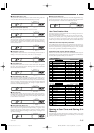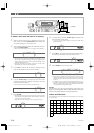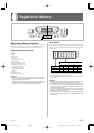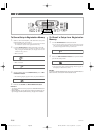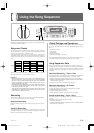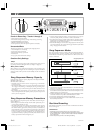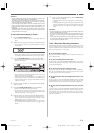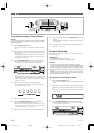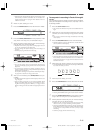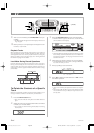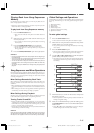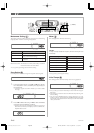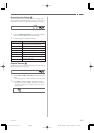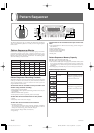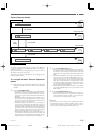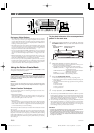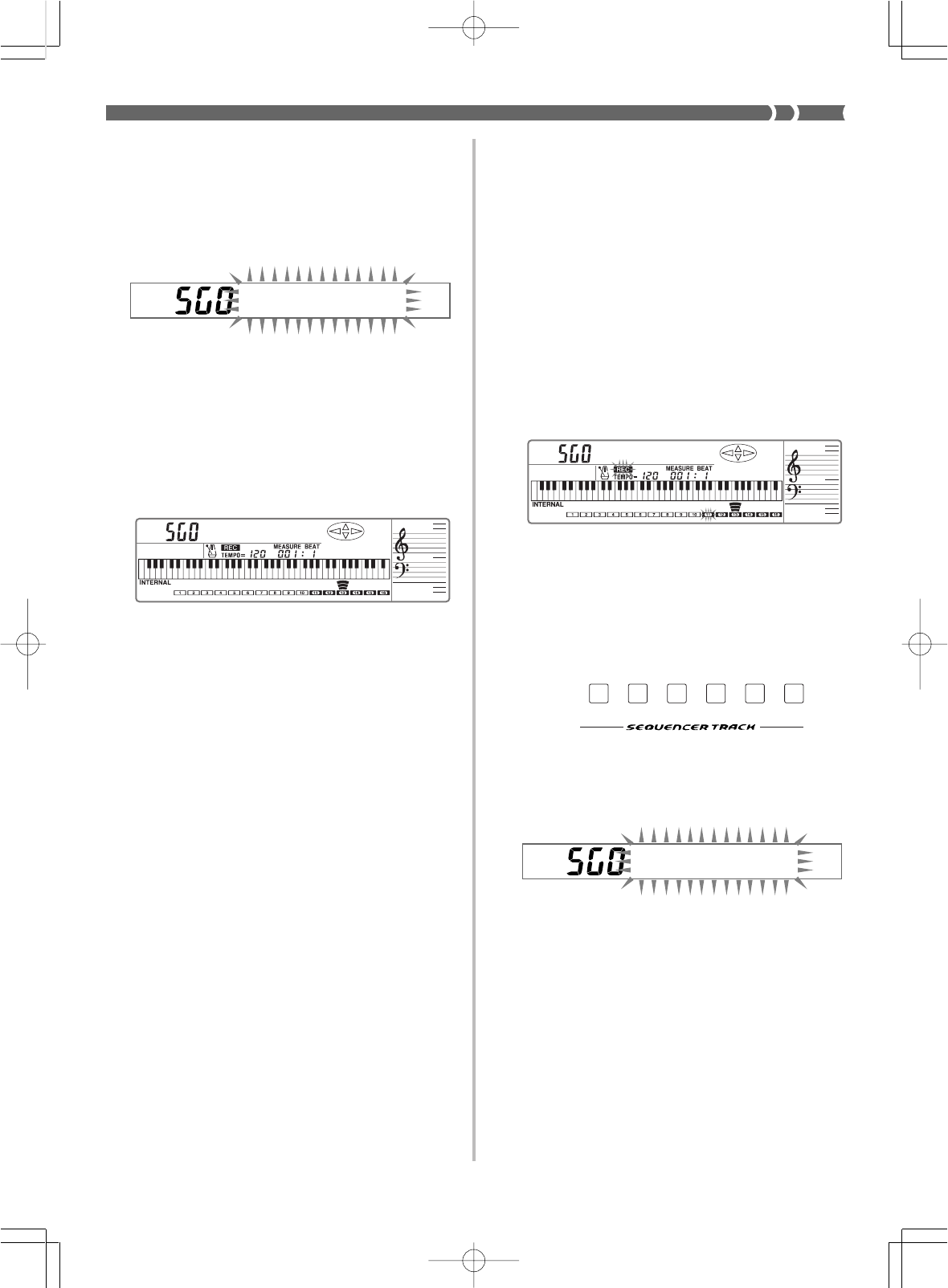
E-43
• Channels CH 11 through CH 16 of the level meter show which
tracks already contain recorded data. See “Level Meter Dur-
ing Record Operations” on page E-44 for details on how to
read the level meter.
4.
Make any tone setting you want.
5.
Press the ENTER button to enter the Punch-in Mode.
6.
Press the START/STOP button to start playback of the
song in the user song area you selected in step 2.
7.
When playback reaches the part you want to change,
play the new part on the keyboard.
• Playback from memory stops and recording begins as soon
as you play something on the keyboard.
• You can change the rhythm setting while recording is in
progress.
• Continue playing until the end of the song.
• You can also change Auto Accompaniment chords during
punch-in recording by playing chords on the accompaniment
keyboard.
• If a synchro start operation is already recorded in Track 1,
playing something on the accompaniment keyboard starts
rhythm play and records it.
See “Synchro Starting Accompaniment with Rhythm Play”
on page E-25 or details on using synchro start.
8.
After you are finished, press START/STOP to stop re-
cording.
• The REC indicator disappears from the display when record-
ing is stopped.
• After recording is stopped, you can press the START/STOP
button to playback what you have just recorded. See “Play-
ing Back from Song Sequencer Memory” on page E-45 for
details on the type of data recorded to Song Sequencer mem-
ory.
TR1
CH 11
TR2
CH 12
TR3
CH 13
TR4
CH 14
TR5
CH 15
TR6
CH 16
733A-E-045A
To use punch-in recording in Tracks 2 through 6
❚
NOTE
❚
If you are performing punch-in recording in Tracks 2 through 6 immediate-
ly after you finished punch-in recording in Track 1, skip steps 1 and 2 of
the following procedure.
1.
Press the SONG button once.
• This causes the indicator lamp above the SONG button to
light.
2.
Select the user song area that contains the song whose
contents you want to change using punch-in record-
ing.
• Use [+] and [–] to select User Song Area 0 (SG0) or User Song
Area 1 (SG1).
3.
Press the RECORD button to enter record standby.
• The REC indicator appears, and the frame around the CH11
(Track 1) flashes on the display.
• Channels CH 11 through CH 16 of the level meter show which
tracks already contain recorded data. See “Level Meter Dur-
ing Record Operations” on page E-44 for details on how to
read the level meter.
4.
Select the track whose contents you want to change.
• Use CHANNEL buttons CH12 (Track 2) through CH16 (Track
6) to select the track you want.
5.
Make any tone setting you want.
6.
Press the ENTER button to enter the Punch-in Mode.
• Pressing the ENTER button again exits the Punch-in Mode.
7.
Press the START/STOP button to start playback of the
song in the user song area you selected in step 2.
8.
When playback reaches the part you want to change,
play the new part on the keyboard.
• Playback of the current track stops and punch-in recording
starts as soon as you play something on the keyboard.
• Pressing the ENTER button instead of playing something on
the keyboard starts recording of a blank in the selected track
(except for the accompaniment of Track 1) until you play
something.
• Continue playing until the end of the song.
WK-1800/1600(E)-39~47 03.7.31, 5:21 PMPage 43 Adobe PageMaker 6.5J/PPC