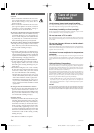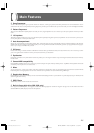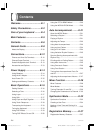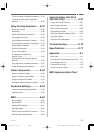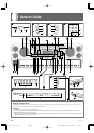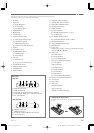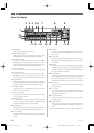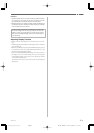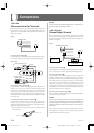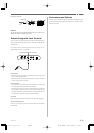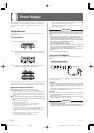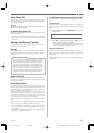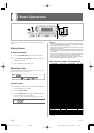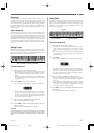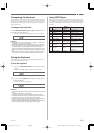E-12
733A-E-014A
Connections
•
WK-1800
Phones and Line Out Terminals
Before connecting phones or other external equipment, be sure to first
turn down the volume settings of the keyboard and the connected
equipment. You can then adjust volume to the desired level after con-
nections are complete.
[Front]
Connecting Phones (Figure
11
11
1)
Connecting phones cuts off output from the keyboard’s built-in speak-
ers, so you can play even late at night without disturbing anyone.
[Rear Panel]
Connecting to Audio Equipment
22
22
2
Use commercially available cords to connect to the two jacks as shown
in Figure 2. It is up to you to purchase connecting cables like the
ones shown in the illustration for connection. Normally in this
configuration, you must set the audio equipment’s input selector to
the setting that specifies the terminal (such as AUX IN) that the key-
board is connected to. Use the keyboard’s VOLUME slider to adjust
the volume level.
Connecting to a Musical Instrument Amplifier
33
33
3
Use commercially available cords to connect to the two jacks as shown
in Figure 3. It is up to you to purchase connecting cables like the
ones shown in the illustration for connection. Use the keyboard’s VOL-
UME slider to adjust the volume level.
• If your amplifier has only one input jack, use an adapter like the
one shown below.
•
WK-1600/1630
Phones/Output Terminal
Before connecting phones or other external equipment, be sure to first
turn down the volume settings of the keyboard and the connected
equipment. You can then adjust volume to the desired level after con-
nections are complete.
[Front]
Connecting Phones (Figure
11
11
1)
Connecting phones cuts off output from the keyboard’s built-in speak-
ers, so you can play even late at night without disturbing anyone.
Audio Equipment (Figure
22
22
2)
Connect the keyboard to a audio equipment using a commercially
available connecting cord with a standard plug on one end and two
PIN plugs on the other end. Note that the standard plug you connect
to the keyboard must be a stereo plug, otherwise you will be able to
output only one of stereo channels. In this configuration, you nor-
mally set the input selector of the audio equipment to the terminal
(usually marked AUX IN or something similar) where the cord from
the keyboard is connected. See the user documentation that comes
with your audio equipment for full details.
Musical Instrument Amplifier (Figure
33
33
3)
Use a commercially available connecting cord to connect the keyboard
to a musical instrument amplifier.
❚
NOTE
❚
Be sure to use a connecting cord that has a stereo standard plug on the
end you connect to the keyboard, and a connector that provides dual chan-
nel (left and right) input to the amplifier to which you are connecting. The
wrong type of connector at either end can cause one of the stereo chan-
nels to be lost.
When connected to a musical instrument amplifier, set the volume of
the keyboard to a relatively low level and make output volume ad-
justments using the amplifier’s controls.
1
2
3
LEFT
RIGHT
AUX IN or similar terminal
of audio amplifier
White
Red
PIN plug
Stereo standard plug
PHONES/OUTPUT Terminal
Keyboard amp,
guitar amp, etc.
1
PHONES Terminal
Stereo standard plug
❚
NOTE
❚
You can also connect the keyboard’s MIDI terminal to a computer or se-
quencer. See “MIDI” on page E-60 for details.
Standard plug
Standard jack
OUT IN
SUSTAIN/
ASSIGNABLE JACK
MIDI
LINE OUT
R L/MONO
DC 12V
Standard plugs
Guitar amplifier,
keyboard amplifier, etc.
Audio amplifier AUX IN, etc.
3
2
PIN plug
Standard jacks
INPUT 1
INPUT 2
LEFT
(White)
RIGHT
(Red)
WK-1800/1600(E)-08~15 03.7.31, 5:20 PMPage 12 Adobe PageMaker 6.5J/PPC