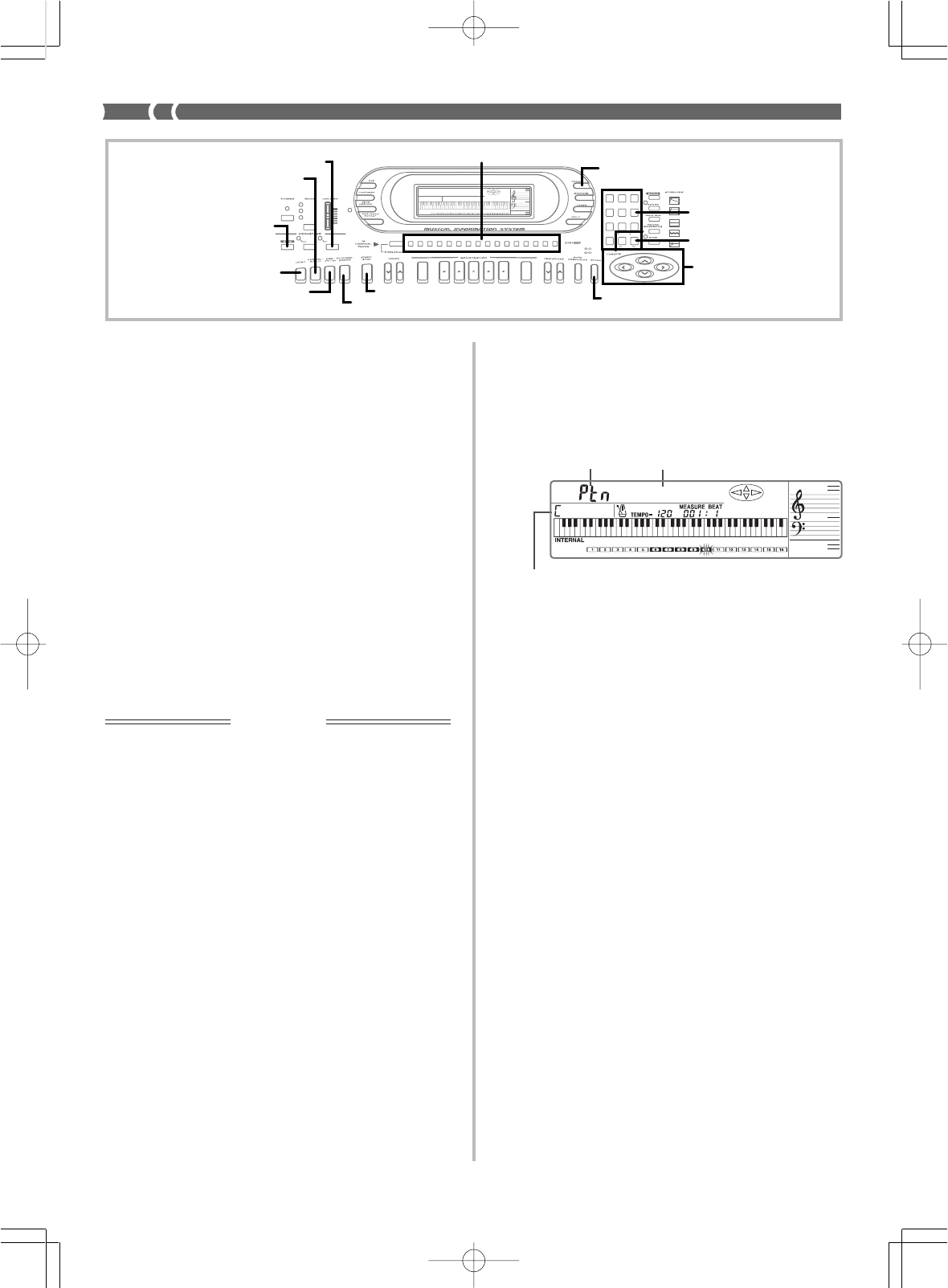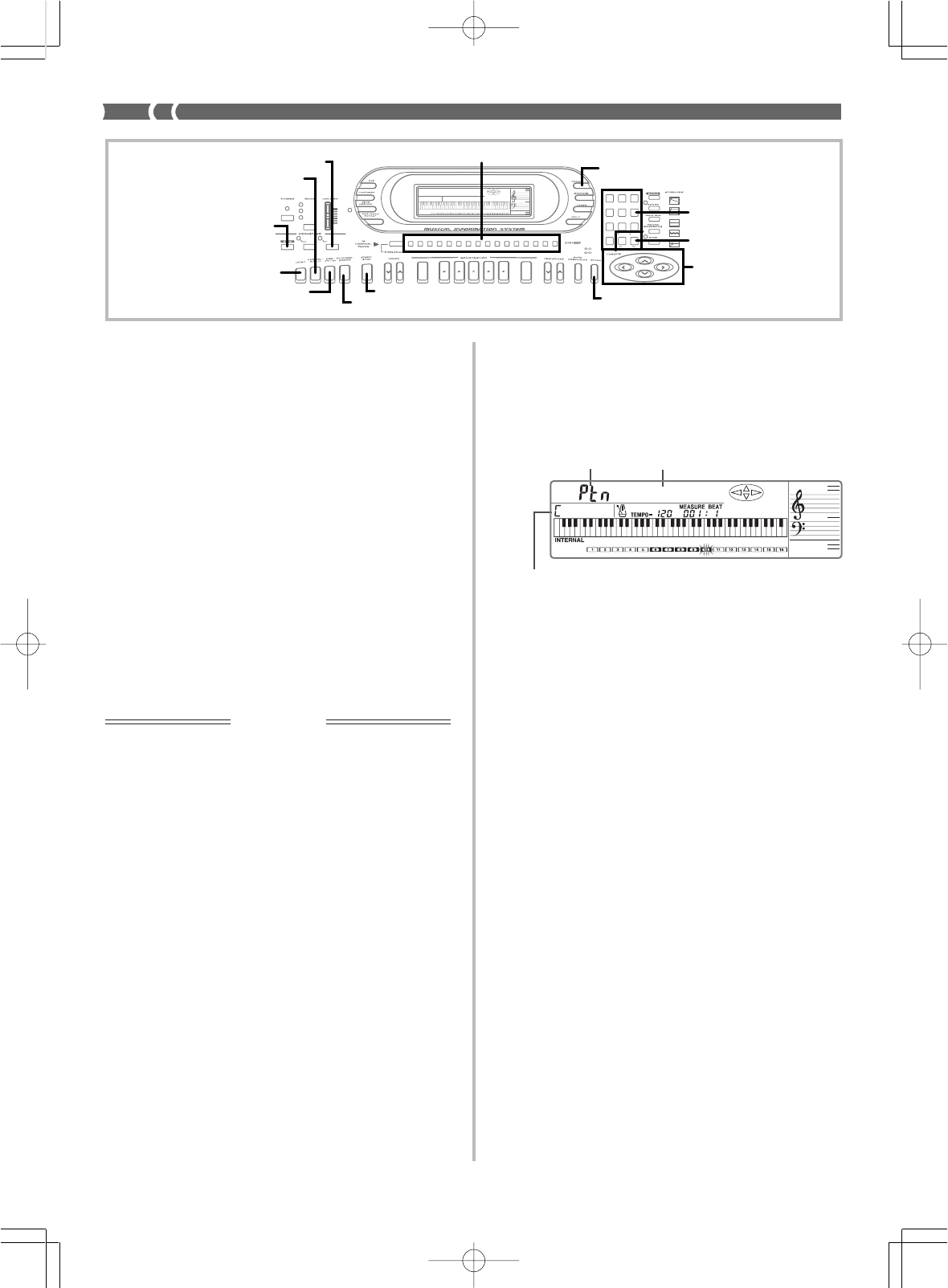
E-50
Saving an Edited Pattern
• The 10 rhythm numbers 120 through 129 make up the user rhythm
area, where you can store your original rhythms. You can recall a
user rhythm with the same operation as that for recalling a built-in
pattern, and you can even use a user rhythm pattern as the base for
creating a new rhythm pattern.
• The keyboard comes with a built-in lithium battery that supplies
power to the memory to retain memory contents while keyboard
power is turned off. See “Power Requirements” on page E-15 for
important information about the lithium battery.
• You can use the keyboard’s MIDI capabilities to save your original
accompaniment patterns to a computer or other external storage
device. See “Bulk Sending Keyboard Data” on page E-65 for de-
tails.
• With the WK-1800, you can use the built-in disk drive to save orig-
inal accompaniment patterns to diskette. See “Using the Floppy
Disk Drive (WK-1800 Only)” on page E-67 for details.
• You can store up to 10 accompaniment patterns in the user area,
but the actual number of patterns you will be able to store depends
on their sizes. If the patterns you store are relatively large, memo-
ry become full after fewer than 10 patterns are stored.
Using the Pattern Create Mode
This section describes how to use the Pattern Create Mode to create
an original accompaniment pattern.
IMPORTANT!
The procedures in this section all assume that you have read and are
familiar with the information under “Pattern Sequencer Basics” on
page E-48, and that you already know how to navigate between Pat-
tern Sequencer modes.
❚
NOTE
❚
Be sure to save your work whenever you quit an accompaniment pattern
creation session. See “Exiting the Pattern Sequencer Mode” on page E-56
for details.
Pattern Creation Techniques
You can use either of the two following techniques to create an ac-
companiment pattern.
• Base Pattern Editing
While playing back the part of a built-in pattern or previously cre-
ated user pattern, you can add or delete notes, or completely de-
lete a part and replace it with a new one.
• From Scratch
With this method, you must input all the parts for all the elements
you want to use. With this method, you must use the procedure
under “Work Area Clear” on page E-54 to clear the Pattern Sequenc-
er work area before you start recording.
The record procedure is identical, no matter which of the above meth-
ods you use.
The following procedure tells you how to play back individual ele-
ments of the accompaniment pattern currently stored in the Pattern
Sequencer work area. If you are going to use the base pattern editing
method described above, you can use this procedure to become fa-
miliar with all the parts that make up the pattern before you actually
start editing it.
To play back elements of the accompaniment
pattern in the work area
1.
While the Pattern Sequencer is turned off, press the
PATTERN button once to enter the Pattern Create
Mode.
2.
Select the element you want to play back.
• The Normal element is always selected first when you ini-
tially turn on the Pattern Sequencer.
• Use the following buttons to select the other elements.
NORMAL/FILL-IN ...... Toggles between Normal and Nor-
mal Fill-In elements.
VARIATION/FILL-IN .. Toggles between Variation and Vari-
ation Fill-In elements.
INTRO ............................. Selects Intro element.
SYNCHRO/ENDING ... Selects Ending element.
3.
Press the START/STOP button.
• The selected element plays in a loop, repeating itself.
• The display shows measure and beat numbers during ele-
ment playback.
• You can perform the following operations during element
playback.
• Tempo changes
• Part on and off
• Mixer operations*
1
• Tone operations*
2
4.
To stop playback, press START/STOP again.
*1 The cursor keys and ENTER button function as Mixer operation
buttons during playback. Auto Accompaniment uses internal chan-
nels CH6 through CH10, which can be used when making part
settings. See “Changing the Parameters of a Channel” on page E-
30 for details on using the Mixer to make settings.
*2 You can change the tone setting by pressing TONE button, and
then using the number keys, [+], and [–] to specify a tone number.
The Pattern Sequencer turns off automatically if you do not per-
form any operation for about five seconds. You can change the
tone settings of each part inside each element.
❚
NOTES
❚
• Pressing the PATTERN button while a pattern is playing stops accom-
paniment playback and enters the Pattern Edit Mode.
• Use the Mixer to adjust the volume balance between channels. First set
the Global Volume parameter to 127. Next, adjust the Expression pa-
rameter volume balance. See “Additional Channel Mode Parameters”
on page E-31 for details.
733A-E-052A
Indicates the Pattern
Create Mode.
Indicates the currently
selected element.
Original Key
AMPENVELOPE
00 FLAT
01-17 VIBRATO
18-45 OTHERS
DECAY
SUSTAIN
PITCHENVELOPE
MIN
MAX
FULL RANGE
CHORD
CASIO CHORD
SONG
FINGERED
PATTERN
EXTERNAL
INTERNAL
UPPER1
CH 1
UPPER2
CH 2
LOWER1
CH 3
LOWER2
STOREBANK
CH 4
ACC VOL.
CH 5
CHORD1
CH 6
CHORD2
CH 7
CHORD3
CH 8
BASS
CH 9
RHYTHM
CH 10
TR1
CH 11
TR2
CH 12
TR3
CH 13
TR4
CH 14
TR5
CH 15
TR6
CH 16
789
456
1
0
23
PARAMETER RESET:
DELETE
/YESS/NO
MAIN MANU/
CHANNEL VOLUME:
SUB MANU/
CHANNEL SELECT:
–]
WK-1800/1600(E)-48~57 03.7.31, 5:21 PMPage 50 Adobe PageMaker 6.5J/PPC