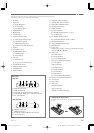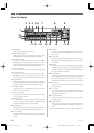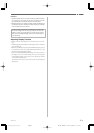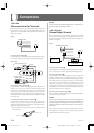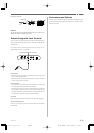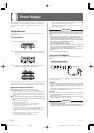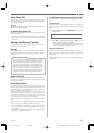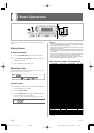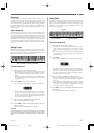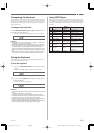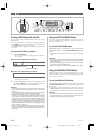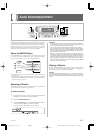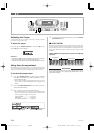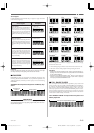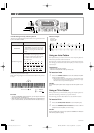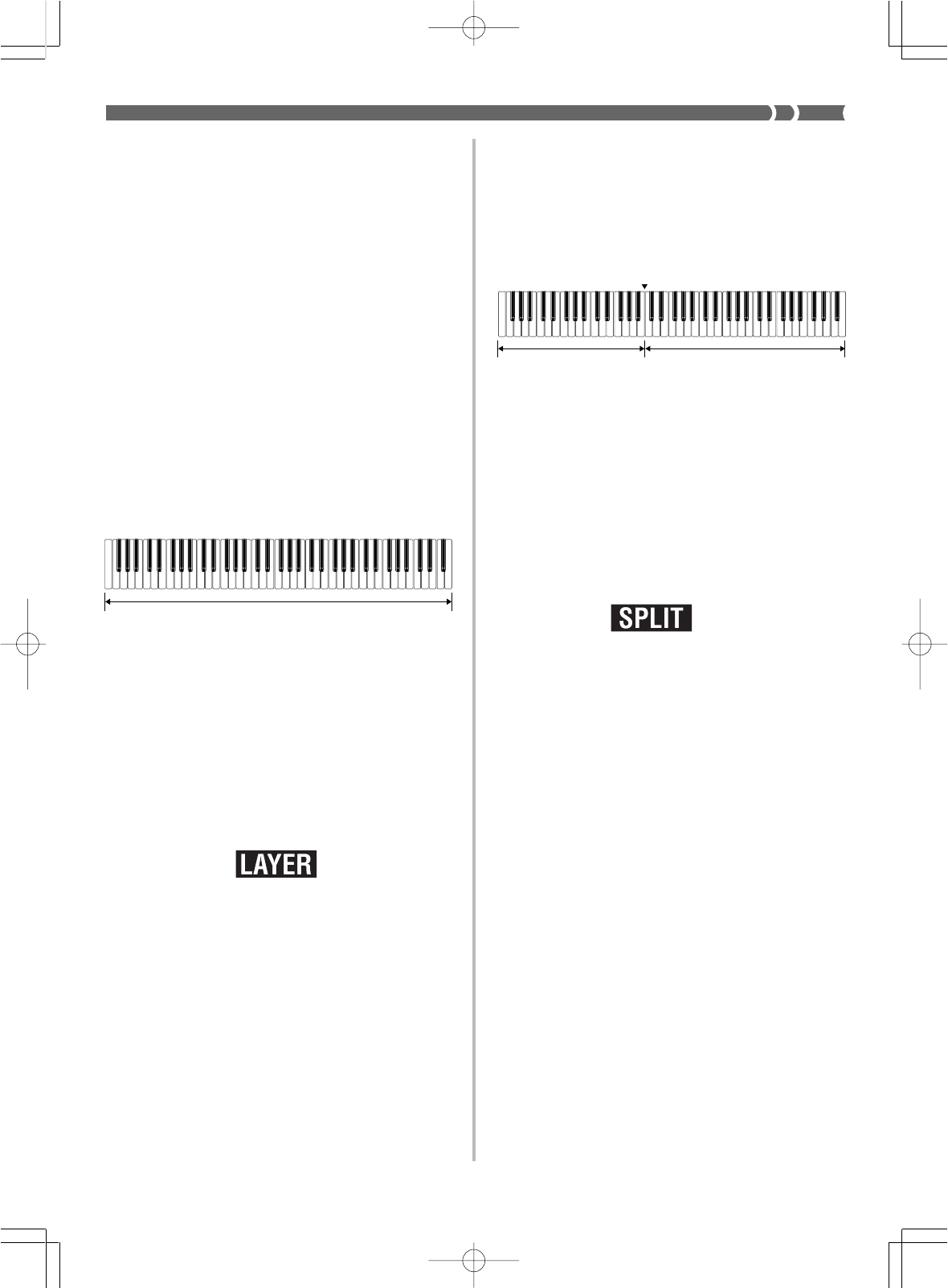
E-17
Polyphony
The term polyphony refers to the maximum number of notes you can
play at the same time. The keyboard has 32-note polyphony, which
includes the notes you play as well as the rhythms and auto-accom-
paniment patterns that are played by the keyboard. This means that
when a rhythm or auto-accompaniment pattern is being played by
the keyboard, the number of notes (polyphony) available for key-
board play is reduced. Also note that some of the tones offer only 16-
note polyphony.
Digital Sampling
A number of the tones that are available with this keyboard have
been recorded and processed using a technique called digital sam-
pling. To ensure a high level of tonal quality, samples are taken in the
low, mid, and high ranges and then combined to provide you with
sounds that are amazingly close to the originals. You may notice very
slight differences in volume or sound quality for some tones when
you play them at different positions on the keyboard. This is an un-
avoidable result of multiple sampling, and it is not a sign of malfunc-
tion.
Using Layer
With layer you can assign two different tones (a main tone and a lay-
ered tone) to the keyboard, both of which play whenever you press a
key. For example, you could layer the FRENCH HORN tone on the
BRASS tone to produce a rich and brassy sound.
To layer two tones
1.
Select the main tone and layered tone.
• Use the Mixer to select the tones, following the procedure
under “Changing the Parameters of a Channel” on page E-
30. The main tone is UPPER1, while the layered tone is UP-
PER2.
• If you don’t want to use the Mixer, select a keyboard tone as
you normally would (page E-16). This is the main tone. Next,
proceed to step 2.
2.
Press LAYER to turn on tone layering.
• This causes the LAYER indicator to appear on the display.
• The layered tone name and number appear on the display
for about five seconds. During this time you can use the num-
ber keys to input a tone number to change the layered tone if
you want. After about five seconds, the display changes to
the main tone name and number.
3.
Now try playing something on the keyboard.
• Both tones are played at the same time.
4.
Press LAYER to unlayer the tones and return the key-
board to normal.
• This causes the LAYER indicator to disappear.
❚
NOTE
❚
Layering is produced by sounding Mixer internal mode CH 1 (UPPER1)
and CH 2 (UPPER2) at the same time. This means you can use the Mixer
to change the volume balance and stereo pan position parameters for both
the main tone and layered tone. See “Mixer Function” on page E-28 for
details.
Main tone (UPPER1) + Layered tone (UPPER2)
Using Split
With split you can assign two different tones (a main tone and a split
tone) to either end of the keyboard, which lets you play one tone
with your left hand and another tone with your right hand. For ex-
ample, you could select STRINGS as the main (high range) tone and
PIZZICATO as the split (low range) tone, putting an entire string
ensemble at your fingertips.
To split the keyboard
1.
Select the main tone and split tone.
• Use the Mixer to select the tones, following the procedure
under “Changing the Parameters of a Channel” on page E-
30. The main tone is UPPER1, while the split tone is LOW-
ER1.
• If you don’t want to use the Mixer, select a keyboard tone as
you normally would (page E-16). This is the main tone. Next,
proceed to step 2.
2.
Press SPLIT.
• This causes the SPLIT indicator to appear on the display.
• The split tone name and number appear on the display for
about five seconds. During this time you can use the num-
ber keys to input a tone number to change the split tone if
you want. After about five seconds, the display changes to
the main tone name and number.
3.
Now try playing something on the keyboard.
• The lower range (left side) of the keyboard is assigned the
split tone, while the upper range (right side) is assigned the
main tone.
• The location on the keyboard where the changeover between
the two tones occurs is called the split point. See “To change
the location of the split point” on page E-18 for details on
changing the location of the split point.
4.
Press SPLIT again to unsplit the keyboard and return
it to normal.
• This causes the SPLIT indicator to disappear.
733A-E-019A
Main tone (UPPER1)
Split tone (LOWER1)
Split point
WK-1800/1600(E)-16~20 03.7.31, 5:20 PMPage 17 Adobe PageMaker 6.5J/PPC