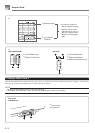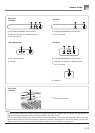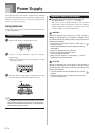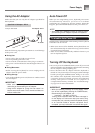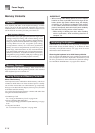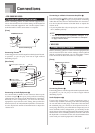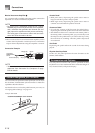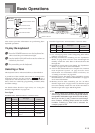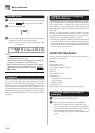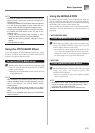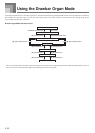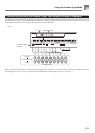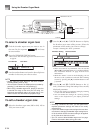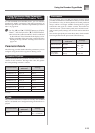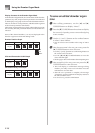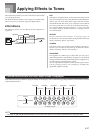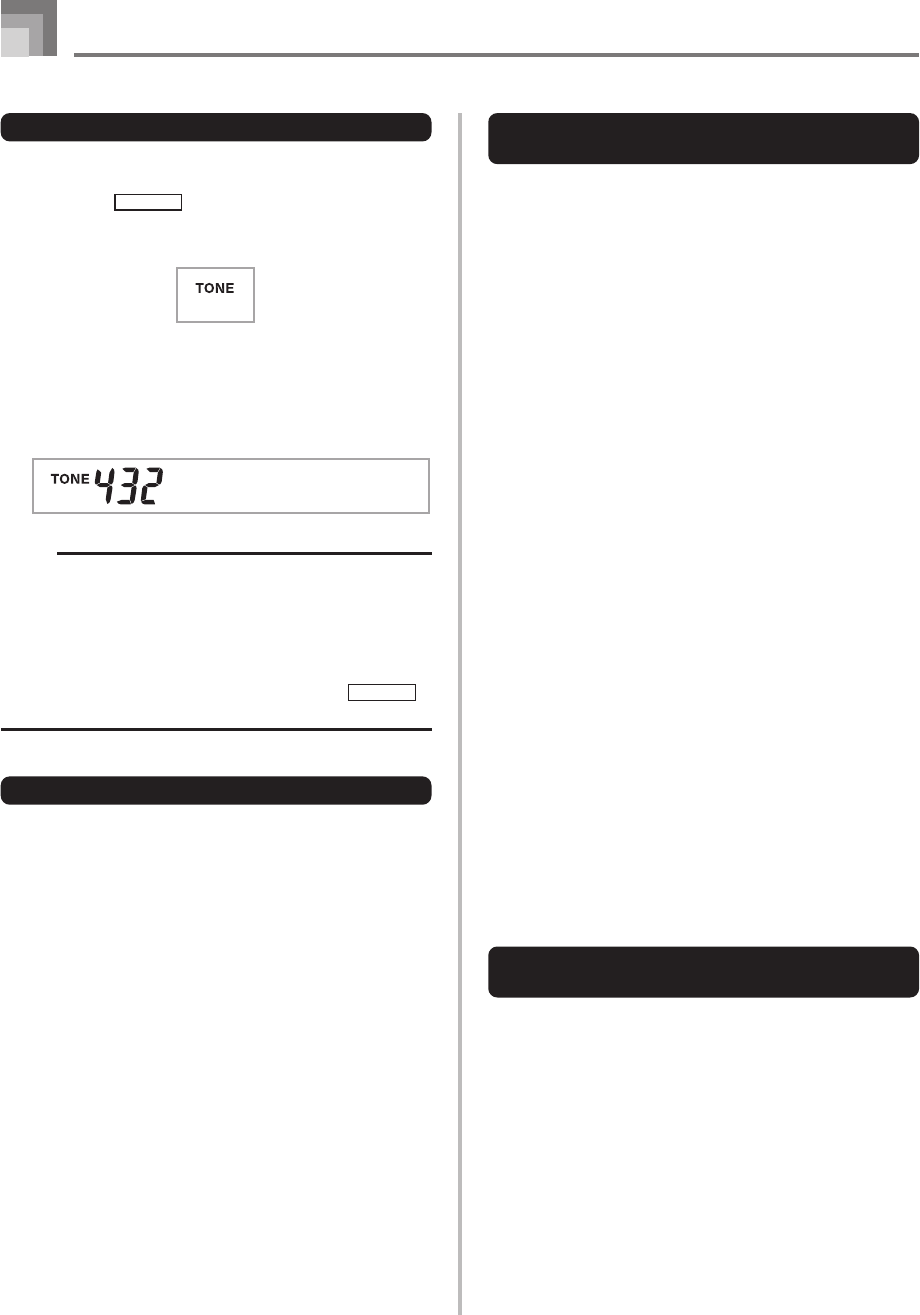
E-20
Basic Operations
To select a tone
1
Find the tone you want to use in the tone list (the
separate
Appendix
A) and note its tone number.
2
Press the TONE button.
3
Use the number buttons to input the three digit tone
number for the tone you want to select.
Example: To select “432 GM ACOUSTIC BASS”, input
4, 3 and then 2.
NOTE
• Always input all three digits for the tone number,
including leading zeros (if any).
• You can also increment the displayed tone number by
pressing [+] and decrement it by pressing [–].
• When one of the drum sets is selected (tone numbers
600 through 619), each keyboard key is assigned a
different percussion sound. See the separate
Appendix
B for details.
Polyphony
The term polyphony refers to the maximum number of notes
you can play at the same time. The keyboard has 32-note
polyphony, which includes the notes you play as well as the
rhythms and auto-accompaniment patterns that are played
by the keyboard. This means that when a rhythm or auto-
accompaniment pattern is being played by the keyboard, the
number of notes (polyphony) available for keyboard play is
reduced. Also note that some of the tones offer only 10-note
polyphony.
BsGsuAco
Changing Tones and Configuring
DSP Effect Settings
This keyboard has only a single DSP sound source. Because
of this, selecting tones for which DSP is enabled for multiple
parts when layering or splitting tones (pages E-66, 67) can
cause conflicts. To avoid conflicts, DSP is allocated to the last
DSP enabled tone, and DSP is disabled (DSP line OFF) for all
other parts.
DSP line is a parameter that controls whether or not the
currently selected DSP effect is applied to a part.* Each tone
has a DSP line parameter. Selecting a tone for a part applies
the tone’s DSP line parameter setting to all parts.
* The DSP line parameter is turned on (DSP effect is applied)
for the 400 Advanced Tones numbered 000 through 399,
and turned off (DSP effect not applied) for the 200 preset
tones from 400 to 599. For information about other tones,
see “Tone Types” on page E-19.
PIANO SETTING Button
Pressing this button changes the setup of the keyboard to
optimize it for piano play.
Settings
Tone Number: “000”
Rhythm Number: “140”
Accompaniment Mode: Normal
Layer: Off
Split: Off
Auto Harmonize: Off
Transpose: 0
Touch Response:
Off: Returns to initial default
On: No change
Assignable Jack: SUS
Local Control: On
Mixer Channel 1 Parameter Setup: Depends on tone
To optimize keyboard settings for
piano play
1
Press the PIANO SETTING button.
2
Now try playing something on the keyboard.
• The notes you play will sound with a piano tone.
• If you want to play with rhythm accompaniment,
press the START/STOP button. This causes a rhythm
that is optimized for piano will start to play.
• To stop rhythm play, press the START/STOP button
again.