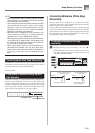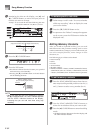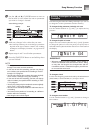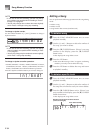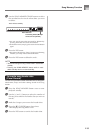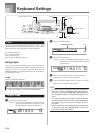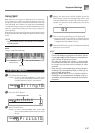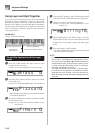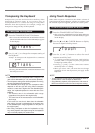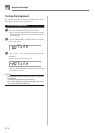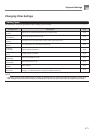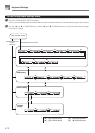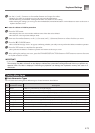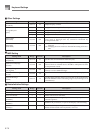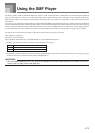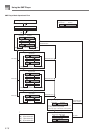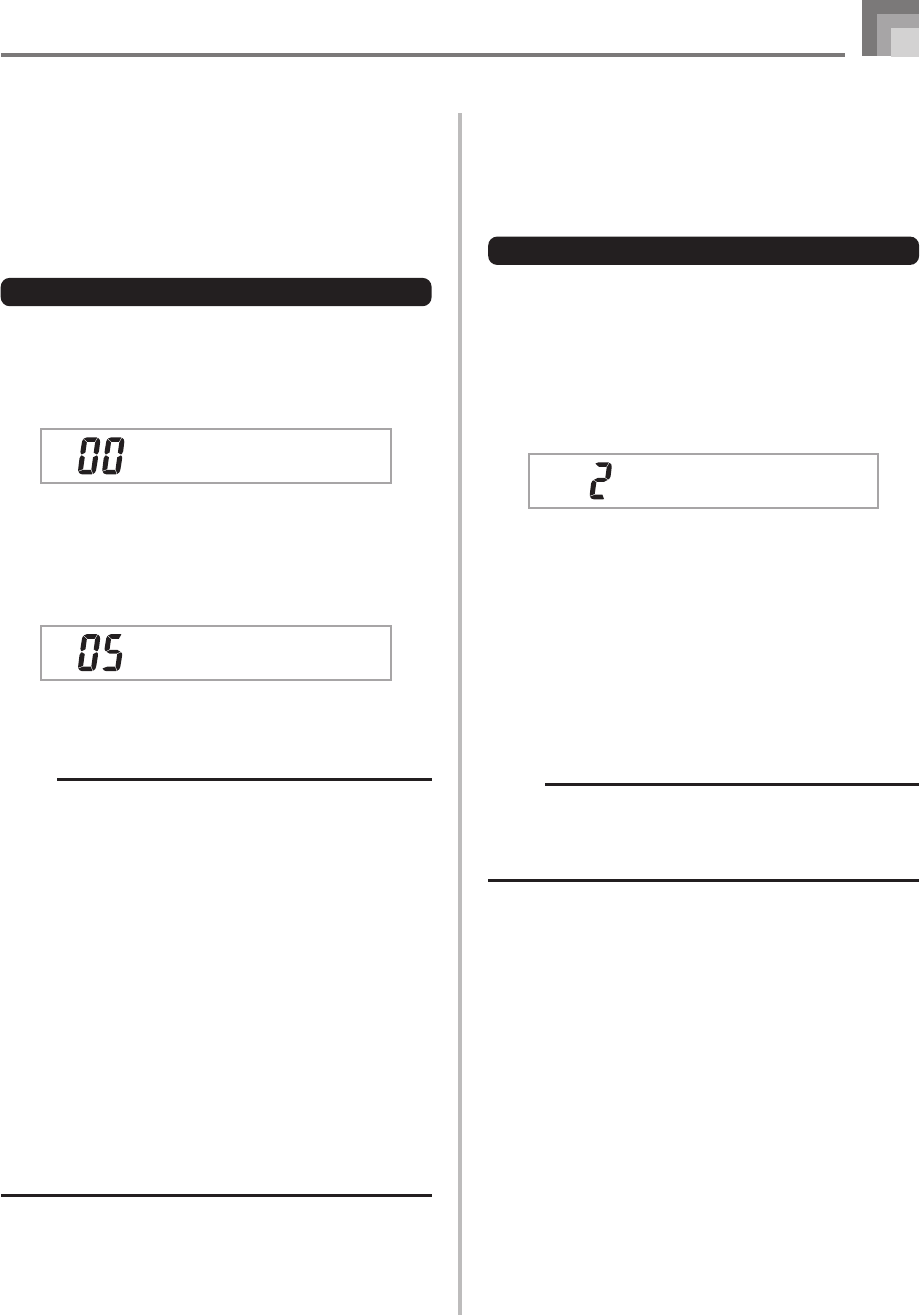
E-69
Keyboard Settings
Transposing the Keyboard
Transpose lets you raise and lower the overall key of the
keyboard in semitone units. If you want to play an
accompaniment for a vocalist who sings in a key that’s
different from the keyboard, for example, simply use
transpose to change the key of the keyboard.
To transpose the keyboard
1
Press the TRANSPOSE/FUNCTION button.
• This causes the TRANSPOSE/FUNCTION indicator
(the FUNCTION indicator on the WK-8000) to appear
on the display.
2
Use [+] and [–] to change the transpose setting of
the keyboard.
Example: To transpose the keyboard five semitones
upwards.
• Pressing the TRANSPOSE/FUNCTION button exits
the transpose screen.
NOTE
• The keyboard can be transposed within a range of –24
(two octave downwards) to +24 (two octave upwards).
• The transpose setting also affects playback from song
memory and Auto Accompaniment.
• The allowable pitch range you can transpose within
depends on the tone you are using. When transpose
results in a note that is higher than the allowable pitch
range, the keyboard replaces the note with one of the
following.
• The nearest note in the allowable pitch range
(regardless of the pitch of the original note)
• The same note in the nearest octave of the allowable
pitch range
In the case of a note that is lower than the allowable
pitch range, the note is replaced with the nearest note
in the allowable pitch range (regardless of the pitch of
the original note).
• After using Transpose to raise the keyboard to a high
key, notes played at the highest range of the keyboard
may not sound properly for certain tones.
Trans .
Trans .
Using Touch Response
When touch response is turned on, the relative volume of
sound output by the keyboard is varied in accordance with
the amount of pressure applied, just like an acoustic piano.
To turn touch response on and off
1
Press the TRANSPOSE/FUNCTION button.
• This causes the TRANSPOSE/FUNCTION indicator
(the FUNCTION indicator on the WK-8000) to appear
on the display.
2
Use the [̇] and [̈] CURSOR buttons to display
the touch response setting screen.
3
Use the [+] and [–] buttons to select the touch
response sensitivity level.
•“1” outputs powerful sound even with light key
pressure, while “3” requires very heavy key pressure
to output powerful sound.
• Pressing [+] and [–] at the same time returns
sensitivity to the “2” setting.
• When you select “oFF”, the tone does not change
regardless of how much pressure you apply to the
keyboard.
NOTE
• Touch response not only affects the keyboard’s internal
sound source, it also is output as MIDI data.
• Song Memory playback, accompaniment, and external
MIDI note data do not affect the touch response setting.
Touch