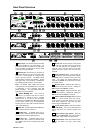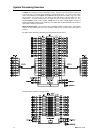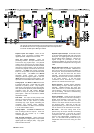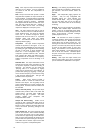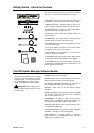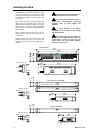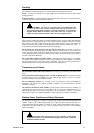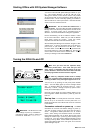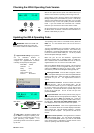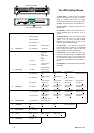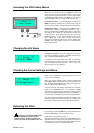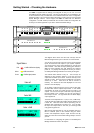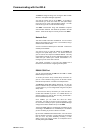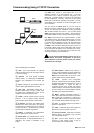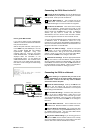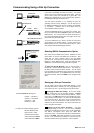iDR-8 User Guide 17
Checking the iDR-8 Operating Code Version
With the face plate removed, press and hold the ESC key to
view the current version of operating code running in the unit.
Check that this code is the same version as the iDR System
Manager software you have installed on your PC. View this by
clicking on the software Help menu About item. If it is an older
version then carry out the code update procedure described
below. If you have several units connected over a network
make sure you check each for the correct version number.
We recommend that you check the Allen & Heath web site for
the latest version of software. Download and install this if it is
different to that already on your PC.
Updating the iDR-8 Operating Code
The operating code is held in non-volatile memory within the
iDR-8 unit. It is the software which runs the unit once it is
configured.
The front panel RS232 port is provided for updating the unit
operating code from a binary file on the PC. This is done using
the Windows™ HyperTerminal application which sends the file
to the iDR via the PC RS232 serial port. The file is provided
with the iDR System Manager software.
Make sure your PC has the Windows™ HyperTerminal
application installed and an available COM1 or COM2 port.
Use a standard male to female RS232 lead such as the one
supplied with the unit. Do not use a null modem cable.
Refer to any Release Notes which may apply. We recommend
that you archive the current configuration before you start the
update if the iDR-8 has settings you wish to keep. Further
information is provided in the iDR System Manager Help file.
1 Start HyperTerminal From the Start / Programs / Allen &
Heath / iDR System Manager menu select the Update iDR Unit
Software (COMn) item. Select the COM1 or COM2 version as
appropriate for your PC. The HyperTerminal window is
opened.
2 Select the file to transfer From the Transfer menu select
the Send File item. Click on the Browse button. The file
named ‘iDR Unit Software V3_nn.bin’ is displayed. Make sure
the version number is the same as the one you want to load.
Open the file. The Send File window is opened ready to send
the file via the COM port. Do not do this until you have
prepared the iDR-8.
3 Prepare the iDR-8 With the face plate removed, plug one
end of the RS232 lead into the appropriate PC COM port. Plug
the other end into the iDR-8 front RS232 port. Press the
FRONT/REAR switch so that the green ACTIVE indicator next to
the port lights. Now press the CODE UPDATE switch. The
LCD displays the boot code version number and ‘Update...’.
4 Start the file transfer Click on the HyperTerminal Send
button. The transfer starts and a window displays information
and a progress bar. The LCD displays ‘Updating…’ progress
and then ‘Update Complete’. The process can take a few
minutes.
5 Restore normal operation Exit HyperTerminal. Deselect
the CODE UPDATE switch. The unit reboots automatically.
Deselect the FRONT/REAR switch if you want the rear RS232
port to become active. Press ESC to confirm that the correct
version of operating code has been loaded.
For connection to PC com port
CODE UPDATE
active
FRONT/REAR
RS232
HyperTerminal settings If you prefer to
use an alternative terminal or
communications program, or you wish to
configure the HyperTerminal connection
manually, the required port settings are:
Baud Rate 115200
Data bits 8
Parity none
Stop Bits 1
Flow Control None
Protocol 1K Xmodem
DR Boot V1.00
Update.....
Boot code is the built-in software used
by the iDR-8 to manage its operating code.
It lets the unit communicate with your PC
when performing code updates. It is
permanently stored and cannot be updated
by the user.
A&H iDR V3.00
scroll
<
<
ESC ENTER
>
MENU
IMPORTANT: Make sure all iDR units
to be controlled by the PC are running the
same version software as installed on the PC.